Nissan Rogue. Manual - part 230
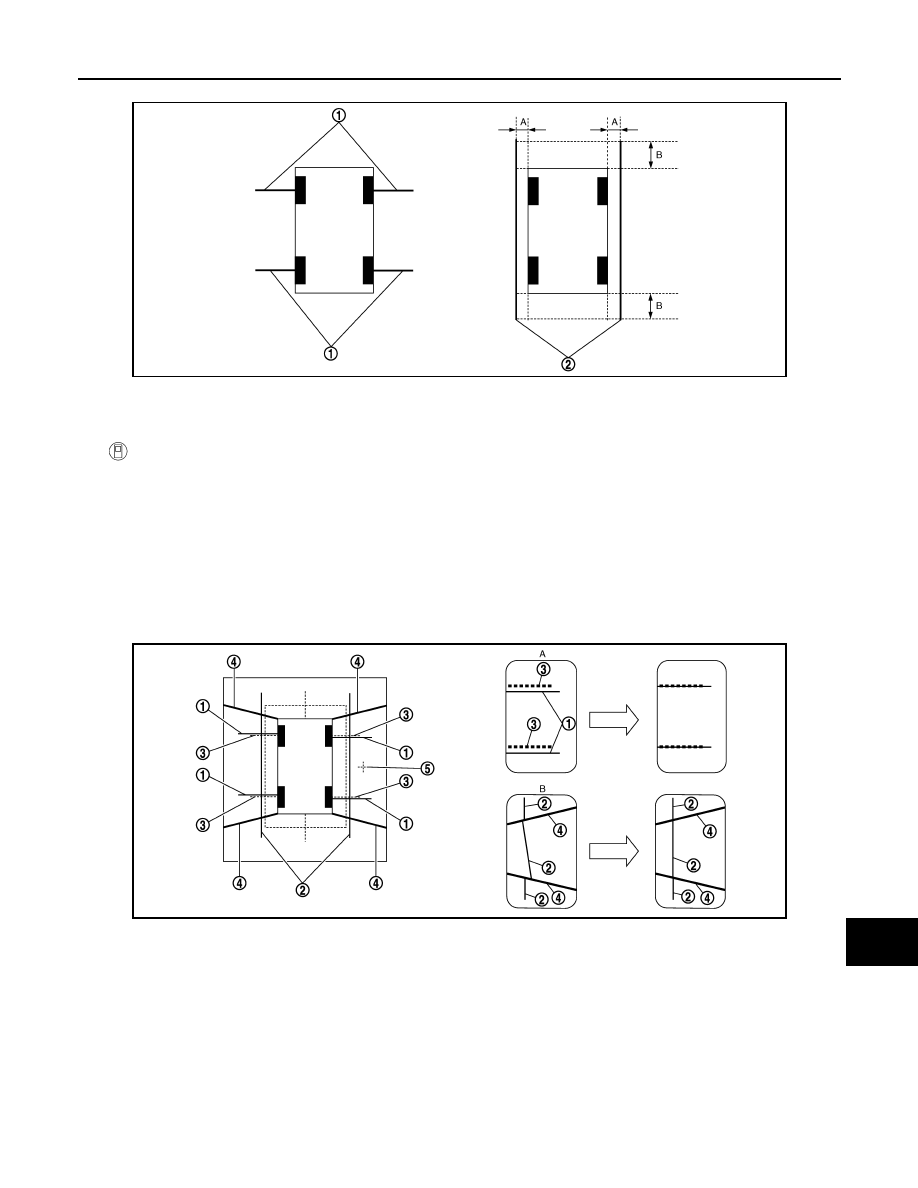
DAS
CALIBRATING CAMERA IMAGE (AROUND VIEW MONITOR)
DAS-91
< BASIC INSPECTION >
[DRIVER ASSISTANCE SYSTEM]
C
D
E
F
G
H
I
J
K
L
M
B
N
P
A
Preparation of simplified target line
3.
CONSULT work support
Touch “FINE TUNING OF BIRDS-EYE VIEW” on the CONSULT screen.
4. On the CONSULT screen, touch “SELECT” button to select right or left camera and perform camera cali-
bration as instructed below:
-
If the marker on the screen deviates from Target line 1, touch “AXIS X” button and “AXIS Y” button to
adjust so that the marker is placed on the Target line 1.
-
If Target line 2 is misaligned among the cameras, adjust each camera image to bring Target line 2 into a
straight line.
CAUTION:
Never adjust the front camera and rear camera. Only adjust the right and left cameras.
Simplified target line adjustment method
5. Adjust right and left cameras. Touch "APPLY" on the CONSULT screen to display adjustment results.
6. After adjusting right and left cameras, check that the marker is properly placed on the screen and there is
no deviation in Target line 1.
NOTE:
• It can be initialized to the NISSAN factory default condition with “Initialize Camera Image Calibration”.
• The adjustment value is cancelled on this mode by performing “Initialize Camera Image Calibration”.
JSNIA0927ZZ
1.
Target lines 1
2.
Target lines 2
A.
Approx. 30 cm (11.8 in)
B.
Approx. 1.0 m (39.3 in)
JSNIA0929ZZ
1.
Target lines 1
2.
Target lines 2
3.
Marker for target line 1
4.
Boundary between cameras
5.
Crosshairs cursor (mark indicated
the selected camera)
A.
Adjustment method for target lines 1
(right)
B.
Adjustment method for target lines 2
(right)