Toyota Corolla (2019 year). Instruction - part 21
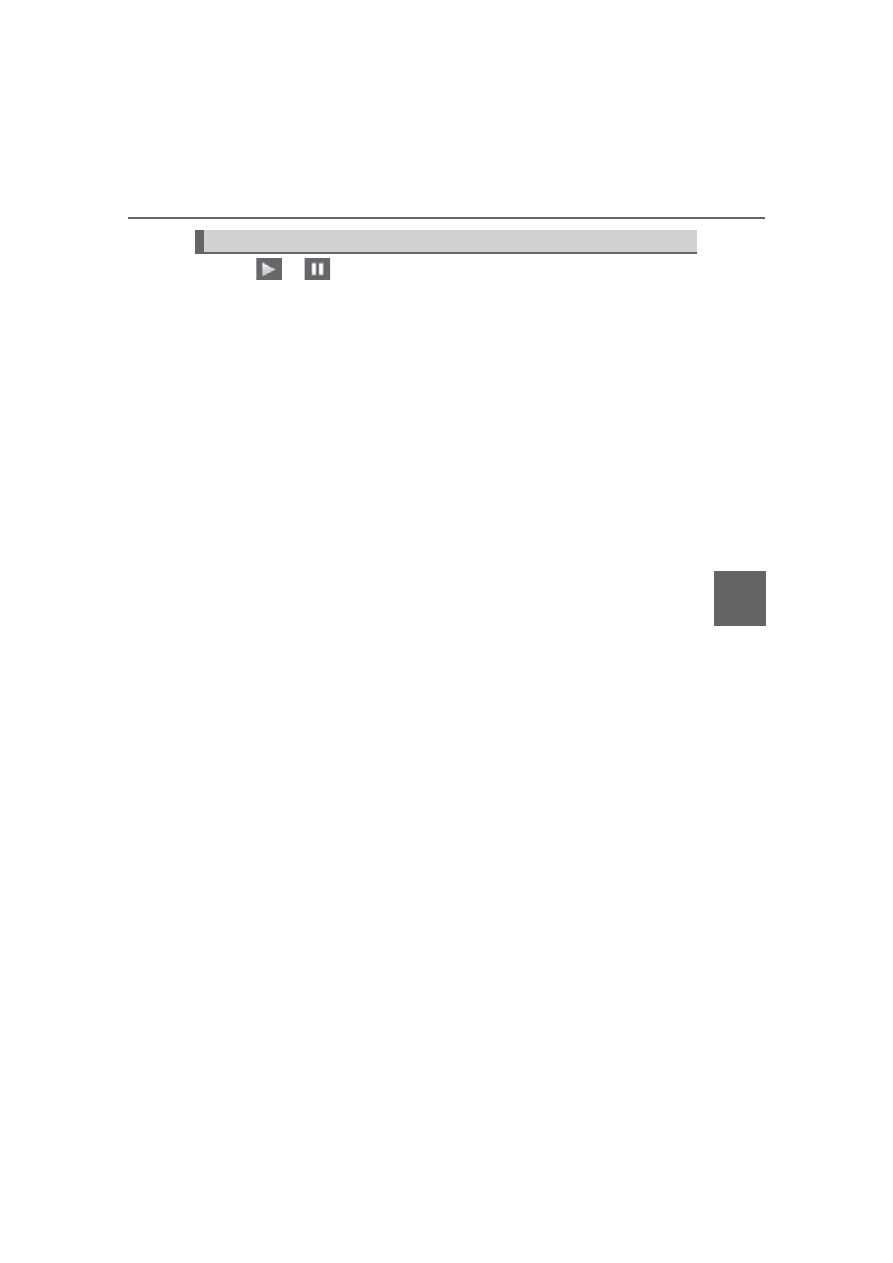
321
5-8. Bluetooth
®
Audio
5
Audi
o system
COROLLA_TMMMS_TMMC_U
Select
or
to Play/Pause.
For details on “Bluetooth
*
Audio” screen operation methods, refer to
Basic Audio Operations. (
For details on how to select a track or album, refer to selecting, fast-
forwarding and reversing tracks/files/songs. (
*
: Bluetooth is a registered trademark of Bluetooth SIG, Inc.
Playing Bluetooth
®
audio