Toyota Verso (2017 year). Instruction - part 22

3-2. Using the audio system
Audio system types
Vehicles with Navigation/Multimedia system
Owners of models equipped with a Navigation/Multimedia sys-
tem should refer to the
“Navigation and multimedia system
Owner’s Manual”.
3
Vehicles without Navigation/Multimedia system
CD player and AM/FM radio
: If equipped
357
VERSO_EE_OM64517E
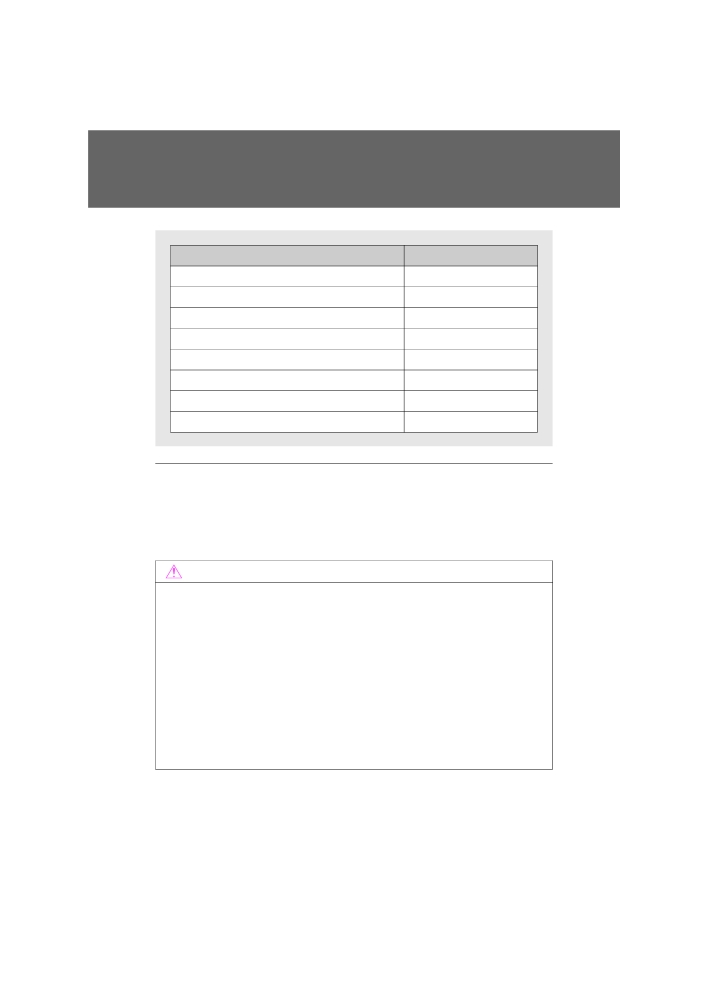
3-2. Using the audio system
Title
Page
Using the radio
P. 359
Using the CD player
P. 363
Playing back MP3 and WMA discs
P. 368
Operating an iPod
P. 374
Operating a USB memory
P. 381
Optimal use of the audio system
P. 388
Using the AUX port
P. 390
Using the steering wheel audio switches
P. 391
■ Using cellular phones
Interference may be heard through the audio system’s speakers if a cellular
phone is being used inside or close to the vehicle while the audio system is
operating.
NOTICE
■ To prevent battery discharge
Do not leave the audio system on longer than necessary when the engine is
stopped.
■ To avoid damaging the audio system
Take care not to spill drinks or other fluids over the audio system.
■ To prevent damage to USB memory or its terminal
Depending on the size and shape of the USB memory that is connected to
the system, the passenger’s seat may hit the USB memory when moving the
seat forward. In this case, do not forcibly move the seat forward as this may
damage the USB memory or the terminal, etc.
358
VERSO_EE_OM64517E

3-2. Using the audio system
Using the radio
Power Volume
Back button
Adjusting the
AF/region code/
frequency or
TA mode setup
Displays station list
selecting
items
3
FM mode button
Seeking the
frequency
AM mode button
Station selector
Setting station presets
In AF-ON mode the radio changes frequency to the strongest signal
of the selected station.
Search for desired stations by turning
or pressing “”or
“” on
Press and hold the button (from
to
) the station is to be
set to until you hear a beep.
: If equipped
359
VERSO_EE_OM64517E

3-2. Using the audio system
Using the station list
■ Updating the station list
Press
The station list will be displayed.
Press
(Update) to update the list.
“Updating” is displayed while the searching is in process, and then
available stations will be listed on the display.
To cancel the updating process, press
■ Selecting a station from the station list
Press
The station list will be displayed.
Turn
to select a station.
Press
to tune in the station.
To return to the previous display, press
RDS (Radio Data System)
This feature allows your radio to receive station.
■ Listening to stations of the same network
Press
Turn
to “RADIO” and press
Turn
as corresponds to the desired mode: “FM AF” or
“Region code”.
360
VERSO_EE_OM64517E

3-2. Using the audio system
Press
to select “ON” or “OFF”.
FM AF ON mode:
The station among those of the same net-
work with strong reception is selected.
Region code ON mode: The station among those of the same net-
work with strong reception and broad-
casting the same program is selected.
■ Traffic information
Press
Turn
to “RADIO” and press
3
Turn
to “FM TA” mode.
Press
to select “ON” or “OFF”.
TP mode: The system automatically switches to traffic information
when a broadcast with a traffic information signal is
received.
The station returns to the previous one when the traffic infor-
mation ends.
361
VERSO_EE_OM64517E

3-2. Using the audio system
■ EON (Enhanced Other Network) system (for traffic announcement
function)
If the RDS station (with EON data) you are listening to is not broadcasting a
traffic information program and the audio system is in the TA
(traffic
announcement) mode, the radio will be switched automatically to a station
broadcasting a traffic information program in the EON AF list when traffic
information begins.
■ When the battery is disconnected
Stations presets are erased.
■ Reception sensitivity
● Maintaining perfect radio reception at all times is difficult due to the con-
tinually changing position of the antenna, differences in signal strength
and surrounding objects, such as trains, transmitters, etc.
●The radio antenna is mounted on the rear roof. The antenna can be
removed from the base by turning it.
NOTICE
■ To prevent damage, remove the antenna in the following cases
●The antenna will touch the ceiling of a garage.
● A cover will be put on the roof.
362
VERSO_EE_OM64517E

3-2. Using the audio system
Using the CD player
Power Volume
Displays track list
Back button
CD eject
Selecting
3
a track or
Selecting a track,
displays
fast-forwarding
Playback
text message
or reversing
Repeat play Random playback
Loading CDs
Insert a CD.
Ejecting CDs
Press
and remove the CD.
Selecting a track
Turn
or press “” to move up or “” to move down using
until the desired track number is displayed.
: If equipped
363
VERSO_EE_OM64517E

3-2. Using the audio system
Selecting a track from a track list
Press
The track list will be displayed.
Turn and press
to select a track.
To return to the previous display, press
or
Fast-forwarding and reversing tracks
To fast-forward or reverse, press and hold “” or “” on
Random playback
Press
(Random).
To cancel, press
(Random) again.
Repeat play
Press
(Repeat).
To cancel, press
(Repeat) again.
Switching the display
Press
Track title, Artist name and CD title are shown on the display.
To return to the previous display, press
or
364
VERSO_EE_OM64517E

3-2. Using the audio system
■ Display
Up to 24 characters can be displayed.
Depending on the contents recorded, the characters may not be displayed
properly or may not be displayed at all.
■ Error messages
“ERROR”:
This indicates a problem either in the CD or inside the player.
“CD CHECK”: The CD may be dirty, damaged or inserted up-side down.
“WAIT”:
Operation has stopped due to a high temperature inside the
player. Wait for a while and then press
. If the CD still
cannot be played back, contact any authorized Toyota dealer
or repairer, or another duly qualified and equipped profes-
3
sional.
■ Discs that can be used
Discs with the marks shown below can be used.
Playback may not be possible depending on recording format or disc fea-
tures, or due to scratches, dirt or deterioration.
CDs with copy-protect features may not be used.
■ CD player protection feature
To protect the internal components, playback is automatically stopped when
a problem is detected while the CD player is being used.
■ If a CD is left inside the CD player or in the ejected position for
extended periods
The CD may be damaged and may not play properly.
■ Lens cleaners
Do not use lens cleaners. Doing so may damage the CD player.
365
VERSO_EE_OM64517E

3-2. Using the audio system
WARNING
■ Certification for the CD player
This product is a class I laser product.
●Do not open the cover of the player or attempt to repair the unit yourself.
Refer servicing to qualified personnel.
● Laser power: No hazardous
NOTICE
■ CDs and adapters that cannot be used
Do not use the following types of CDs.
Also, do not use 8 cm (3 in.) CD adapters, DualDiscs or printable discs.
Doing so may damage the player and/or the CD insert/eject function.
● CDs that have a diameter that is not
12 cm (4.7 in.)
● Low-quality and deformed CDs
366
VERSO_EE_OM64517E

3-2. Using the audio system
NOTICE
● CDs with a transparent or translucent
recording area
● CDs that have had tape, stickers or CD-
R labels attached to them, or that have
had the label peeled off
3
■ CD player precautions
Failure to follow the precautions below may result in serious damage to the
CDs or the player itself.
●Do not insert anything other than CDs into the CD slot.
●Do not apply oil to the CD player.
● Store CDs away from direct sunlight.
●Never try to disassemble any part of the CD player.
367
VERSO_EE_OM64517E

3-2. Using the audio system
Playing back MP3 and WMA discs
Power Volume
Displays track list
Back button
Disc eject
Selecting a
file or
displays text
message
Selecting a file,
fast-forwarding
Playback
Selecting a folder
or reversing
Repeat play Random playback
Loading and ejecting MP3 and WMA discs
P. 363
Selecting a folder
■ Selecting folders one at a time
Press “” or “” on
to select the desired folder.
: If equipped
368
VERSO_EE_OM64517E

3-2. Using the audio system
■ Selecting a folder and file from folder list
Press
The folder list will be displayed.
Turn and press
to select a folder and a file.
To return to the previous display, press
To exit, press
■ Returning to the first folder
Press and hold “” on
until you hear a beep.
3
Selecting files
Turn
or press “” or “” on
to select the desired file.
Fast-forwarding and reversing files
To fast-forward or reverse, press and hold “” or “” on
Random playback
Pressing
(Random) changes modes in the following order:
Folder random Disc random Off
Repeat play
Pressing
(Repeat) changes modes in the following order:
File repeat Folder repeat* Off
*: Available except when Random (random playback) is selected
369
VERSO_EE_OM64517E

3-2. Using the audio system
Switching the display
Press
Track title, Artist name and Album title (MP3 only) are shown on the dis-
play.
To return to the previous display, press
or
■ Display
P. 365
■ Error messages
“ERROR”:
This indicates a problem either in the CD or inside the
player.
“CD CHECK”: The CD may be dirty, damaged or inserted up-side down.
“NO SUPPORT”: This indicates that the MP3/WMA file is not included in the
CD.
■ Discs that can be used
Discs with the marks shown below can be used.
Playback may not be possible depending on recording format or disc fea-
tures, or due to scratches, dirt or deterioration.
■ CD player protection feature
To protect the internal components, playback is automatically stopped when
a problem is detected while the CD player is being used.
■ If a CD is left inside the CD player or in the ejected position for
extended periods
The CD may be damaged and may not play properly.
■ Lens cleaners
Do not use lens cleaners. Doing so may damage the CD player.
370
VERSO_EE_OM64517E
3-2. Using the audio system
■ MP3 and WMA files
MP3 (MPEG Audio LAYER3) is a standard audio compression format.
Files can be compressed to approximately 1/10 of their original size by using
MP3 compression.
WMA (Windows Media Audio) is a Microsoft audio compression format.
This format compresses audio data to a size smaller than that of the MP3
format.
There is a limit to the MP3 and WMA file standards and to the media/formats
recorded by them that can be used.
●MP3 file compatibility
• Compatible standards
MP3 (MPEG1 LAYER3, MPEG2 LSF LAYER3)
• Compatible sampling frequencies
3
MPEG1 LAYER3: 32, 44.1, 48 (kHz)
MPEG2 LSF LAYER3: 16, 22.05, 24 (kHz)
• Compatible bit rates (compatible with VBR)
MPEG1 LAYER3: 64, 80, 96, 112, 128, 160, 192, 224, 256, 320 (kbps)
MPEG2 LSF LAYER3: 64, 80, 96, 112, 128, 144, 160 (kbps)
• Compatible channel modes: stereo, joint stereo, dual channel and
monaural
●WMA file compatibility
• Compatible standards
WMA Ver. 7, 8, 9
• Compatible sampling frequencies
32, 44.1, 48 (kHz)
• Compatible bit rates (only compatible with 2-channel playback)
Ver. 7, 8: CBR 48, 64, 80, 96, 128, 160, 192 (kbps)
Ver. 9: CBR 48, 64, 80, 96, 128, 160, 192, 256, 320 (kbps)
●Compatible media
Media that can be used for MP3 and WMA playback are CD-Rs and CD-
RWs.
Playback in some instances may not be possible, depending on the status
of the CD-R or CD-RW. Playback may not be possible or the audio may
jump if the disc is scratched or marked with fingerprints.
371
VERSO_EE_OM64517E
3-2. Using the audio system
●Compatible disc formats
The following disc formats can be used.
• Disc formats: CD-ROM Mode 1 and Mode 2
CD-ROM XA Mode 2, Form 1 and Form 2
• File formats: ISO9660 Level 1, Level 2, (Romeo, Joliet)
MP3 and WMA files written in any format other than those listed above
may not play correctly, and their file names and folder names may not
be displayed correctly.
Items related to standards and limitations are as follows.
• Maximum directory hierarchy: 8 levels
• Maximum length of folder names/file names: 32 characters
• Maximum number of folders: 192 (including the root)
• Maximum number of files per disc: 255
●File names
The only files that can be recognized as MP3/WMA and played are those
with the extension .mp3 or .wma.
●Multi-sessions
As the audio system is compatible with multi-sessions, it is possible to play
discs that contain MP3 and WMA files. However, only the first session can
be played.
●ID3 and WMA tags
ID3 tags can be added to MP3 files, making it possible to record the track
title and artist name, etc.
The system is compatible with ID3 Ver. 1.0, 1.1, and Ver. 2.2, 2.3 ID3 tags.
(The number of characters is based on ID3 Ver. 1.0 and 1.1.)
WMA tags can be added to WMA files, making it possible to record the
track title and artist name in the same way as with ID3 tags.
●MP3 and WMA playback
When a disc containing MP3 or WMA files is inserted, all files on the disc
are first checked. Once the file check is finished, the first MP3 or WMA file
is played. To make the file check finish more quickly, we recommend you
do not write in any files other than MP3 or WMA files or create any unnec-
essary folders.
If the discs contain a mixture of music data and MP3 or WMA format data,
only music data can be played.
372
VERSO_EE_OM64517E

3-2. Using the audio system
●Extensions
If the file extensions .mp3 and .wma are used for files other than MP3 and
WMA files, they will be mistakenly recognized and played as MP3 and
WMA files. This may result in large amounts of interference and damage
to the speakers.
●Playback
• To play MP3 file with steady sound quality, we recommend a fixed bit
rate of 128 kbps and a sampling frequency of 44.1 kHz.
• CD-R or CD-RW playback may not be possible in some instances,
depending on the characteristics of the disc.
• There is a wide variety of freeware and other encoding software for
MP3 and WMA files on the market, and depending on the status of the
encoding and the file format, poor sound quality or noise at the start of
playback may result. In some cases, playback may not be possible at
3
all.
• When files other than MP3 or WMA files are recorded on a disc, it may
take more time to recognize the disc and in some cases, playback may
not be possible at all.
• Microsoft, Windows, and Windows Media are the registered trade-
marks of Microsoft Corporation in the U.S. and other countries.
NOTICE
■ CDs and adapters that cannot be used (P. 366)
■ CD player precautions (P. 367)
373
VERSO_EE_OM64517E