Peugeot 308 (2017 year). Instruction - part 23
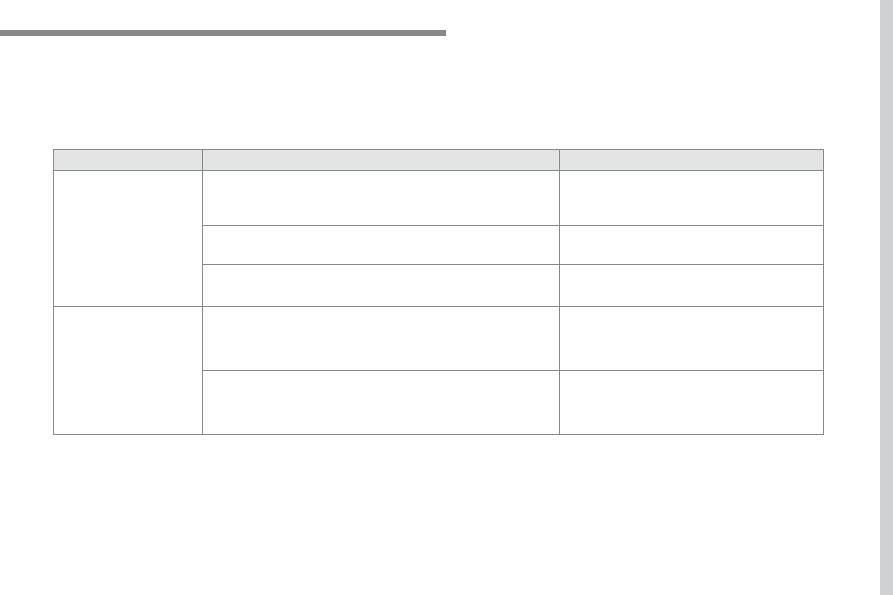
.
351
Audio and Telematics
308_en_Chap10b_SMegplus_ed01-2016
QUESTION
ANSWER
SOLUTION
Certain traffic jams along
the route are not indicated
in real time.
On starting, it is several minutes before the system begins to receive
the traffic information.
Wait until the traffic information is being received
correctly (display of the traffic information icons
on the map).
the filters are too restrictive.
Modify the settings.
In certain countries, only major routes (motorways...) are listed for
the traffic information.
this phenomenon is normal. the system is
dependent on the traffic information available.
the altitude is not
displayed.
On starting, the initialisation of the gPS may take up to 3 minutes to
receive more than 4 satellites correctly.
Wait until the system has started up completely so
that there is gPS coverage by at least 4 satellites.
Depending on the geographical environment (tunnel...) or the
weather, the conditions of reception of the gPS signal may vary.
this phenomenon is normal. the system
is dependent on the gPS signal reception
conditions.