Peugeot 308 (2017 year). Instruction - part 22
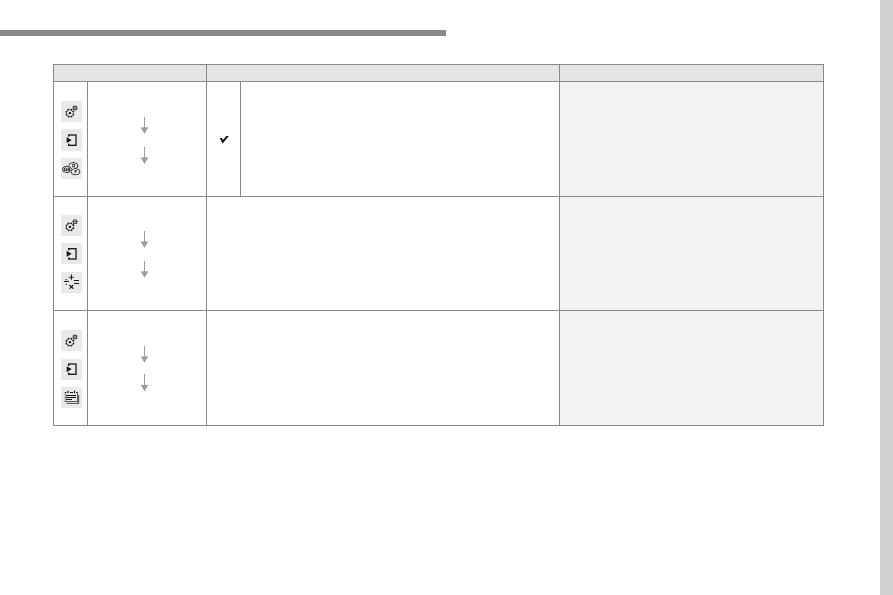
.
335
Audio and Telematics
308_en_Chap10b_SMegplus_ed01-2016
Level 1
Level 2
Comments
Configuration
Secondary page
Languages
Confirm
Select the language then confirm.
Configuration
Secondary page
Calculator
Select the calculator.
Configuration
Secondary page
Calendar
Select the calendar.