Nissan Versa (2022 year). Manual in english - page 12

REQUIREMENTS
3. Your vehicle will automatically change to
Bluetooth® Audio or iPod® mode* when
Siri® is only available on the iPhone® 4S or
the music starts playing. Mode selection
later. Devices released before iPhone® 4S
is determined by the phone.
are not supported by the Siri® Eyes Free
system. Visit www.apple.com/ios/siri for
* If the iPhone® is also connected with the
details about device compatibility.
USB cable.
Siri must be enabled on the phone. Please
If the audio track does not start playing
check phone settings.
automatically after Siri Eyes Free ends, try
changing the track or audio source to re-
If the device has a lock screen, Siri must be
sume playback.
accessible from the lock screen. Please
check phone settings.
NOTE:
For best results, always update your device
For best results, use the native music
to the latest software version.
app. Performance of music control func-
LHA4733
tion while using Podcasts, Audiobook or
OPERATING SIRI® EYES FREE
other 3rd party music apps may vary and
is controlled by the iPhone®.
1. Press
button for
less than
1.5
seconds.
Example 2 - Replying to text messages
2. Speak your command and then listen to
1. If a compatible iPhone® is connected and
the Siri® Eyes Free reply.
“Show Notifications” of the iPhone® settings
is enabled, the vehicle will display a notifica-
After starting Siri Eyes Free, press the
tion for new incoming text messages.
button again within 5 seconds of the end of
the Siri Eyes Free announcement to extend
2. After reading the message, press or
the session.
press and hold the
button to reply
using Siri Eyes Free.
Example 1 - Playing music
1. Press
button for less than
1.5
3. After a beep sounds, say “Text message”
seconds.
or a similar command to reply using Siri
Eyes Free.
2. Say “Play (artist name, song name, etc.)”.
4-48
Monitor, climate, audio, phone and voice recognition systems

TROUBLESHOOTING GUIDE
Symptom
Cause and Countermeasure
Check if a Bluetooth® connection is established between the iPhone® and the system.
Cannot access Siri Eyes
Free from switch on the
Check if Siri is enabled on the device. On your phone, go to Siri setting.
steering wheel
Check that Siri can be accessed from the device lock screen. This can be set in the settings menu of your phone.
For best results, use the native Music app. Performance of music control function while using Podcasts, Audiobook or other 3rd party
Audio Source does not
music apps may vary.
change automatically to
For best results, play media already stored on your device. Streaming music or playback from cloud storage may degrade perfor-
iPod® or Bluetooth® Au-
mance.
dio mode
Switch the source manually by pressing the AUX or MEDIA button on the vehicle audio system or the SOURCE select switch on the
steering wheel.
Play, pause, next track,
For best results, use the native Music app. Performance of music control function while using Podcasts, Audiobook or other 3rd party
previous track or play
music apps may vary and is controlled by the device.
timer does not work
Cannot hear any music/
audio being played back
Check that the audio source is set to Bluetooth® Audio or iPod® mode. A USB connection is required for iPod® mode.
from a connected
iPhone®
Cannot receive text mes-
Check if “Send Notifications” is enabled on your phone. On the phone, go to Bluetooth® settings. Find the device name, like “My Car”.
sage notifications on the
Press the INFO button. Turn on “Show Notifications”.
vehicle audio system
Cannot reply to text mes-
After receiving an incoming text message, follow on-screen guidance. Press the
button for 1.5 seconds on the steering wheel for
sage notifications by Siri
Siri Eyes Free. After Siri Eyes Free starts, say “Text Message”.
Eyes Free
Monitor, climate, audio, phone and voice recognition systems
4-49
CAR PHONE OR CB RADIO
BLUETOOTH® HANDS-FREE PHONE
SYSTEM
When installing a CB, ham radio or car
CAUTION
WARNING
phone in your vehicle, be sure to observe
the following precautions; otherwise, the
•
Keep the antenna as far away as pos-
• Use a phone after stopping your ve-
new equipment may adversely affect the
sible from the electronic control
hicle in a safe location. If you have to
engine control system and other electronic
modules.
use a phone while driving, exercise
parts.
extreme caution at all times so full
•
Keep the antenna wire more than 8 in
(20 cm) away from the electronic
attention may be given to vehicle
WARNING
control system harnesses. Do not
operation.
route the antenna wire next to any
• If you are unable to devote full atten-
•
A cellular phone should not be used
harness.
tion to vehicle operation while talk-
for any purpose while driving so full
•
Adjust the antenna standing-wave
ing on the phone, pull off the road to
attention may be given to vehicle op-
ratio as recommended by the
a safe location and stop your vehicle.
eration. Some jurisdictions prohibit
the use of cellular phones while
manufacturer.
driving.
•
Connect the ground wire from the CB
CAUTION
•
If you must make a call while your
radio chassis to the body.
vehicle is in motion, the hands free
•
For additional information, it is rec-
To avoid discharging the vehicle bat-
cellular phone operational mode (if
ommended that you visit a NISSAN
tery, use a phone after starting the
so equipped) is highly recom-
dealer for this service.
engine.
mended. Exercise extreme caution at
all times so full attention may be
given to vehicle operation.
•
If you are unable to devote full atten-
tion to vehicle operation while talk-
ing on the phone, pull off the road to
a safe location and stop your vehicle.
4-50
Monitor, climate, audio, phone and voice recognition systems

the ignition switch is placed in the AUTO
ACC or ON position with the previously con-
nected cellular phone turned on and car-
ried in the vehicle.
NOTE:
Some devices require the user to accept
connections to other Bluetooth® de-
vices. If your phone does not connect au-
tomatically to the system, consult the
phone's owner's manual for details on
device operation.
You can connect up to six different
Bluetooth® cellular phones to the in-
vehicle phone module. However, you can
talk on only one cellular phone at a time.
Before using the Bluetooth® Hands-Free
Phone System, refer to the following notes.
• Set up the wireless connection between
a compatible cellular phone and the in-
vehicle phone module before using the
LHA5307
hands-free phone system.
Your
NISSAN
is
equipped
with
the
make or receive a hands-free telephone
• Some Bluetooth® enabled cellular phones
Bluetooth® Hands-Free Phone System. If
call with your cellular phone in the vehicle.
may not be recognized or work properly.
you have a compatible Bluetooth® enabled
Please
visit
Once your cellular phone is connected to
cellular phone, you can set up the wireless
bluetooth or www.nissan.ca/bluetooth
the in-vehicle phone module, no other
connection between your cellular phone
for a recommended phone list and con-
phone connecting procedure is required.
and the in-vehicle phone module. With
necting instructions.
Your phone is automatically connected
Bluetooth® wireless technology, you can
with the in-vehicle phone module when
Monitor, climate, audio, phone and voice recognition systems
4-51

• You will not be able to use a hands-free
• Some cellular phones or other devices
IC Regulatory information
phone under the following conditions:
may cause interference or a buzzing noise
-
Operation is subject to the following two
Your vehicle is outside of the cellular ser-
to come from the audio system speakers.
conditions: (1) this device may not cause
vice area.
Storing the device in a different location
interference, and (2) this device must ac-
may reduce or eliminate the noise.
cept any interference, including interfer-
Your vehicle is in an area where it is difficult
to receive a cellular signal; such as in a
• For additional information, refer to the
ence that may cause undesired opera-
tunnel, in an underground parking garage,
cellular phone owner's manual regarding
tion of the device.
near a tall building or in a mountainous
the telephone charges, cellular phone
-
This Class B digital apparatus meets all
area.
antenna and body, etc.
requirements of the Canadian
Your cellular phone is locked to prevent it
Interference-Causing
Equipment
REGULATORY INFORMATION
from being dialed.
Regulations.
FCC Regulatory information
•
When the radio wave condition is not
-
CAUTION: To maintain compliance with
BLUETOOTH® is a
ideal or ambient sound is too loud, it may
be difficult to hear the other person's
FCC’s RF exposure guidelines, use only
trademark owned by
the supplied antenna. Unauthorized an-
voice during a call.
Bluetooth SIG, Inc. and
tenna, modification, or attachments
•
Do not place the cellular phone in an area
licensed to
could damage the transmitter and may
surrounded by metal or far away from
violate FCC regulations.
Panasonic.
the in-vehicle phone module to prevent
tone quality degradation and wireless
-
Operation is subject to the following two
conditions:
connection disruption.
1) This device may not cause interfer-
•
While a cellular phone is connected
ence and
through the Bluetooth® wireless connec-
2) this device must accept any interfer-
tion, the battery power of the cellular
ence, including interference that may
phone may discharge quicker than usual.
cause undesired operation of the
The Bluetooth® Hands-Free Phone Sys-
device.
tem cannot charge cellular phones.
4-52
Monitor, climate, audio, phone and voice recognition systems

USING THE SYSTEM
• Wait until the tone sounds before speak-
• You can cancel a command when the
ing a command. Otherwise, the com-
system is waiting for a response by say-
The system allows hands-free operation of
mand will not be received properly.
ing,
“Cancel” or “Quit.” The system an-
the Bluetooth® Hands-Free Phone System.
• Start speaking a command within 5 sec-
nounces “Exit” and ends the Voice Recog-
If the vehicle is in motion, some commands
nition session. You can also press and
onds after the tone sounds.
may not be available so full attention may
hold the
button on the steering
• Speak in a natural voice without pausing
be given to vehicle operation.
wheel for 1.5 seconds at any time to end
between words.
the Voice Recognition session. Whenever
• For calling contacts by name, please say
Initialization
the Voice Recognition session is can-
both the first and last name of the con-
celed, a double beep is played to indicate
When the ignition switch is placed in the ON
tact for better recognition.
you have exited the system.
position, NISSAN Voice Recognition is initial-
ized, which takes a few seconds. If the
• If you want to adjust the volume of the
Giving voice commands
button is pressed before the initialization
voice feedback, push the (+ or -) volume
completes, the system will announce
To operate NISSAN Voice Recognition,
control switches on the steering wheel
“There is no phone connected” and will not
press the
button located on the steer-
while being provided with feedback. You
react to voice commands.
ing wheel for less than 1.5 seconds. After
can also use the radio volume control
the tone sounds, speak a command.
knob.
Operating tips
The command given is picked up by the
Voice Prompt Interrupt
microphone, and voice feedback is given
To get the best performance out of the
In most cases you can interrupt the voice
NISSAN Voice Recognition System, observe
when the command is accepted.
feedback to speak the next command by
the following:
• If a command is not recognized, the sys-
pressing the
button on the steering
• Keep the interior of the vehicle as quiet as
tem announces, “Please say or select a
wheel. After interrupting the system, wait
possible. Keep all vents pointed away
command from the displayed list.” Make
for a beep before speaking your command.
from the microphone and close the win-
sure the command is said exactly as
One Shot Call (if so equipped)
prompted by the system and repeat the
dows to eliminate surrounding noises
command in a clear voice.
To use the system faster, you may speak
(traffic noises, vibration sounds, etc.),
the second level commands with the main
which may prevent the system from rec-
• If you want to go back to the previous
menu command on the main menu. For
ognizing voice commands correctly.
command, you can say “Go back” or “Cor-
example, press the
button and after
rection” any time the system is waiting for
the tone say, “Call Redial”.
a response.
Monitor, climate, audio, phone and voice recognition systems
4-53

You can use the
button to
interrupt the system feedback
and give a command at once.
If an iPhone® is connected, Siri®
can be accessed by pressing the
button for more than two
seconds. For additional informa-
tion, see “Siri® Eyes Free” (P. 4-47).
PHONE BUTTON
To answer an incoming call or to
end a call press the
button.
LHA4723
LHA4684
To reject a call press and hold the
button.
INDICATORS
CONTROL BUTTONS
When a cellular phone is connected through
The control buttons for the Bluetooth®
the Bluetooth® wireless connection, indica-
Hands-Free Phone System are located on
1
for the phone and text messaging
the steering wheel.
are displayed on the top of the screen.
VOICE COMMAND BUTTON
Press and hold the
button
Indicator
Description
for less than 1.5 seconds to initi-
Indicates there are unread re-
ceived messages.
ate the Voice Recognition session.
Indicates the Bluetooth® device
To exit the Voice Recognition ses-
that is currently connected.
sion press and hold the
for
Indicates the strength of the signal
less than 1.5 seconds. For addi-
the Bluetooth® device is receiving.
tional information, see “Voice
Indicates the amount of remaining
prompt interrupt” (P. 4-53).
Bluetooth® device battery.
4-54
Monitor, climate, audio, phone and voice recognition systems

NOTE:
3.
In the Bluetooth tab, touch the “Add New”
key to connect a phone.
The connecting procedure must be per-
formed when the vehicle is stationary. If
4.
When a compatible phone is found a
the vehicle starts moving during the pro-
message with a PIN appears on the
cedure, the procedure will be canceled.
screen.
To connect a phone to the Bluetooth®
5.
Verify the PIN is correct and accept the
Hands-Free Phone System:
connection.
Manual Connecting Procedure
6.
To access the Bluetooth® settings menu
1. Press the
MENU button on the con-
touch the “
” key on the Connections
trol panel.
screen. The
following options are
available:
2. Touch the
“Connections” key on the
screen.
LHA4726
CONNECTING PROCEDURE
Menu Item
Result
Bluetooth
Allows user to switch Bluetooth® on and off. Bluetooth® must be turned on in order to connect a device.
ON
Turns Bluetooth® functionality on. To turn off, touch the “ON” key again. The indicator light will go off.
Favorite (Connection first)
Allows user to toggle “Phone” and “Audio” favorite settings on and off.
PIN
Allows user to customize the PIN to a four digit number.
Monitor, climate, audio, phone and voice recognition systems
4-55
NOTE:
VOICE COMMANDS
“Call <name>”
Some cellular phones may require you to
Voice commands can be used to operate
Speak this command to make a call to a
accept certain permissions in order to
the Bluetooth® Hands-Free Phone System.
contact that is stored in the phonebook.
enable features on your Bluetooth® sys-
Press and hold the
button for less
Say “Call” followed by a phonebook name to
tem. During the Bluetooth® pairing pro-
than 1.5 seconds to bring up the phone
initiate a call. If the system does not recog-
cess, please check your cellular phone’s
command menu. The commands avail-
nize the name it will display a list of similar
display for a pop-up with the request to
able are:
names. After the prompt, speak or touch
grant phonebook access.
•
Call <name>
an item number from the displayed list to
Granting phonebook access permission
place the call.
•
Dial <number>
will allow your contacts to be down-
•
Recent Calls
loaded to the vehicle’s Bluetooth® sys-
“Dial <number>”
•
Read/Send Text (if so equipped)
tem. A pop-up may display on your cellu-
Speak this command to make a call with a
lar phone stating that the Bluetooth®
•
Siri® (if so equipped)
spoken phone number. After the prompt,
system would like to access your con-
•
Voice Assistant (if so equipped)
say “Dial” followed by a 7 to 10 digit phone
tacts and call history. Please select “Al-
•
Phonebook
number. The system will repeat the num-
low” or Yes” to grant this permission.
•
Quick Dial
ber back. Say “Dial” to initiate the call or
Automatic Connecting Procedure
“Correction” to re-enter the phone number.
•
Redial
If no phone is connected to the system,
•
Select Phone
press and hold the
button on the
•
Add Phone
steering wheel for less than 1.5 seconds.
•
Call <name> Mobile
After the prompt, speak “Add Phone”, the
system will announce “transferring to the
•
Call <name> Home
add phone settings menu”. The system will
•
Call <name> Office
start the pairing procedure. When a com-
•
Call <name> Main
patible phone is found, a message with a
•
Call <name> Other
PIN appears on the screen. Operate the
•
Settings
Bluetooth® phone to complete the con-
nection process. For additional informa-
tion, see “Bluetooth® connections screen”
(P. 4-63).
4-56
Monitor, climate, audio, phone and voice recognition systems
“Recent Calls”
• Missed Calls
•
<Say a Contact Name> Home
Speak this command to list the last 20
•
<Say a Contact Name> Mobile
The following commands are available un-
missed calls to the vehicle. If the call is
der “Recent Calls”:
•
<Say a Contact Name> Office
from an entry in the phonebook, the
•
Incoming Calls
•
<Say a Contact Name> Other
name will be displayed. Otherwise, the
Speak this command to list the last 20
phone number of the missed call will be
For additional information on manually se-
incoming calls to the vehicle. If the call is
displayed.
lecting phonebook entries, see “Making a
from an entry in the phonebook, the
When prompted, speak or touch the item
call” (P. 4-59).
name will be displayed. Otherwise, the
number on the screen to place the call.
phone number of the incoming call will
Touch the “Next” key to move through the
“Quick dial”
be displayed.
list of missed calls.
When prompted, speak or touch the item
Speak this command to access the Quick
number on the screen to place the call.
dial menu. After the prompt, speak or se-
“Read Text/Send Text” (if so
Touch the “Next” key to move through the
lect an item number on the displayed list to
equipped)
place the call. For additional information,
list of incoming calls.
Speak this command to access text mes-
see “Making a call” (P. 4-59).
•
Outgoing Calls
saging functions. For additional informa-
Speak this command to list the last 20
tion, see “Text messaging” (P. 4-60).
“Redial”
outgoing calls from the vehicle. If the call
was to an entry in the phonebook, the
Speak this command to call the last num-
name will be displayed. Otherwise, the
“Phonebook through voice
ber dialed. After the prompt, say “Redial” to
phone number of the outgoing call will be
command”
dial the number of the last outgoing call.
displayed.
The system will display “Redialing <name/
Speak “Phonebook” to view a list of quick
When prompted, speak or touch the item
number>”. The name of the phonebook en-
steps to access entries stored in the
number on the screen to place the call.
try will be displayed if it is available, other-
phonebook. Commands are organized by
Touch the “Next” key to move through the
wise the number being redialed will be
the phone number type selected in the cel-
list of outgoing calls.
displayed.
lular device. For additional information, re-
fer to the cellular phone’s owner’s manual.
The following commands are available:
• <Say a Contact Name>
• <Say a Contact Name> Main
Monitor, climate, audio, phone and voice recognition systems
4-57

“Select Phone”
•
Best Match List
When the system doesn't recognize a
Speak this command to access the Con-
phonebook name or dial number, it will
nections menu. For additional information,
provide a list of similar sounding results.
see
“Bluetooth® connections screen”
To turn this off, touch the “ON” key, the
(P. 4-63).
indicator light will turn off. To
turn on,
touch the “ON” key again, the indicator
“Add Phone”
light will turn on.
Speak this command to access the Con-
nections menu. For additional information,
see
“Bluetooth® connections screen”
(P. 4-63).
“Settings”
LHA4705
Speak this command to access the Sys-
tem Voice settings menu. The system will
PHONE DISPLAY SCREEN
exit Voice Recognition mode. Touch one of
The Phone screen can be displayed by
the following options on the screen to
pressing the
button on the control
change the settings.
panel.
• Beep Only for Opening Prompt
By touching the “ON” key, the indicator
The following options are displayed:
light will illuminate, the system voice will
• Quick Dial
turn off and only a tone will sound when
Displays the Quick Dial screen. For addi-
the Bluetooth® Hands-Free Phone Sys-
tional information, see “Quick dial” (P. 4-57).
tem is activated. To turn the system voice
• Phonebook
back on, touch the “ON” key again, the
Displays the Phonebook screen. For addi-
indicator light will turn off.
tional information, see
“Making a call”
(P. 4-59).
4-58
Monitor, climate, audio, phone and voice recognition systems

•
Call History
MAKING A CALL
RECEIVING A CALL
Displays the Call History screen. For addi-
To make a call press the
button on the
When a call is received by the phone con-
tional information, see
“Making a call”
control panel. Touch an option from menu
nected to the vehicle’s Bluetooth® Hands-
(P. 4-59).
screen:
Free Phone System, the call information is
•
Dial Number
•
Phonebook
displayed on the control panel display.
Displays the Dial Number screen. For ad-
Select a person and the phone number
Press the
button on the steering
ditional information, see “Making a call”
you wish to call from the phonebook.
(P. 4-59).
wheel or touch the “
Answer” key on
Depending on the device, the phonebook
the screen to accept the call. To reject the
• Text Message
will be downloaded from the cellular phone
call touch the “
Decline” key on the
Displays the received message screen.
automatically when it is connected. If the
screen.
For additional information, see “Text mes-
automatic download does not take place,
saging” (P. 4-60).
the phone number must be transferred to
If the user is not able to answer the call
right away, touch the “Hold Call” key dis-
• Connections
the hands-free phone system from the cel-
Displays the Connections screen. For ad-
lular phone prior to using this method. For
played on the screen. A message will be
played for the caller: “I’m not able to take a
ditional information, see “Bluetooth® con-
additional information, see “Phone and text
call right now.” The user may then accept
nections screen” (P. 4-63).
message settings” (P. 4-64).
the call when available or reject the call.
• Volume
•
Call History
Displays the volume adjustment screen.
Select a phonebook name or phone
To reject a call, press and hold the
For additional information, see “Volume &
number from the recent incoming, out-
button on the steering wheel.
beeps” (P. 4-66).
going or missed calls tabs. Touch a
phonebook name or phone number
DURING A CALL
listed to initiate the call.
While a call is active the following options
•
Dial Number
will appear on the control panel display:
Enter the phone number manually using
• Mute
the keypad displayed on the screen.
Touch this key to mute or unmute the
Touch the “OK” key on the screen to initi-
system.
ate the call.
• Dial Number
For additional options to make a call, see
Touch this key to dial digits during the
“Voice commands” (P. 4-56).
phone call.
Monitor, climate, audio, phone and voice recognition systems
4-59

• Use Handset
ENDING A CALL
NOTE:
Touch this key to transfer the call to the
To end an active call, press the
button
This feature is automatically disabled if
handset. To transfer the call back from
on the steering wheel or touch the “
the connected device does not support
the handset to the Bluetooth® Hands-
Hang up” key on the screen.
the Message Access Profile (MAP). For
Free Phone System, press the
but-
additional information, refer to the
ton on the control panel then select the
TEXT MESSAGING (if so equipped)
phone’s owner’s manual for details and
“Transfer Hands-free” key on the screen.
instructions.
• Switch Call
WARNING
This option will only be available when a
NOTE:
•
Laws in some jurisdictions may re-
second call is active.
strict the use of “Text-to-Speech”.
Many phones may require special per-
If
supported by the phone, the
Check local regulations before using
mission to enable text messaging. Check
Bluetooth® Hands-Free Phone System
this feature.
the phone’s screen during Bluetooth®
allows for call waiting functionality. If a
pairing. For some phones, you may need
• Laws in some jurisdictions may re-
call is received while another call is al-
strict the use of some of the applica-
to enable ‘Notifications’ in the phone’s
ready active, a message will be displayed
Bluetooth® menu for text messages to
tions and features, such as social
on the screen. Press the
button on
appear on the headunit. For additional
networking and texting. Check local
the steering wheel or touch the “
information, refer to your phone’s own-
regulations for any requirements.
Answer” key on screen to accept the in-
er’s manual. Text message integration
coming call. Touch the “
Decline” key
•
Use the text messaging feature after
requires that the phone support MAP
on the screen to reject the second call.
stopping your vehicle in a safe loca-
(Message Access Profile) for both receiv-
tion. If you have to use the feature
While a call is active, press the
button
ing and sending text messages. Some
while driving, exercise extreme
on the steering wheel to access additional
phones may not support all text mes-
caution at all times so full attention
options. Speak one of the following
saging features. Please refer to
may be given to vehicle operation.
commands:
or
•
If you are unable to devote full atten-
• “Send Digits”
www.nissan.ca/bluetooth for compat-
tion to vehicle operation while using
ibility information, as well as your de-
Speak this command followed by the dig-
the text messaging feature, pull off
its to enter digits during the phone call.
vice’s owner’s manual.
the road to a safe location and stop
• “Switch call”
The system allows for the sending and re-
your vehicle.
Speak this command to hold the second
ceiving of text messages through the ve-
call and switch back to the original call.
hicle interface.
4-60
Monitor, climate, audio, phone and voice recognition systems
The availability of the text message func-
• Outgoing Calls
button on the steering wheel and
tion may vary depending on the cellular
• Missed Calls
speak the number item list on the screen.
phone.
The following options will be available:
• Dial
When the cellular phone connected to the
• Play
4. Once a recipient is chosen, the system
vehicle receives a text message, a notifica-
Speak this command to have the system
prompts for which message to send.
say the message.
tion will appear on the control panel dis-
Nine predefined messages are avail-
play. To check the message, touch the
• Reply
able. To choose one of the predefined
“Read” key. Touch the “Ignore” key to save
Speak this command to send a text mes-
messages, speak one of the following
the message to be checked later.
sage response to the sender of the text
after the tone:
message.
Access text messaging through the ve-
•
“Driving, can't text”
hicles Bluetooth® Hands-Free Phone or
•
Call
•
“Call me”
Speak this command to call the sender.
through the vehicles control panel.
•
“On my way”
•
Previous
Text messaging using Bluetooth®
•
“Running late”
Speak this command to move to the pre-
Hands-Free Phone System (if so
•
“Okay”
vious text message (if available).
•
“Yes”
•
Next
equipped)
Speak this command to move to the next
•
“No”
Sending a text message (if so equipped)
text message (if available).
•
“Where are you?”
1. Press and hold the
button on the
Siri® Eyes Free
•
“When?”
steering wheel for less than 1.5 seconds.
If a connected phone is equipped with Siri®,
Reading a received text message
2. Say “Send Text” after the tone.
it can also be used to create custom mes-
1. Press and hold the
button on the
sages that are sent through the phone. For
3. The system will provide a list of available
steering wheel for less than 1.5 seconds.
additional information, see “Siri® Eyes Free”
commands in order to determine the
(P. 4-47).
recipient of the text message. Choose
2. Say “Read Text” after the tone.
from the following:
The display will show a list of 20 messages
NOTE:
• Phonebook
with the sender and delivery time. Touch
Text messages are only displayed if the
• Quick Dial
the “Next” key on the screen to view all mes-
vehicle speed is less than 5 mph (8 km/h).
• Incoming Calls
sages. To view a text message press the
Monitor, climate, audio, phone and voice recognition systems
4-61
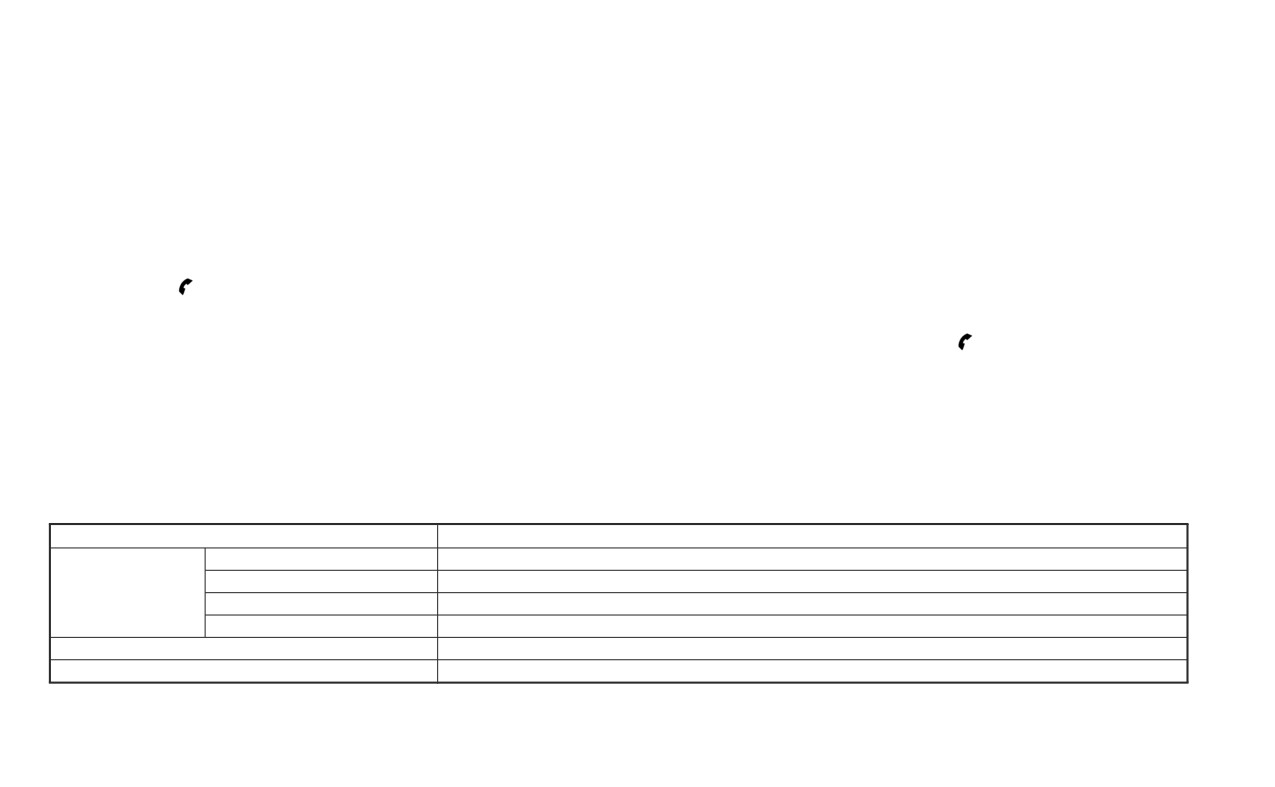
NOTE:
Received message screen
• Call
If the sender of the message is registered
For Apple iPhones®, text messages can
Touching the “Read” key on the incoming
in the phonebook, touch the “Call” key to
only be sent through Siri.
message notification screen or selecting a
make a call to the sender.
message from the message list will show
the details of the received message on the
• Reply
Text messaging using the control
display.
A reply message can be selected from
panel
the predefined list.
Available actions:
Display received message list
Sending a text message (if so equipped)
• Prev.
1. Press the
button on the control
Touch this key to read the previous
This function may not be supported de-
panel.
message.
pending on the cellular phone.
2. Touch the “Text Message” key on the
• Next
1. Press the
button on the control
screen
Touch this key to read the next message.
panel.
3. Touch an item on the list to read or reply
• Play/Stop
2. Touch the “Text Message” key on the
to the message.
Touch the “Play” key to have the hands-
screen.
free phone system read out the received
Up to 100 messages can be stored in the
message. Touch the “Stop” key to stop
3. Touch the “Create Message” key on the
message list.
reading.
screen.
The following items are available:
Available item
Action
To
Enter Number by Keypad
Enter the phone number of the recipient using the keypad. Touch the “OK” key to confirm.
Quick Dial
Select a recipient from the quick dial list.
Phonebook
Select a recipient from the phonebook.
Call History
Select a recipient/phone number from call history.
Select Text
Touch to display a list of predefined text messages.
Send
Touch to send the message.
4-62
Monitor, climate, audio, phone and voice recognition systems
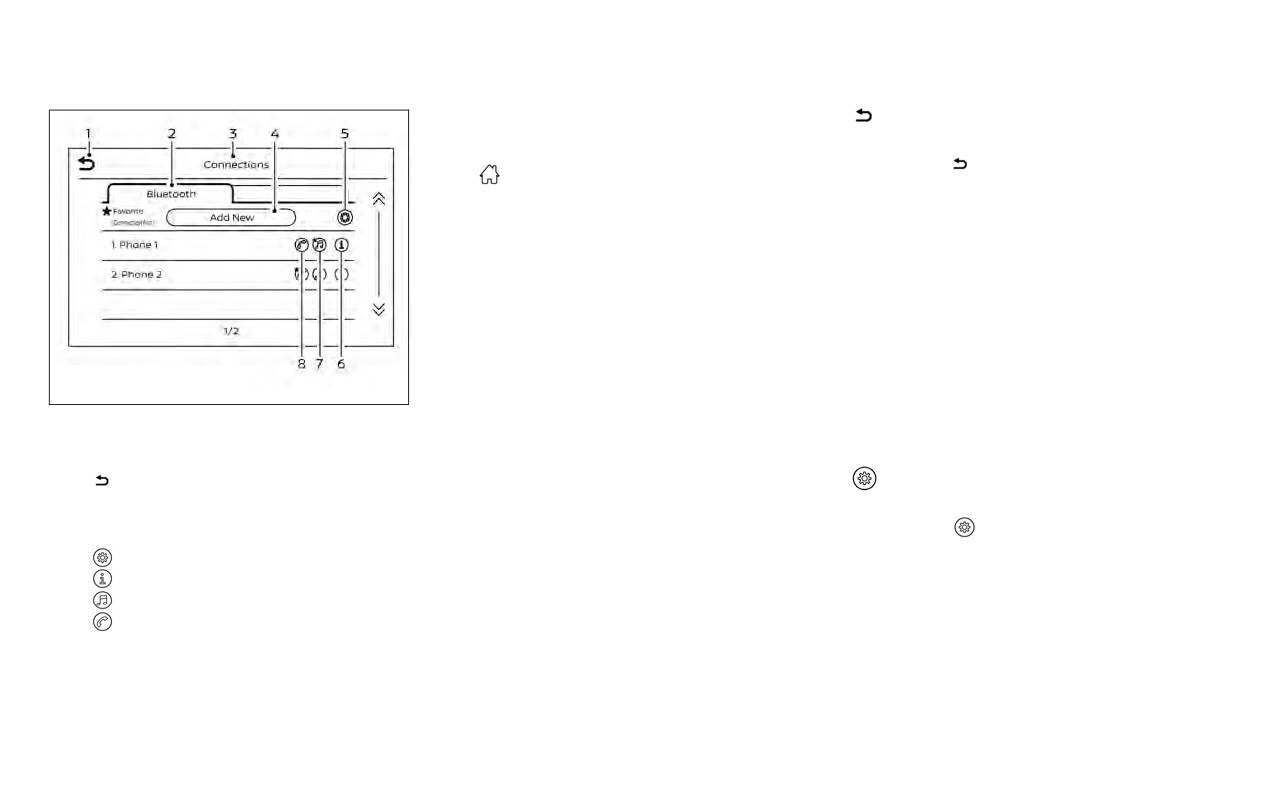
Access the Connections screen to change
“
” (back) key
settings and view Bluetooth® information.
To access the Connections screen press
Touch the “
” key to go back to the
the
MENU button on the control panel.
previous screen.
Touch the “Connections” key on the screen
then select the Bluetooth tab.
Bluetooth tab
The paired phone will be added to the list
This tab will display up to six Bluetooth®
on the Bluetooth® connections screen.
devices. If six devices are already con-
Touching the name of another device on
nected, one of the devices must be deleted
the list will switch the connected device.
before another device can be connected.
Connecting Bluetooth®
“Add New” key
For additional information on connecting a
Touch the “Add New” key on the screen to
LHA4716
cellular phone or device to the Bluetooth®
connect a new Bluetooth® device. For ad-
Hands-Free Phone System, see “Connect-
ditional information, see “Connecting pro-
BLUETOOTH® CONNECTIONS
ing procedure” (P. 4-55).
cedure” (P. 4-55).
SCREEN
NOTE:
1.
“
” (back) key
“
” (Bluetooth® settings) key
2.
Bluetooth tab
Some cellular phones or other devices
3.
Connections screen
may cause interference or a buzzing
Touch the “
” key on the screen to
4.
“Add New” key
noise to come from the audio system
display a list of options.
5.
“
” (settings) key
speakers. Storing the device in a differ-
• Bluetooth
6.
“
” (info) key
ent location may reduce or eliminate the
Touch this key to turn the Bluetooth®
7.
“
” (Bluetooth® Audio connection) key
noise.
connection on or off
8.
“
” (Bluetooth® Hands-Free Phone
System connection) key
Monitor, climate, audio, phone and voice recognition systems
4-63

• Favorite (Connection first)
“
” (Bluetooth® Audio
Touch this key to change which device
connection) key
will be connected first when multiple de-
A list of connected devices will be displayed
vices are connected to the vehicle.
on the screen. Touch the “
” key next to
Turn the “
” key on or off to make the
the name to connect a device to
device a favorite connection.
Bluetooth® Audio. If the device is listed as a
Turn the “
” key on or off to make the
favorite, a star will appear on the icon.
device a favorite connection.
Touch the key again to disconnect the de-
• Pin
vice. The device will not be removed from
Touch this key to customize the PIN code.
the list. For additional information on re-
Input a four digit number then touch the
moving a device, see “
” (info) key
“OK” key. The new PIN will be set.
(P. 4-64).
“
” (info) key
“
” (Bluetooth® Hands-Free
LHA4721
Phone System connection) key
Touch the “
” key on the screen to
PHONE AND TEXT MESSAGE
A list of connected devices will be displayed
display the information of the cellular
SETTINGS
on the screen. Touch the “
” key next to
phone or to delete the device.
the name to connect a device to the
Bluetooth® Hands-Free Phone System set-
Touch the “Delete” key to remove a paired
Hands-Free Phone System. If the phone is
tings can be changed according to the us-
device then select “Yes” when a message
listed as a favorite, a star will appear on the
er’s preference. To access the “Phone” set-
appears.
icon. Touch the key again to disconnect the
tings menu press the
MENU button on
device. The device will not be removed
the control panel. Touch the “Settings” key
from the list. For additional information on
then touch the “Phone” key.
removing a device, see “
” (info) key
(P. 4-64).
4-64
Monitor, climate, audio, phone and voice recognition systems

The following options are available:
Menu Item
Result
Quick Dial
Edit
Entries in the Quick Dial can be edited. For additional information, see “Quick dial” (P. 4-57).
Delete All
Deletes all of the stored phone numbers in quick dial.
Phonebook
Download Entire Phone-
All the phone numbers that are stored in a phonebook in the cellular phone that is connected to the vehicle are
book
downloaded at once. For additional information, refer to the cellular phone’s owner’s manual.
Auto Downloaded
Turns on/off automatic downloading of the phonebook when a new phone is connected.
Text Message
Text Message
Turns the text messaging function on/off.
Text Message Ringtone
Turn the incoming message sound on/off.
Signature
Turns the signature setting for the outgoing text message on/off.
Auto Reply
Turns the automatic text message reply function on/off.
Auto Reply Text Message
Select the text message to be used for the automatic reply. Choose from a list of predefined messages.
Notifications
Driver Only
When this item is turned on, incoming call notification is displayed only on the handset.
Vehicle Ringtone
Turns the vehicle ringtone on/off.
Automatic Hold
When this item turns on, an incoming call will be put on hold automatically.
Monitor, climate, audio, phone and voice recognition systems
4-65
iPod®/IPHONE®
Volume & beeps
Volume Settings
“Made for iPod”,
“Made for iPhone” and
The Volume settings screen can be found
“Made for iPad” mean that an electronic
There are several methods to customize
by pressing the
button on the control
accessory has been designed to connect
the volume settings.
panel then touching the “Volume” key on
specifically to iPod, iPhone or iPad, respec-
Volume & Beeps
the screen. To adjust the volume of the
tively, and has been certified by the devel-
The Volume & Beeps screen can be found
following options, touch the “-” and “+” keys
oper to meet Apple performance stan-
by pressing the
MENU button on the
on the screen.
dards. Apple is not responsible for the
control panel, touching the “Settings” key
operation of this device or its compliance
The available settings are:
on the screen and selecting “Volume &
with safety and regulatory standards.
• Ringtone
Beeps”. To adjust the volume of the follow-
Please note that the use of this accessory
Adjust the volume level of the ringtone of
ing options, touch the “-” and “+” keys on the
with iPod, iPhone or iPad may affect wire-
incoming calls.
screen.
less performance.
• Outgoing Call
The available settings are:
iPad, iPhone, iPod classic, iPod nano, iPod
Adjust the volume level of the outgoing
•
Ringtone
shuffle and iPod touch are trademarks of
calls.
Adjust the volume level of the ringtone of
Apple Inc., registered in the U.S. and other
incoming calls.
countries. Lightning is a trademark of
Apple Inc.
•
Outgoing Call
Adjust the volume level of the outgoing
calls.
•
Voice Prompt Vol.
Adjust the volume level of the system
voice.
•
Text-to-speech Vol.
Adjust the volume of the replay voice for
text messaging.
•
Button Beeps
Turns on/off the button beep sounds and
alarm for prohibited operations.
4-66
Monitor, climate, audio, phone and voice recognition systems
5
Starting and driving
Precautions when starting and driving
5-4
Starting the engine (models with NISSAN
Exhaust gas (carbon monoxide)
5-4
Intelligent Key® system)
5-18
Three-way catalyst
5-5
Remote Engine Start (if so equipped)
5-19
Tire Pressure Monitoring System
Driving the vehicle
5-19
(TPMS)
5-5
Continuously Variable Transmission
Avoiding collision and rollover
5-9
(CVT) (if so equipped)
5-19
Off-road recovery
5-9
Manual transmission (if so equipped)
5-24
Rapid air pressure loss
5-9
Parking brake
5-26
Drinking alcohol/drugs and driving
5-10
Lane Departure Warning (LDW)
5-27
Ignition switch (if so equipped)
5-11
LDW system operation
5-28
Continuously Variable Transmission
How to enable/disable the LDW system
5-30
(if so equipped)
5-11
LDW system limitations
5-31
Manual transmission (if so equipped)
5-12
System temporarily unavailable
5-32
Ignition switch positions
5-12
System malfunction
5-33
NISSAN Vehicle Immobilizer System
5-12
System maintenance
5-33
Push-button ignition switch (if so equipped)
5-13
Blind Spot Warning (BSW) (if so equipped)
5-34
Operating range
5-14
BSW system operation
5-35
Push-button ignition switch positions
5-14
How to enable/disable the BSW system
5-36
NISSAN Intelligent Key® battery
BSW system limitations
5-37
discharge
5-15
BSW driving situations
5-38
Emergency engine shut off
5-16
System temporarily unavailable
5-41
NISSAN Vehicle Immobilizer System
5-16
System maintenance
5-42
Before starting the engine
5-16
Rear Cross Traffic Alert (RCTA) (if so equipped) . . 5-43
Starting the engine (models without NISSAN
RCTA system operation
5-44
Intelligent Key® system)
5-17
How to enable/disable the RCTA
RAB system limitations
5-80
system
5-46
System malfunction
5-82
RCTA system limitations
5-47
System maintenance
5-82
System temporarily unavailable
5-49
Automatic Emergency Braking (AEB) with
System maintenance
5-50
Pedestrian Detection
5-83
Cruise control (if so equipped)
5-51
AEB with Pedestrian Detection system
Precautions on cruise control
5-51
operation
5-84
Cruise control operations
5-52
Turning the AEB with Pedestrian
Intelligent Cruise Control (ICC) (if so equipped) . . 5-53
Detection system on/off
5-86
How to select the cruise control mode
5-55
AEB with Pedestrian Detection system
Vehicle-to-vehicle distance control
limitations
5-88
mode
5-55
System temporarily unavailable
5-91
Vehicle-to-vehicle distance control
System malfunction
5-93
mode operation
5-56
System maintenance
5-93
Vehicle-to-vehicle distance control
Intelligent Forward Collision Warning (I-FCW) . . . 5-95
mode switches
5-58
I-FCW system operation
5-98
Vehicle-to-vehicle distance control
Turning the I-FCW system on/off
5-99
mode limitations
5-64
I-FCW system limitations
5-101
System temporarily unavailable
5-68
System temporarily unavailable
5-106
System maintenance
5-70
System malfunction
5-108
Conventional (fixed speed) cruise
System maintenance
5-108
control mode
5-71
Intelligent Driver Alertness (I-DA)
Rear Automatic Braking (RAB)
5-76
(if so equipped)
5-110
RAB system operation
5-77
Intelligent Driver Alertness system
Turning the RAB system on/off
5-79
operation
5-111