Nissan Leaf. Manual - part 61
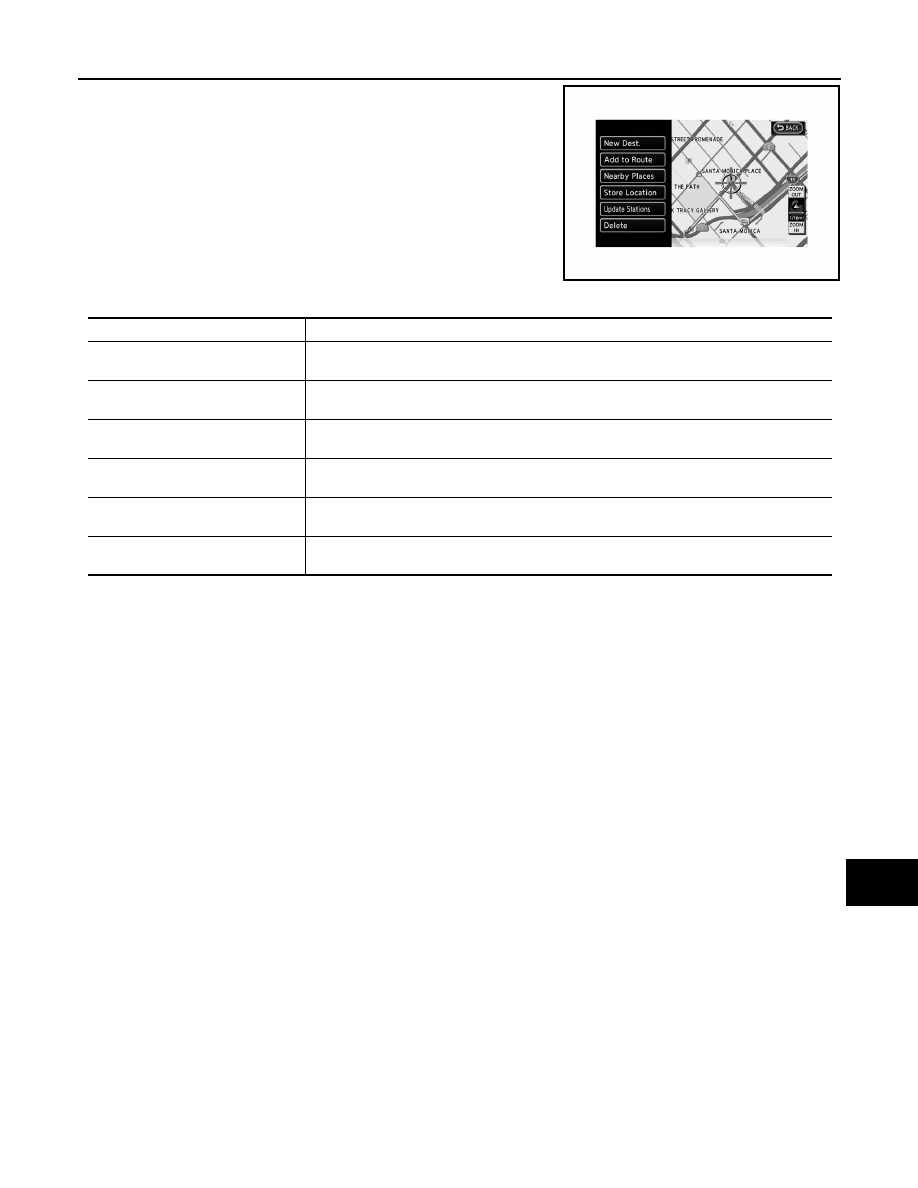
AV
OPERATION
AV-235
< SYSTEM DESCRIPTION >
[NAVIGATION WITHOUT BOSE]
C
D
E
F
G
H
I
J
K
L
M
B
A
O
P
• Touch the “Map Menu” switch on the map.
AVA1284
Menu item
Description
New Dest.
Sets the destination to the map location where [New Dest.] was touched. If a destination is
already set, the location will be set as the new destination.
Add to Route
Sets the map location where [Add to Route] was touched as the destination or a waypoint.
This is available only when a suggested route is already set.
Quick Stop
Searches for points of interest such as restaurants and charging stations, etc. near the loca-
tion by scrolling the map.
Store Location
Store the map location where [Store location] was touched in the Address Book. The stored
location can be retrieved to set it as a destination or waypoint.
Update Stations
Contact the NISSAN CARWINGS Data Center to update charging station around the point of
the cursor.
Delete
Deletes a destination, waypoint or stored location. To delete, place the cross pointer over the
corresponding icon.