Qashqai J11. Audio, Visual & Navigation System - part 12
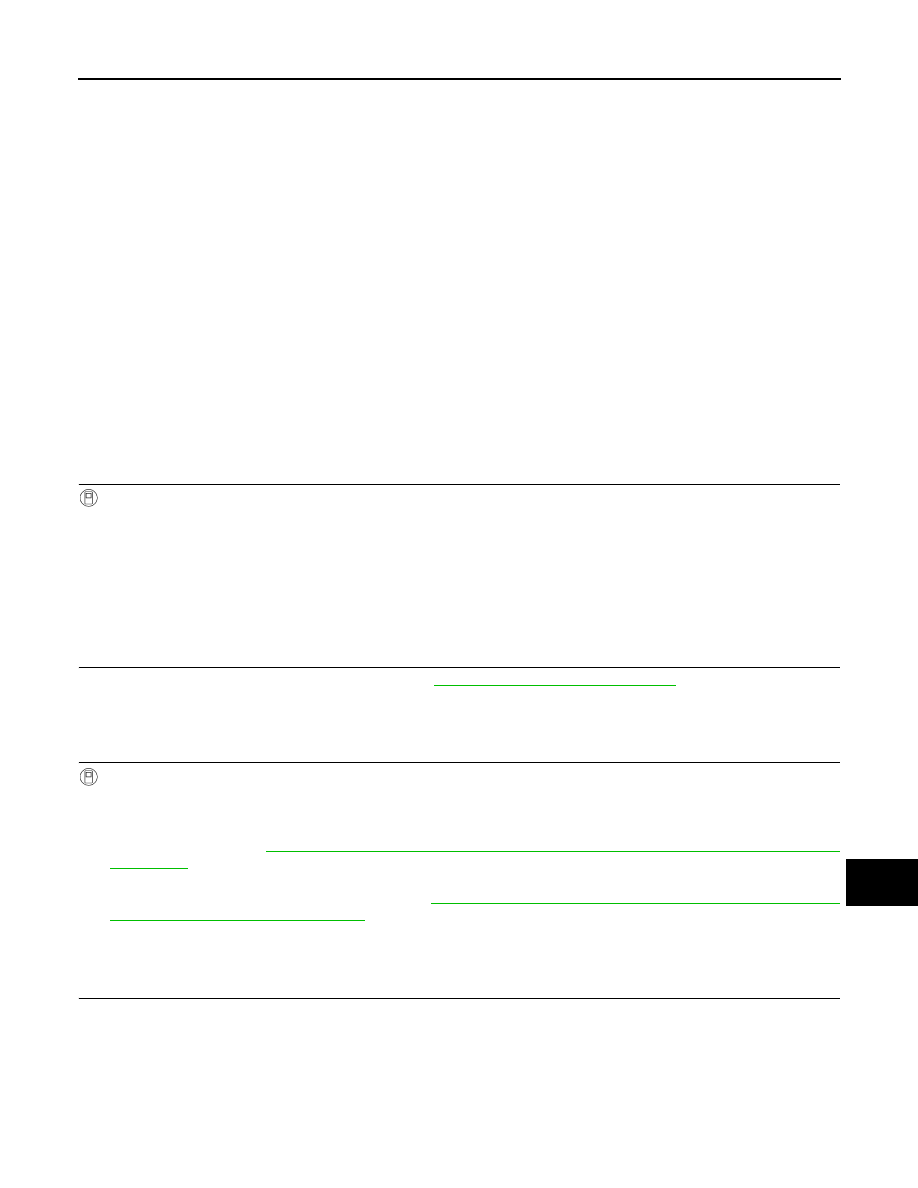
AV
INSPECTION AND ADJUSTMENT
AV-177
< BASIC INSPECTION >
[NAVIGATION]
C
D
E
F
G
H
I
J
K
L
M
B
A
O
P
ADDITIONAL SERVICE WHEN REPLACING AROUND VIEW MONITOR CONTROL
UNIT : Description
INFOID:0000000010435670
BEFORE REPLACEMENT
When replacing around view monitor control unit, save or print current vehicle specification with CONSULT
configuration before replacement.
NOTE:
If “Before Replace ECU” cannot be used, use the “After Replace ECU” or “Manual Configuration” after replac-
ing around view monitor control unit.
AFTER REPLACEMENT
CAUTION:
When replacing around view monitor control unit, you must perform “After Replace ECU” with CON-
SULT.
• Complete the procedure of “After Replace ECU” in order.
• If you set incorrect “After Replace ECU”, incidents might occur.
• Configuration is different for each vehicle model. Confirm configuration of each vehicle model.
ADDITIONAL SERVICE WHEN REPLACING AROUND VIEW MONITOR CONTROL
UNIT : Work Procedure
INFOID:0000000010435671
1.
SAVING VEHICLE SPECIFICATION
-CONSULT
Enter “Re/Programming, Configuration” and perform “Before Replace ECU” to save or print current vehicle
specification.
NOTE:
If “Before Replace ECU” cannot be used, use the “After Replace ECU” or “Manual Configuration” after replac-
ing around view monitor control unit.
>> GO TO 2.
2.
REPLACE AROUND VIEW MONITOR CONTROL UNIT
Replace around view monitor control unit. Refer to
AV-267, "Removal and Installation"
>> GO TO 3.
3.
WRITING VEHICLE SPECIFICATION
CONSULT
1.
Enter "Re/Programming, Configuration".
2.
If “Before Replace ECU” operation was performed, automatically an "Operation Log Selection" screen will
be displayed. Select the applicable file from the "Saved Data List" and press “Confirm” to write vehicle
specification. Refer to
AV-179, "CONFIGURATION (AROUND VIEW MONITOR CONTROL UNIT) : Work
3.
If “Before Replace ECU” operation was not performed, select "After Replace ECU" or "Manual Configura-
tion" to write vehicle specification. Refer to
AV-179, "CONFIGURATION (AROUND VIEW MONITOR
CONTROL UNIT) : Work Procedure"
>> GO TO 4.
4.
OPERATION CHECK
Check that the operation of the around view monitor control unit and camera images (fixed guide lines and
predictive course lines) are normal.
>> Work End.
CONFIGURATION (AV CONTROL UNIT)