Mitsubishi L200 (2020 year). Manual in english - page 16

Troubleshooting
Troubleshooting
Please check these items if a message appears on the display, or if you think something is not working properly.
If This Message Appears...
A message is displayed on this product according to the situation.
Mode
Message
Cause
Response
CD
CHECK DISC
The disc is inserted upside down.
Insert with the label side up.
The disc has condensation on it.
Wait a while before inserting again.
DISC ERROR
The disc is damaged.
Clean the read surface of the disc.
7
The disc is dirty.
INTERNAL E
The drive has malfunctioned for some reason.
Check that there is no problem with the disc, and
insert the disc again. If the problem persists,
consult a MITSUBISHI MOTORS Authorized
Service Point.
HEAT ERROR
The temperature inside the product is high.
Remove the disc, and wait for the internal tem-
perature to return to normal.
USB
FILE ERROR
Files that cannot be played are selected.
Select files that can be played.
→ “Audio Files (MP3/WMA/AAC)” (P.7-43)
USB BUS PWR
There is high or low electrical current or volt-
Turn the power OFF and wait a short while. If the
age.
problem persists, consult a MITSUBISHI
MOTORS Authorized Service Point.
LSI ERROR
There is an internal malfunction for some rea-
son.
UNSUPPORTED
Unsupported audio files have been played.
Confirm audio files that can be played.
FORMAT
→ “Audio Files (MP3/WMA/AAC)” (P.7-43)
UNSUPPORTED DE-
An unsupported USB device has been connec-
Please connect a USB memory device.
VICE
ted.
7-70
For pleasant driving

Troubleshooting
Mode
Message
Cause
Response
iPod
NO SONG
An iPod/iPhone not containing any tracks has
Connect an iPod/iPhone containing tracks.
been connected.
VER ERROR
This iPod/iPhone software version is not suppor-
Please change to a supported software version.
ted.
Other
ERROR DC
An abnormal direct voltage has been sent to the
Turn the power OFF and wait a short while. If
speakers.
the problem persists, consult a MITSUBISHI
MOTORS Authorized Service Point.
7
For pleasant driving
7-71

Troubleshooting
If You Think Something Is Not Working Properly...
Here is a list of symptoms, causes and responses if you think something is not working properly.
Symptoms
Cause
Response
There is no sound or
The volume is turned to its minimum.
Adjusting the volume.
quiet sound.
→ “Adjust Volume” (P.7-48)
The balance or fader is turned to one side.
Adjusting the balance or fader.
→ “Adjust Audio Quality and Volume Balance” (P.7-36)
The disc cannot be in-
A disc is already in the product.
Eject the disc.
serted.
→ “Insert/Eject Discs” (P.7-48)
7
There is no disc in the product, but the product
Press the eject button once.
says it is loading.
→ “Insert/Eject Discs” (P.7-48)
The disc cannot be
The disc is inserted upside down.
Insert with the label side up.
played.
The disc has condensation on it.
Wait a while before inserting.
The disc is dirty.
Clean the read surface of the disc.
The sound skips in the
The disc is damaged or dirty.
Check the disc.
same place.
There is no sound,
Damage to or dirt on the disc means that its
Check the disc. Additionally, if using CD-R/RW discs, their character-
even if the disc is in-
data cannot be read.
istics may render them unable to be played.
serted.
7-72
For pleasant driving
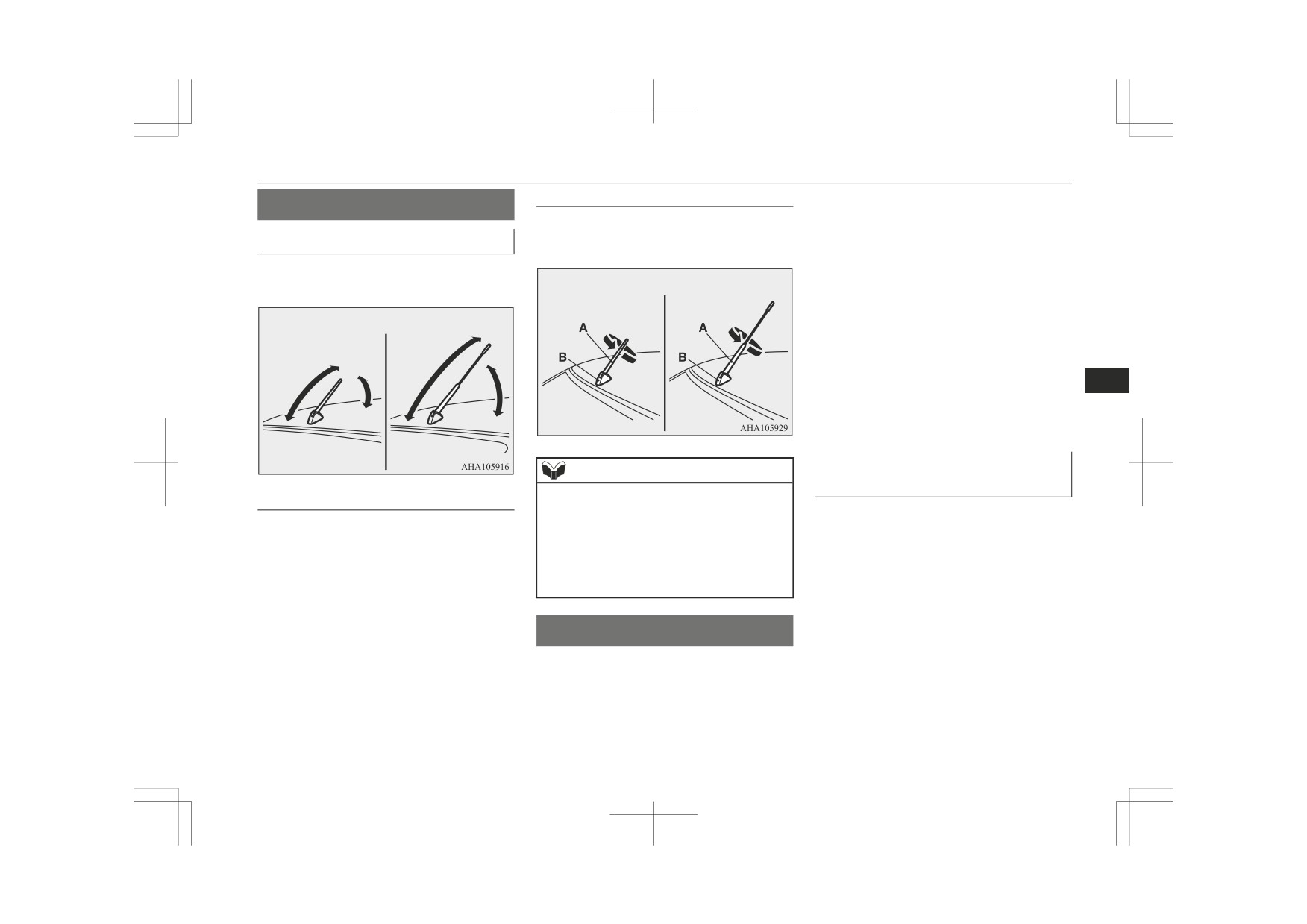
Antenna
To install
See the following section for details on how
Antenna
to operate.
Screw the pole (A) clockwise into the base
Refer to “Bluetooth® 2.0 interface*” on page
Roof antenna
(B) until it is securely retained.
7-74.
When listening to the radio, raise the antenna
Refer to
“USB input terminal” on page
up until you hear it click.
Type 1
Type 2
7-92.
Refer to “Listening to an iPod” on page 7-31.
Type 1
Type 2
Refer to “Listening to Audio Files on a USB
Device” on page 7-57.
Refer to “To play iPod/USB memory device
tracks via voice operation” on page 7-59.
Refer to “Listening to Bluetooth Audio” on
7
page 7-62.
Bluetooth® is a registered trademark of
BLUETOOTH SIG, INC.
Link System End User Licence
NOTE
Agreement
z Be sure to remove the roof antenna in the
To remove
You have acquired a device that includes
following cases:
software
licensed
by MITSUBISHI
Turn the pole (A) anticlockwise.
• When using an automatic car wash.
• When placing a car cover over the vehi-
MOTORS CORPORATION from Visteon
cle.
Corporation, and their subsequent 3rd party
• When driving into a structure that has a
suppliers. For a complete list of these 3rd par-
low ceiling.
ty products and their end user licence agree-
ments, please go to the following website.
Link System*
sclosure. pdf
The Link System takes overall control of the
devices connected via the USB input terminal
or the Bluetooth® 2.0 interface allowing the
connected devices to be operated by using the
switches in the vehicle or voice commands.
For pleasant driving
7-73
Bluetooth® 2.0 interface*
Bluetooth® 2.0 interface*
WARNING
NOTE
z
Although the Bluetooth® 2.0 interface al-
z
You can confirm the Link System software
The Bluetooth® 2.0 interface allows for mak-
lows you to make hands-free calls, if you
version by pressing the HANG-UP button 3
ing/receiving hands-free calls in the vehicle
choose to use the cellular phone while
times (press and hold 2 times and then press
driving, you must not allow yourself to be
briefly) within 10 seconds.
using a Bluetooth® compatible cellular phone
distracted from the safe operation of your
z
In some countries, for details of the
based on the wireless communication tech-
vehicle. Anything, including cellular
Bluetooth ® 2.0 interface, you can see them
nology commonly known as Bluetooth®. It
phone usage, that distracts you from the
by accessing via the MITSUBISHI
also allows the user to play music, saved in a
safe operation of your vehicle increases
MOTORS web site.
Bluetooth® music player, from the vehicle’s
your risk of an accident.
Please read and agree on the “Warning about
speakers.
z
Refer to and comply with all state and lo-
Links to the Web Sites of Other Companies”
cal laws in your area regarding cellular
because it connects to other than
7
The system is equipped with a voice recogni-
phone usage while driving.
MITSUBISHI MOTORS website.
tion function, which allows you to make
hands-free calls by simple switch operations
ucts/ index.html
and voice command operations using a de-
NOTE
Software updates by cellular phone/digital
z
fined voice tree.
audio device manufacturers may change/
z
For vehicles equipped with the Keyless op-
alter device connectivity.
eration system, if the operation mode is left
The Bluetooth® 2.0 interface can be used
z
For vehicles equipped with the ERA-GLO-
in ACC, the accessory power will automati-
NASS, the Bluetooth® 2.0 interface cannot
when the ignition switch or the operation
cally turn off after a certain period of time
be used while an emergency call is activated.
mode is in ON or ACC.
and you will no longer be able to use the au-
dio system. The accessory power comes on
again if the engine switch is operated with it
Steering control switch and microphone
Before you can use the Bluetooth® 2.0 inter-
in the “ACC” position. Refer to “ACC pow-
® p. 7-75
face, you must pair the Bluetooth® device
er auto-cutout function” on page 6-15.
Voice recognition function ® p. 7-76
and Bluetooth® 2.0 interface. Refer to “Con-
z
The Bluetooth® 2.0 interface cannot be used
Useful voice commands ® p. 7-76
necting the Bluetooth®
2.0 interface and
if the Bluetooth® device has a flat battery or
Speaker enrollment function ® p. 7-78
Bluetooth® device” on page 7-79.
the device power is turned off.
Connecting the Bluetooth® 2.0 interface and
z
Hands-free calls will not be possible if your
phone does not have service available.
Bluetooth® device ® p. 7-79
Bluetooth® is a registered trademark of
z
Some Bluetooth® devices are not compatible
Operating a music player connected via Blue-
BLUETOOTH SIG, INC.
with the Bluetooth® 2.0 interface.
tooth® ® p. 7-83
How to make or receive hands-free calls
® p. 7-83
Phone book function ® p. 7-86
7-74
For pleasant driving
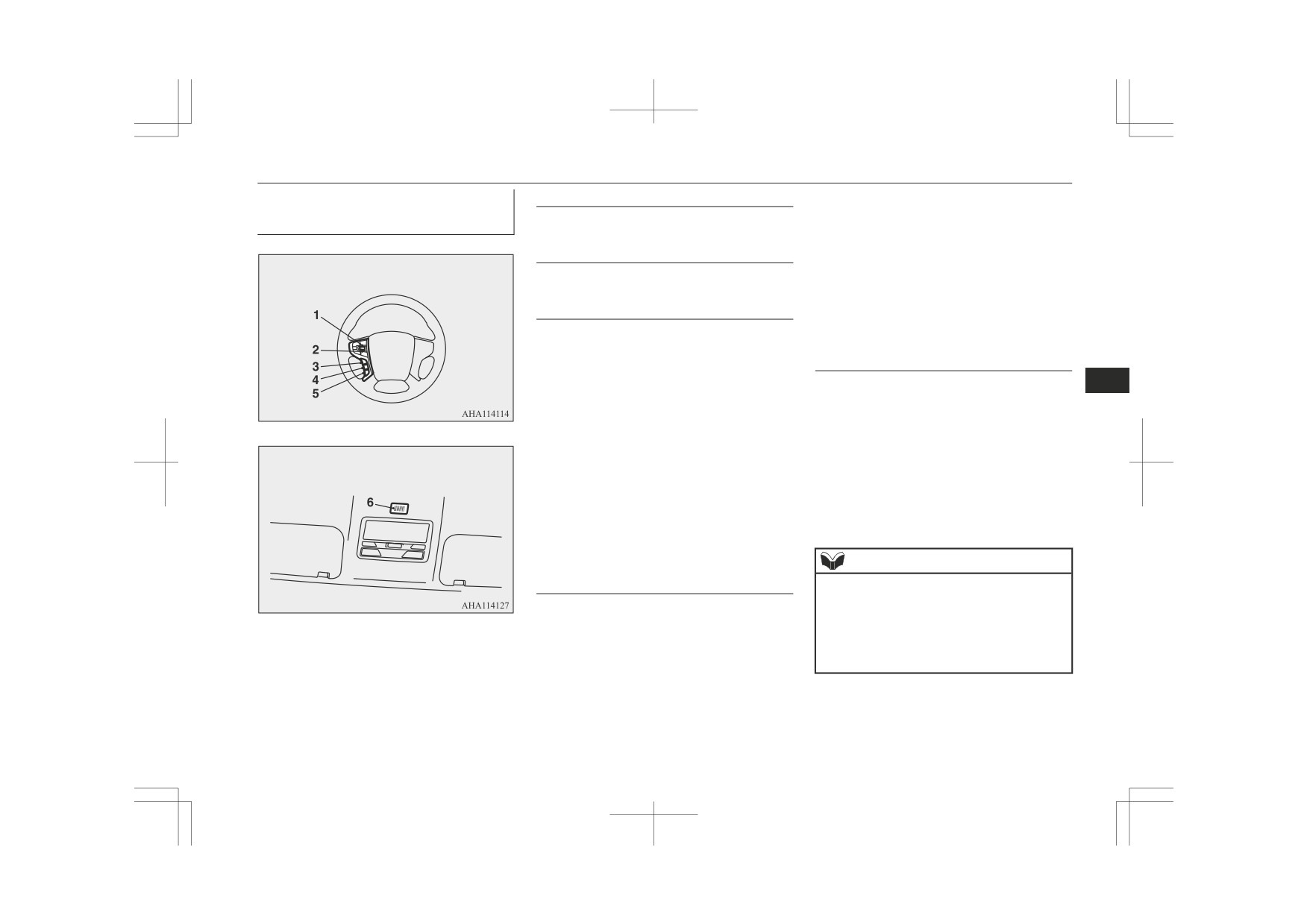
Bluetooth® 2.0 interface*
Steering control switch and mi-
Volume up switch
• In such circumstances, you can press
the button briefly to switch between
crophone
Used to increase the volume.
callers. You will switch to the first
caller and the other caller will be put
Volume down switch
on hold.
Used to decrease the volume.
• To establish a three-way call in such
situations, press the SPEECH button
SPEECH button
to enter voice recognition mode and
then say “Join calls”.
z Press this button to change to voice rec-
ognition mode.
HANG-UP button
While the system is in voice recognition
7
mode, “Listening” will appear on the au-
z Press this button when an incoming call
dio display.
is received to refuse the call.
z If you press the button briefly while in
z Press this button during a call to end the
voice recognition mode, it will interrupt
current call.
prompting and allow voice command in-
When another call is on hold, you will
put.
switch to that call.
Pressing the button longer will deacti-
z If this button is pressed in the voice rec-
vate the voice recognition mode.
ognition mode, the voice recognition
z Pressing this button briefly during a call
mode will be deactivated.
will enable voice recognition and allow
voice command input.
NOTE
PICK-UP button
z When you press the SPEECH button to enter
voice recognition mode with a cellular
z Press this button when an incoming call
phone paired to the system, current informa-
1- Volume up switch
is received to answer the telephone.
tion on the cellular phone, such as “remain-
2- Volume down switch
z When another call is received during a
ing battery life”, “signal strength” or “roam-
3- SPEECH button
call, press this button to put the first call-
ing”, will be displayed on the audio display.*
4- PICK-UP button
er on hold and talk to the new caller.
5- HANG-UP button
6- Microphone
*Some cellular phones will not send this informa-
tion to the Bluetooth® 2.0 interface.
For pleasant driving
7-75
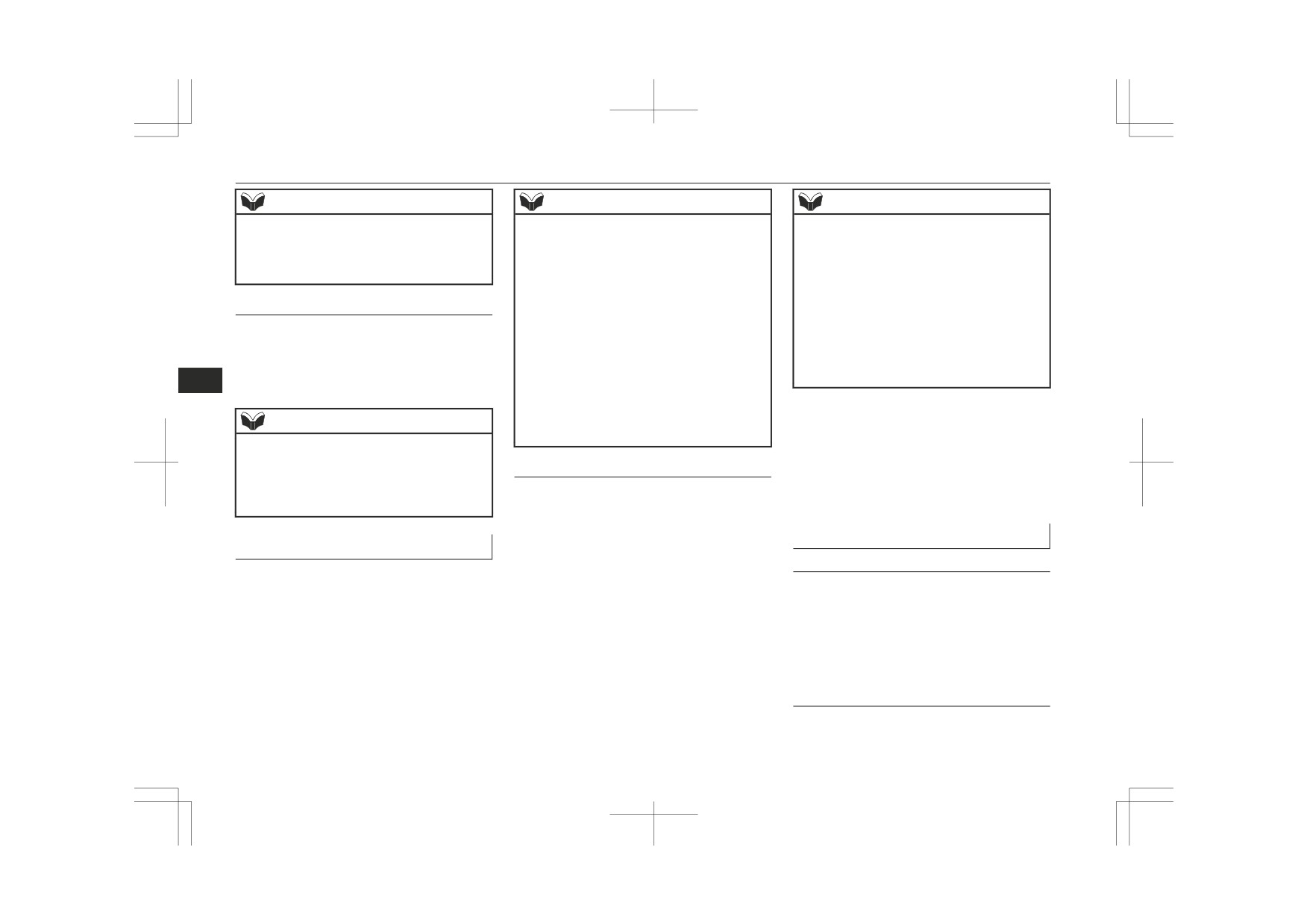
Bluetooth® 2.0 interface*
NOTE
NOTE
NOTE
z Call waiting and three-way calls can be used
z If the voice command that you say differs
z
The voice guide will repeat the same mes-
by the Bluetooth® 2.0 interface, only if it is
from the predefined command or cannot be
sage twice. The first message is in the cur-
possible to use those services with your cel-
recognised due to ambient noise or some
rent language, and the second message is in
lular phone.
other reason, the Bluetooth®
2.0 interface
the selected language.
will ask you for the voice command again up
z
If many entries are registered in the vehicle
to 3 times.
phone book, changing the language will take
Microphone
For best performance and further reduction
longer.
z
Your voice will be recognized by a micro-
of ambient noise, close the vehicle windows,
z
Changing the language deletes the mobile
phone in the overhead console, allowing you
lower the blower speed and refrain from
phone book imported to the Bluetooth® 2.0
conversation with your passengers while en-
interface. If you wish to use it, you will have
to make hands-free calls with voice com-
gaging the voice recognition function.
to import it again.
7
mands.
z Some voice commands have alternative
commands.
6. When the voice guide says
“English
NOTE
z Depending on the selected language, some
functions may not be available.
(French, Spanish, Italian, German,
z If a cellular phone is brought close to the mi-
Dutch, Portuguese or Russian) selected”,
crophone, it may create noise in the voice on
the language change process will be
Selecting the Language
the phone. In such a case, take the cellular
completed and the system will return to
phone at a place as far as possible from the
1. Press the SPEECH button.
the main menu.
microphone.
2. Say “Setup”.
3. Say “Language”.
Useful voice commands
Voice recognition function
4. The voice guide will say “Select a lan-
guage: English, French, Spanish, Italian,
Help function
The Bluetooth®
2.0 interface is equipped
German, Dutch, Portuguese or Russian”
with a voice recognition function.
The Bluetooth®
2.0 interface is equipped
Say the desired language.
(Example:
with a help function.
Simply say voice commands and you can
“English”)
If you say “Help” when the system is waiting
perform various operations and make or re-
5. The voice guide will say
“English
for a voice command input, the system will
ceive hands-free calls.
(French, Spanish, Italian, German,
tell you a list of the commands that can be
Dutch, Portuguese or Russian) selected.
used under the circumstances.
With the Bluetooth® 2.0 interface, voice rec-
Is this correct?” Say “Yes”.
ognition is possible for English, French,
If you say “No,” the system will return
Cancelling
Spanish, Italian, German, Dutch, Portuguese
to Step 4.
There are two cancel functions.
and Russian. The factory setting is “English”
or “Russian.”
7-76
For pleasant driving
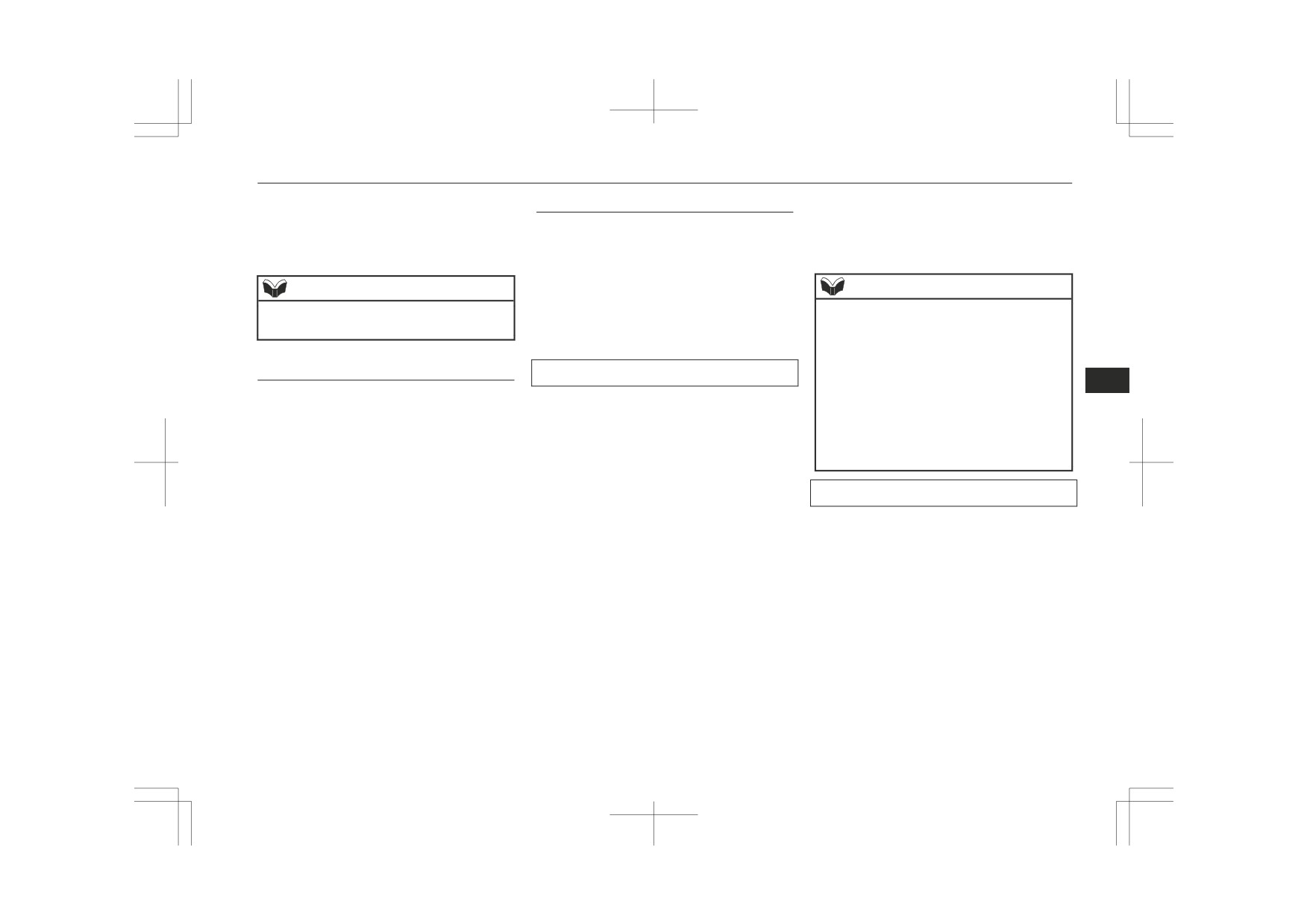
Bluetooth® 2.0 interface*
If you are at the main menu, say “Cancel” to
7. When the registration of the password is
Security function
exit from the Bluetooth® 2.0 interface.
completed, the voice guide will say
It is possible to use a password as a security
If you are anywhere else within the system,
“Password is enabled” and the system
function by setting a password of your choice
say “Cancel” to return to the main menu.
will return to the main menu.
for the Bluetooth® 2.0 interface.
When the security function is turned on, it is
NOTE
necessary to make a voice input of a 4-digit
NOTE
password in order to use all functions of the
z You can return to the previous menu by say-
z Password will be required to access the sys-
ing “Go Back.”
Bluetooth® 2.0 interface, except for recep-
tem after the next ignition cycle.
tion.
z It is required for a little time after engine
stop that the entered password is actually re-
Confirmation function setting
Setting the password
corded in the system.
If the ignition switch or the operation mode
7
The Bluetooth®
2.0 interface is equipped
Use the following procedure to turn on the
is made to ACC or ON or the engine is star-
with a confirmation function.
security function by setting a password.
ted immediately after engine stop, there is a
With the confirmation function activated, you
1. Press the SPEECH button.
case when the entered password is not recor-
are given more opportunities than normal to
2. Say “Setup”.
ded in the system. At this time, please try to
confirm a command when making various
enter the password again.
3. Say “Password.”
settings to the Bluetooth® 2.0 interface. This
4. The voice guide will say “Password is
allows you to decrease the possibility that a
disabled. Would you like to enable it?”
Entering the password
setting is accidentally changed.
Answer “Yes.”
If a password has been set and the security
The confirmation function can be turned on
Answer “No” to cancel the setting of the
function is enabled, the voice guide will say
or off by following the steps below.
password and return to the main menu.
“Hands-free system is locked. State the pass-
1. Press the SPEECH button.
5. The voice guide will say “Please say a 4-
word to continue” when the SPEECH button
2. Say “Setup”.
digit password. Remember this pass-
is pressed to enter voice recognition mode.
3. Say “Confirmation prompts”.
word. It will be required to use this sys-
Say the 4-digit password number to enter the
4. The voice guide will say “Confirmation
tem.”
password.
prompts are <on/off>. Would you like to
Say a 4-digit number which you want to
If the entered password is wrong, the voice
turn confirmation prompts <off/on>.”
set as a password.
guide will say “<4-digit password>, Incorrect
Answer “Yes” to change the setting or
6. For confirmation purposes, the voice
password. Please try again.” Enter the correct
answer “No” to keep the current setting.
guide will say “Password <4-digit pass-
password.
5. The voice guide will say “Confirmation
word>. Is this correct?” Answer “Yes.”
prompts are <off/on>” and then the sys-
Answer “No” to return to the password
tem will return to the main menu.
input in Step 5.
For pleasant driving
7-77

Bluetooth® 2.0 interface*
NOTE
Speaker enrollment function
NOTE
z You can re-enter the password as many
The Bluetooth®
2.0 interface can use the
z
Speaker enrollment is not possible unless the
times as you want.
speaker enrollment function to create a voice
vehicle is parked. Make sure you park the
z If you have forgotten your password, say
model for one person per language.
vehicle in a safe area before attempting
“Cancel” to quit the voice input mode and
speaker enrollment.
This makes it easier for the Bluetooth® 2.0
then check with a MITSUBISHI MOTORS
interface to recognise voice commands said
Authorized Service Point.
by you.
2. Press the SPEECH button.
You can turn a voice model registered with
3. Say “Voice training”.
Disabling the password
the speaker enrollment function on and off
4. The voice guide will say “This operation
Use the following procedure to turn off the
whenever you want.
must be performed in a quiet environ-
security function by disabling the password.
ment while the vehicle is stopped. See
7
Speaker enrollment
the owner’s manual for the list of re-
It takes about 2 to 3 minutes to complete the
quired training phrases. Press and re-
NOTE
speaker enrollment process.
lease the SPEECH button when you are
z
System must be unlocked to disable the
To ensure the best results, run through the
ready to begin. Press the HANG-UP but-
password.
process while in the driver’s seat, in an envi-
ton to cancel at any time”.
ronment that is as quiet as possible (when
Press the SPEECH button to start the
1. Press the SPEECH button.
there is no rain or strong winds and the vehi-
speaker enrollment process.
2. Say “Setup”.
cle windows are closed). Please turn off your
3. Say “Password.”
phone while in speaker enrollment to prevent
NOTE
4. The voice guide will say “Password is
interruption of the process.
enabled. Would you like to disable it?”
z
If you do not start the speaker enrollment
Use the following procedure for speaker en-
Answer “Yes.”
process within
3 minutes of pressing the
rollment.
Answer “No” to cancel the disabling of
SPEECH button, the speaker enrollment
1. Stop your vehicle in a safe area, put the
function will time out.
the password and return to the main
gearshift lever (M/T) in the “N” (Neu-
The voice guide will say “Speaker enroll-
menu.
tral) position, or the selector lever (A/T)
ment has timed out.” The system will then
5. When the disabling of the password is
in the “P” (PARK) position, and pull the
beep and the voice recognition mode will be
completed, the voice guide will say
deactivated.
parking brake lever.
“Password is disabled” and the system
will return to the main menu.
5. The voice guide will prompt for phrase
1. Repeat the corresponding phrase lis-
7-78
For pleasant driving
Bluetooth® 2.0 interface*
ted in table “Enrollment commands” on
Enabling and disabling the
Connecting the Bluetooth® 2.0
page 7-92.
voice model and retraining
interface and Bluetooth® de-
The system will register your voice and
then move on to the registration of the
You can turn a voice model registered with
vice
the speaker enrollment function on and off
next command. Continue the process un-
Before you can make or receive hands-free
whenever you want.
til all phrases have been registered.
calls or play music using the Bluetooth® 2.0
You can also retrain the system.
interface function, you must pair the Blue-
Use the following procedure to perform these
NOTE
tooth® device and Bluetooth® 2.0 interface.
actions.
z
To repeat the most recent voice training
1. Press the SPEECH button.
command, press and release the SPEECH
2. Say “Voice training”.
NOTE
button.
3. If you have completed a speaker enroll-
7
If you press the HANG-UP button anytime
z Pairing is required only when the device is
z
ment process once already, the voice
during the process, the system will beep and
used for the first time. Once the device has
guide will say either “Enrollment is ena-
stop the speaker enrollment process.
been paired with the Bluetooth® 2.0 inter-
bled. Would you like to disable or re-
face, all you need is to bring the device into
train?” or
“Enrollment is disabled.
the vehicle next time and the device will
6. When all enrollment commands have
Would you like to enable or retrain?”
connect to the Bluetooth® 2.0 interface auto-
been read out, the voice guide will say
4. When enrollment is “enabled,” the voice
matically (if supported by the device). The
“Speaker enrollment is complete.” The
model is on; when enrollment is “disa-
device must have Bluetooth® turned ON to
system will then end the speaker enroll-
connect.
bled,” the voice model is off. Say the
ment process and return to the main
command that fits your needs.
menu.
Say “Retrain” to start the speaker enroll-
Up to 7 Bluetooth® devices can be paired
ment process and recreate a new voice
with the Bluetooth® 2.0 interface.
NOTE
model. (Refer to “Speaker enrollment”
If multiple paired Bluetooth® devices are
on page 7-78.)
z
Completing the speaker enrollment process
available in the vehicle, the cellular phone or
will turn on the voice model automatically.
music player most recently connected is auto-
z
The commands “Help” and “Cancel” will
matically connected to the Bluetooth® 2.0 in-
not work in this mode.
terface.
You can also change a Bluetooth® device to
be connected.
For pleasant driving
7-79
Bluetooth® 2.0 interface*
To pair
5.
Enter in the Bluetooth® device the 4-dig-
NOTE
it number that has been read out in Step
To pair a Bluetooth® device with the Blue-
z
If
7 devices have already been paired, the
4.
tooth® 2.0 interface, follow the steps below.
voice guide will say
“Maximum devices
paired” and then the system will end the
1. Stop your vehicle in a safe area, put the
pairing process. To register a new device,
NOTE
gearshift lever in the “N” (Neutral) posi-
delete one device and then repeat the pairing
tion (M/T), or the selector lever in the
According to the corresponding device to
process.
z
“P” (PARK) position (A/T), and pull the
(Refer to “Selecting a device: Deleting a de-
Bluetooth®, it might take a few minute to
parking brake lever.
vice” on page 7-81.)
pair the Bluetooth® device with the Blue-
tooth® 2.0 interface.
z
If the Bluetooth® 2.0 interface cannot recog-
NOTE
4. The voice guide will say “Start pairing
nise the Bluetooth®
device, the voice guide
7
procedure on the device. See the device
z
You cannot pair any Bluetooth® device with
will say
“Pairing has timed out” and the
manual for instructions.” and then will
the Bluetooth® 2.0 interface unless the vehi-
pairing process will be cancelled.
say
“The pairing code is
<pairing
cle is parked. Before pairing a Bluetooth®
Confirm that the device you are pairing sup-
code>.”
ports Bluetooth®, and try pairing it again.
device with the Bluetooth®
2.0 interface,
confirm that the vehicle is parked in a safe
z
If you enter the wrong number, the voice
guide will say “Pairing failed” and the pair-
location.
NOTE
ing process will be cancelled.
z
Some Bluetooth® devices require a specific
Confirm the number is right, and try pairing
2. Press the SPEECH button.
pairing code. Please refer to the device man-
it again.
3. Say “Pair Device.”
ual for pairing code requirements and read
If your device requires a specific pairing
the next section “If your device requires a
code, you need to set the pairing code. Refer
specific pairing code” on page 7-83 to set
to the device manual for pairing code re-
NOTE
the pairing code.
quirements and read the next section
“If
The pairing code entered here is only used
your device requires a specific pairing code”
z
The following procedure ( to
) can also
z
be used instead of saying “Pair Device.”
for the Bluetooth® connection certification.
on page 7-83.
Replace this step 3 with the following proce-
Depending on the connection settings of the
dure if you prefer.
Bluetooth® device, this code may have to be
6. The voice guide will say “Please say the
Say “Setup.”
entered each time you connect the Blue-
name of the device after the beep.” You
Say “Pairing Options.”
tooth® device to the Bluetooth® 2.0 inter-
can assign a desired name for the Blue-
The voice guide will say “Select one of
face. For the default connection settings, re-
tooth® device and register it as a device
the following: pair, edit, delete, list or set
fer to the instructions for the device.
tag. Say the name you want to register
code.”
Say “Pair.”
after the beep.
7-80
For pleasant driving
Bluetooth® 2.0 interface*
7. The voice guide will say “Pairing code
with the cellular phone that has been
NOTE
set to <pairing code>.”
most recently connected.
z When the confirmation function is on, after
When the confirmation function is on,
Say the number of the cellular phone
repeating the device tag you have said, the
the system will confirm whether the
that you want to connect to.
voice guide will ask “Is this correct?” An-
number said is acceptable. Answer
When the confirmation function is on,
swer “Yes.”
To change the device tag, answer “No” and
“Yes.”
the system will ask you again whether
then say the device tag again.
Answer “No” to return to Step 6.
the phone that you want to connect to is
8. The voice guide will say “Do you want
correct. Answer “Yes” to continue and
to pair a device now?” Answer “Yes,”
connect to the cellular phone.
7. The voice guide will say “Pairing Com-
the system will proceed to Step 3 in the
Answer “No,” and the voice guide will
plete. Would you like to import the con-
pairing process. Refer to the section “To
say “Please say.” Say the number of the
tacts from your mobile device now?”
pair”.
phone that you want to connect to.
7
Answer “Yes,” and the voice guide will
say “Please wait while the contacts are
imported. This may take several mi-
Selecting a device
NOTE
nutes.” Answer “No” to end the pairing
If multiple paired Bluetooth® devices are
z
You can connect to a phone at any time by
process.
available in the vehicle, the cellular phone or
pressing the SPEECH button and saying the
music player most recently connected is auto-
number, even before all of the paired num-
If your device requires a specific pairing
bers and device tags of corresponding cellu-
matically connected to the Bluetooth® 2.0 in-
code
lar phones are read out by the system.
terface.
If your device requires a specific pairing
You can connect to the other paired cellular
code, you need to set the pairing code. Fol-
phone or music player by following setting
5. The selected phone will be connected to
low the procedures below.
change procedures.
the Bluetooth® 2.0 interface. The voice
1. Press the SPEECH button.
guide will say “<device tag> selected”
2. Say “Setup.”
To select a cellular phone
and then the system will return to the
3. Say “Pairing Options.”
main menu.
1. Press the SPEECH button.
4. Say “Set Code.”
2. Say “Setup”.
5. The voice guide will say “Do you want
To select a music player
3. Say “Select phone.”
the pairing code to be random or fixed?”
4. After the voice guide says “Please say,”
1. Press the SPEECH button.
Say “Fixed.”
the numbers of the cellular phones and
2. Say “Setup”.
6. The voice guide will say “Please say a 4-
device tags of corresponding cellular
3. Say “Select music player.”
digit pairing code.” Say a 4-digit num-
phones will be read out in order, starting
4. After the voice guide says “Please say,”
ber.
the numbers of the music players and de-
For pleasant driving
7-81
Bluetooth® 2.0 interface*
vice tags of corresponding music players
Deleting a device
NOTE
will be read out in order, starting with
Use the following procedure to delete a
the music player that has been most re-
z If the device deletion process fails for some
paired Bluetooth® device from the Bluetooth
reason, the voice guide will say
“Delete
cently connected.
failed” and then the system will cancel delet-
Say the number of the music player that
® 2.0 interface.
ing the device.
you want to connect to.
1. Press the SPEECH button.
When the confirmation function is on,
2. Say “Setup.”
the system will ask you again whether
3. Say “Pairing Options.”
To check a paired Bluetooth®
the music player that you want to con-
4. The voice guide will say “Select one of
device
nect to is correct. Answer “Yes” to con-
the following: pair, edit, delete, or list.”
Say “Delete.”
You can check a paired Bluetooth® device by
tinue and connect to the music player.
following the steps below.
7
Answer “No,” and the voice guide will
5. After the voice guide says “Please say,”
1. Press the SPEECH button.
say “Please say.” Say the number of the
the numbers of the devices and device
2. Say “Setup”.
music player that you want to connect
tags of corresponding devices will be
read out in order, starting with the device
3. Say “Pairing options”.
to.
that has been most recently connected.
4. The voice guide will say “Select one of
the following: pair, edit, delete, or list.”
After it completes reading all pairs, the
NOTE
Say “List”.
voice guide will say “or all.”
z
You can connect to a music player at any
Say the number of the device that you
5. The voice guide will read out device tags
time by pressing the SPEECH button and
want to delete from the system.
of corresponding devices in order, start-
saying the number, even before all of the
If you want to delete all paired phones
ing with the Bluetooth® device that has
paired numbers and device tags of corre-
from the system, say “All.”
been most recently connected.
sponding music players are read out by the
6. For confirmation purposes, the voice
6. After the device tags of all paired Blue-
system.
guide will say “Deleting <device tag>
tooth® devices have been read, the sys-
<number>. Is this correct?” or “Deleting
tem will say “End of list, would you like
5. The selected music player will be con-
all devices. Is this correct?”
to start from the beginning?”
nected to the Bluetooth® 2.0 interface.
Answer “Yes” to delete the phone(s).
To hear the list again from the begin-
The voice guide will say “<device tag>
Answer “No” to return to Step 4.
ning, answer “Yes”.
selected” and then the system will return
7. The voice guide will say “Deleted,” and
When you are done, answer “No” to re-
to the main menu.
then the system will end the device dele-
turn to the main menu.
tion process.
7-82
For pleasant driving
Bluetooth® 2.0 interface*
tooth® devices and device tags of corre-
Operating a music player con-
NOTE
sponding devices in order, starting with
nected via Bluetooth®
z If you press and release the SPEECH button
the Bluetooth® that has been most re-
and say “Continue” or “Previous” while the
For the operation of a music player connected
list is being read, the system will advance or
cently connected.
via Bluetooth®, refer to
“Listen to Blue-
rewind the list.
After all paired device tags have been
Say “Continue” to proceed to the device
read, the voice guide will say “Which
tooth® Audio” on page 7-62. On vehicles
with the next highest number or “Previous”
device, please?” Say the number of the
equipped with MITSUBISHI Multi-Commu-
to return to the phone with the previous
device tag you want to change.
nication System (MMCS), Smartphone Link
number.
Display Audio or DISPLAY AUDIO, refer to
z You can change the device tag by pressing
separate owner’s manual.
and releasing the SPEECH button and then
NOTE
saying “Edit” while the list is being read.
You can press and release the SPEECH but-
How to make or receive hands-
z
7
z You can change the phone to be connected
ton while the list is being read, and immedi-
free calls
by pressing and releasing the SPEECH but-
ately say the number of the device tag you
ton and then saying “Select phone” while the
You can make or receive hands-free calls us-
want to change.
list is being read.
ing a Bluetooth® compatible cellular phone
z You can change the music player to be con-
nected by pressing and releasing the
connected to the Bluetooth® 2.0 interface.
6. The voice guide will say “New name,
SPEECH button and then saying “Select mu-
You can also use the phone books in the
please”. Say the name you want to regis-
sic player” while the list is being read.
Bluetooth® 2.0 interface to make calls with-
ter as a new device tag.
When the confirmation function is on,
out dialling telephone numbers.
Changing a device tag
the voice guide will say “<New device
“To make a call” on page 7-84
tag>. Is this correct?” Answer “Yes”.
You can change the device tag of a paired
Answer “No”, to say the new device tag
“SEND function” on page 7-85
cellular phone or music player.
you want to register again.
“Receiving calls” on page 7-85
Follow the steps below to change a device
7. The device tag is changed.
“MUTE function” on page 7-85
tag.
When the change is complete, the voice
“Switching between hands-free mode and
1. Press the SPEECH button.
private mode” on page 7-86
guide will say “New name saved” and
2. Say “Setup”.
then the system will return to the main
3. Say “Pairing options”.
menu.
4. The voice guide will say “Select one of
the following: pair, edit, delete, or list.”
Say “Edit”.
5. The voice guide will say “Please say,”
and read out the numbers of the Blue-
For pleasant driving
7-83
Bluetooth® 2.0 interface*
please” then say the telephone number
NOTE
NOTE
again.
z The hands-free calls might not be operated
z
If you say “Call” when the vehicle phone
correctly when it makes calling or receiving
book and the mobile phone book are empty,
by operating the cellular phone directly.
NOTE
the voice guide will say “The vehicle phone
book is empty. Would you like to add a new
z
In the case of English, the system will recog-
entry now?”
nise both “zero” and “oh” (Letter “o”) for
To make a call
Answer “Yes”, and the voice guide will say
the number “0”.
You can make a call in the following 3 ways
“Entering the phone book
- new entry
z The Bluetooth® 2.0 interface supports num-
menu”. You can now create data in the vehi-
using the Bluetooth® 2.0 interface:
bers (0 to 9) and characters (+, # and *).
cle phone book.
Making a call by saying a telephone number,
z The maximum supported telephone number
Answer “No”, to return to the main menu.
length is as follows:
making a call using the Bluetooth® 2.0 inter-
7
• International telephone number: + and tel-
face’s phone book, and making a call by re-
ephone numbers (to 18 digits).
3. After the voice guide says
“Name
dialing.
• Except for international telephone num-
please”, say the name you want to call,
ber: telephone numbers (to 19 digits).
from those registered in the phone book.
Making a call by using the telephone num-
4. If there is only one match, the system
ber
Making a call using a phone book
proceeds to step 5.
You can make a call by saying the telephone
You can make calls using the vehicle phone
If there are two or more matches, the
number.
book or mobile phone book of the Blue-
voice guide will say
“More than one
1. Press the SPEECH button.
match was found, would you like to call
tooth® 2.0 interface.
2. Say “Dial.”
For details on the phone books, refer to
<returned name>”. If that person is the
3. After the voice guide says
“Number
“Phone book function” on page 7-86.
one you want to call, answer “Yes”.
please”, say the telephone number.
Answer “No”, and the name of the next
1. Press the SPEECH button.
4. The voice guide will say “Dialing <num-
matching person will be uttered by the
2. Say “Call”.
ber recognised>”.
voice guide.
The Bluetooth® 2.0 interface will then
make the call.
NOTE
When the confirmation function is on,
the system will confirm again the tele-
z
If you say “No” to all names read by the sys-
phone number. To continue with that
tem, the voice guide will say “Name not
found, returning to main menu” and the sys-
number, answer “Yes”.
tem will return to the main menu.
To change the telephone number, answer
“No”. The system will say
“Number
7-84
For pleasant driving
Bluetooth® 2.0 interface*
5. If only one telephone number is regis-
6. The voice guide will say
“Calling
Receiving calls
tered under the name you just said, the
<name> <location>” and then the sys-
If an incoming phone call is received while
voice guide proceeds to step 6.
tem will dial the telephone number.
the ignition switch or the operation mode is
If two or more telephone numbers are
in ON or ACC, the audio system will be au-
registered that match the name you just
NOTE
tomatically turned on and switched to the in-
said, the voice guide will say “Would
coming call, even when the audio system was
you like to call
<name> at
[home],
z When the confirmation function is on, the
system will ask if the name and location of
originally off.
[work], [mobile], or [other]?” Select the
the receiver are correct. If the name is cor-
The voice guide announcement for the in-
location to call.
rect, answer “Yes”.
coming call will be output from the front pas-
To change the name or location to call, an-
senger’s seat speaker.
swer “No”. The system will return to Step 3.
NOTE
If the CD player or radio was playing when
7
the incoming call was received, the audio
z
If the name you selected has matching data
Redialing
system will mute the sound from the CD
in the vehicle phone book but no telephone
number is registered under the selected loca-
You can redial the last number called, based
player or radio and output only the incoming
tion, the voice guide will say “{home/work/
on the history of dialed calls in the paired cel-
call.
mobile/other} not found for <name>. Would
lular phone.
To receive the call, press the PICK-UP button
you like to add location or try again?”
Use the following procedure to redial.
on the steering wheel control switch.
Say “Try again”, and the system will return
1. Press the SPEECH button.
When the call is over, the audio system will
to step 3.
2. Say “Redial”.
return to its previous state.
Say “Add location” and you can register an
additional telephone number under the selec-
MUTE function
ted location.
SEND function
If the name you selected has matching data
At any time during a call, you can mute the
z
During a call, press the SPEECH button to
in the mobile phone book but no telephone
vehicle microphone.
number is registered under the selected loca-
enter voice recognition mode, then say
Pressing the SPEECH button and then saying
tion, the voice guide will say “{home/work/
“<numbers> SEND” to generate DTMF
“Mute” during a call will turn ON the mute
mobile/other} not found for <name>. Would
tones.
function and mute the microphone.
you like to try again?”
For example, if during a call you need to sim-
Saying “Mute off” in the same way will turn
Answer “Yes” and the system will return to
ulate the pressing of a phone button as a re-
off the mute function and cancel the mute on
step 3.
sponse to an automated system, press the
Answer “No” and the call will be cancelled.
the microphone.
SPEECH button and speak “1 2 3 4 pound
Start over again from step 1.
send” and the 1234# will be sent via your cel-
lular phone.
For pleasant driving
7-85

Bluetooth® 2.0 interface*
Up to 32 names can be registered in the vehi-
4. The voice guide will say “Name please.”
Switching between hands-free
cle phone book per language.
Say your preferred name to register it.
mode and private mode
Also, each entry has 4 locations associated
The Bluetooth® 2.0 interface can switch be-
with: home, work, mobile and other. You can
NOTE
tween hands-free mode (hands-free calls) and
register one telephone number for each loca-
private mode (calls using cellular phone).
If the maximum number of entries are al-
tion.
z
If you press the SPEECH button and say
ready registered, the voice guide will say
“The phone book is full. Would you like to
“Transfer call” during a hands-free call, you
You can register a desired name as a name for
delete a name?” Say “Yes” if you want to
can stop the hands-free mode and talk in pri-
any phone book entry registered in the vehi-
delete a registered name.
vate mode.
cle phone book.
Say “No”, to return to the main menu.
To return to hands-free mode, press the
Names and telephone numbers can be
7
SPEECH button again and say
“Transfer
changed later on.
5. When the name has been registered, the
call.”
voice guide will say “home, work, mo-
The vehicle phone book can be used with all
bile, or other?” Say the location for
Phone book function
paired cellular phones.
which you want to register a telephone
The Bluetooth® 2.0 interface has 2 types of
number.
unique phone books that are different from
To register a telephone number in the vehi-
the phone book stored in the cellular phone.
cle phone book
You can register a telephone number in the
NOTE
They are the vehicle phone book and the mo-
bile phone book.
vehicle phone book in the following 2 ways:
When the confirmation function is on, the
z
These phone books are used to register tele-
Reading out a telephone number, or selecting
voice guide will say
“<Location>. Is this
and transferring 1 phone book entry from the
correct?” Answer “Yes”.
phone numbers and to make calls to desired
If a telephone number has been registered
numbers via the voice recognition function.
phone book of the cellular phone.
for the selected location, the voice guide will
say “The current number is <telephone num-
To register by reading out a telephone
NOTE
ber>, number please.”
number
If you do not want to change the telephone
z Disconnecting the battery cable will not de-
1. Press the SPEECH button.
number, say “cancel” or the original number
lete information registered in the phone
2. Say “phone book”.
to keep it registered.
book.
3. The voice guide will say “Select one of
the following: new entry, edit number,
6. The voice guide will say
“Number
Vehicle phone book
edit name, list names, delete, erase all, or
please”. Say the telephone number to
import contact.” Say “New entry”.
This phone book is used when making calls
register it.
with the voice recognition function.
7-86
For pleasant driving

Bluetooth® 2.0 interface*
You can select 1 phone book entry from the
The Bluetooth® 2.0 interface will be-
NOTE
phone book of the cellular phone and register
come ready to receive transferred phone
z
In the case of English, the system will recog-
it in the vehicle phone book.
book data.
nise both “zero” and “oh” (Letter “o”) for
the number “0.”
NOTE
NOTE
7. The voice guide will repeat the tele-
Transfer is not permitted unless the vehicle
If the maximum number of entries are al-
z
z
phone number you have just read, and
is parked. Before transferring, make sure
ready registered, the voice guide will say
then register the number.
that the vehicle is parked in a safe location.
“The phone book is full. Would you like to
z
All or part of data may not be transferred,
delete a name?” Say “Yes” if you want to
When the telephone number has been
even when the cellular phone supports Blue-
delete a registered name.
registered, the voice guide will say
tooth®, depending on the compatibility of
Say “No” to return to the main menu.
“Number saved. Would you like to add
the device.
7
another number for this entry?”
z
The maximum supported telephone number
To add another telephone number for a
5. After the voice guide says “Ready to re-
length is 19 digits. Any telephone number of
new location for the current entry, an-
20 digits or more will be truncated to the
ceive a contact from the phone. Only a
swer “Yes”. The system will return to lo-
first 19 digits.
home, a work, and a mobile number can
cation selection in Step 5.
z
If telephone numbers contain characters oth-
be imported”, the Bluetooth® 2.0 inter-
er than 0 to 9, *, # or +, these characters are
Answer
“No” to end the registration
face will receive the phone book data
deleted before the transfer.
process and return to the main menu.
from the Bluetooth® compatible cellular
z
For the connection settings on the cellular
phone.
phone side, refer to the instructions for the
NOTE
cellular phone.
6.
Operate the Bluetooth® compatible cel-
z
When the confirmation function is on, after
lular phone to set it up so that the phone
repeating the telephone number you have
1. Press the SPEECH button.
book entry you want to register in the
read, the voice guide will ask “Is this cor-
2. Say “phone book”.
rect?” Answer “Yes”.
3. The voice guide will say “Select one of
vehicle phone book can be transferred to
Answer “No” to return to telephone number
the following: new entry, edit number,
the Bluetooth® 2.0 interface.
registration in step 6.
edit name, list names, delete, erase all, or
import contact.” Say “Import contact”.
To select and transfer one phone book en-
4. The voice guide will say “Would you
try from the phone book of the cellular
like to import a single entry or all con-
phone
tacts?” Say “Single entry”.
For pleasant driving
7-87

Bluetooth® 2.0 interface*
8. The voice guide will say
“Adding
Editing a telephone number
NOTE
<name>”.
1. Press the SPEECH button.
z
If the Bluetooth® 2.0 interface cannot recog-
When the confirmation function is on,
2. Say “phone book”.
nise the Bluetooth® compatible cellular
the system will ask if the name is cor-
3. The voice guide will say “Select one of
phone or the connection takes too much
rect. Answer “Yes”.
the following: new entry, edit number,
time, the voice guide will say “Import con-
Answer “No”, and the voice guide will
edit name, list names, delete, erase all, or
tact has timed out” and then the system will
say “Name please”. Register a different
import contact.” Say “Edit number”.
cancel the registration. In such case, start
over again from Step 1.
name.
4. The voice guide will say “Please say the
Pressing the HANG-UP button or pressing
9. The voice guide will say
“Numbers
name of the entry you would like to edit,
z
and holding the SPEECH button will cancel
saved”.
or say list names.” Say the name of the
the registration.
10. The voice guide will say “Would you
phone book entry you want to edit.
7
like to import another contact?”
7. When the reception is complete, the
Answer “Yes” if you want to continue
NOTE
voice guide will say “<Number of tele-
with the registration. You can continue
z
Say “List names,” and the names registered
phone numbers that had been registered
to register a new phone book entry from
in the phone book will be read out in order.
in the import source> numbers have
Step 5.
Refer to “Listening to the list of registered
been imported. What name would you
Answer
“No” to return to the main
names” on page 7-89.
like to use for these numbers?”
menu.
Say the name you want to register for
5. The voice guide will say “Home, work,
this phone book entry.
To change the content registered in the ve-
mobile or other?” Select and say the lo-
hicle phone book
cation where the telephone number you
NOTE
You can change or delete a name or tele-
want to change or add is registered.
phone number registered in the vehicle phone
When the confirmation function is on,
z
If the entered name is already used for an-
other phone book entry or similar to a name
book.
the system will check the target name
used for other phone book entry, that name
You can also listen to the list of names regis-
and location again. Answer “Yes” if you
cannot be registered.
tered in the vehicle phone book.
want to continue with the editing.
Answer “No” to return to Step 3.
6. The voice guide will say
“Number
NOTE
please”. Say the telephone number you
z The system must have at least one entry.
want to register.
7-88
For pleasant driving

Bluetooth® 2.0 interface*
3. The voice guide will say “Select one of
3. The voice guide will say “Select one of
NOTE
the following: new entry, edit number,
the following: new entry, edit number,
z
If the telephone number is already registered
edit name, list names, delete, erase all, or
edit name, list names, delete, erase all, or
in the selected location, the voice guide will
import contact.” Say “Edit name”.
import contact.” Say “List names”.
say “The current number is <current num-
4. The voice guide will say “Please say the
4.
Bluetooth® 2.0 interface will read out
ber>. New number, please.” Say a new tele-
phone number to change the current number.
name of the entry you would like to edit,
the entries in the phone book in order.
or say list names.” Say the name you
5. When the voice guide is done reading
want to edit.
the list, it will say “End of list, would
7. The voice guide will repeat the tele-
you like to start from the beginning?”
phone number.
When you want to check the list again
When the confirmation function is on,
NOTE
from the beginning, answer “Yes”.
the system will ask if the number is cor-
z
Say “List names” and the names registered
When you are done, answer “No” to re-
7
rect. Answer “Yes”.
in the phone book will be read out in order.
turn to the previous or main menu.
Answer “No”, the system will return to
Refer to “Listening to the list of registered
the Step 3.
names” on page 7-89.
8. Once the telephone number is registered,
NOTE
the voice guide will say “Number saved”
5. The voice guide will say
“Changing
z
You can call, edit or delete a name that is be-
and then the system will return to the
<name>”.
ing read out.
main menu.
When the confirmation function is on,
Press the SPEECH button and say “Call” to
the system will ask if the name is cor-
call the name, “Edit name” to edit it, or “De-
lete” to delete it.
rect. Answer “Yes” if you want to con-
NOTE
The system will beep and then execute your
tinue with the editing based on this in-
If the location where a telephone number
command.
z
formation. Answer
“No” to return to
was already registered has been overwritten
z
If you press the SPEECH button and say
with a new number, the voice guide will say
Step 4.
“Continue” or “Previous” while the list is
“Number changed” and then the system will
6. The voice guide will say “Name please”.
being read, the system will advance or re-
return to the main menu.
Say the new name you want to register.
wind the list. Say “Continue” to proceed to
7. The registered name will be changed.
the next entry or “Previous” to return to the
Editing a name
previous entry.
When the change is complete, the sys-
1. Press the SPEECH button.
tem will return to the main menu.
2. Say “phone book”.
Deleting a telephone number
Listening to the list of registered names
1. Press the SPEECH button.
1. Press the SPEECH button.
2. Say “phone book”.
2. Say “phone book”.
For pleasant driving
7-89
Bluetooth® 2.0 interface*
3. The voice guide will say “Select one of
4. For confirmation purposes, the voice
NOTE
the following: new entry, edit number,
guide will ask “Are you sure you want to
z
To delete the telephone numbers from all lo-
edit name, list names, delete, erase all, or
erase everything from your hands-free
cations, say “All”.
import contact.” Say “Delete”.
system phone book?” Answer “Yes.”
4. The voice guide will say “Please say the
Answer “No” to cancel the deletion of
name of the entry you would like to de-
6. The system will ask if you really want to
all registered information in the phone
lete, or say list names”. Say the name of
delete the selected telephone number(s)
book and return to the main menu.
the phone book entry in which the tele-
to go ahead with the deletion, answer
5. The voice guide will say “You are about
phone number you want to delete is reg-
“Yes”. Answer “No”, the system will
to delete everything from your hands-
istered.
cancel deleting the telephone number(s)
free system phone book. Do you want to
and then return to step 4.
continue?” Answer “Yes” to continue.
7
7. When the deletion of the telephone num-
Answer “No” to cancel the deletion of
NOTE
ber is completed, the voice guide will
all registered information in the phone
z
Say “List names”, and the names registered
say
“<name> <location> deleted” and
book and return to the main menu.
in the phone book will be read out in order.
then the system will return to the main
6. The voice guide will say “Please wait,
Refer to “Listening to the list of registered
menu.
erasing the handsfree system phone
names” on page 7-89.
If all locations are deleted, the system
book” and then the system will delete all
will say “<name> and all locations de-
data in the phone book.
5. If only one telephone number is regis-
leted” and the name will be removed
When the deletion is complete, the voice
tered in the selected phone book entry,
from the phone book. If numbers still re-
guide will say “Hands-free system phone
the voice guide will say
“Deleting
main under the entry, the name will re-
book erased” and then the system will
<name> <location>”.
tain the other associated numbers.
return to the main menu.
If multiple telephone numbers are regis-
tered in the selected phone book entry,
Erasing the phone book
Mobile phone book
the voice guide will say “Would you like
to delete [home], [work], [mobile], [oth-
You can delete all registered information
All entries in the phone book stored in the
er], or all?”
from the vehicle phone book.
cellular phone can be transferred in a batch
1. Press the SPEECH button.
and registered in the mobile phone book.
Select the location to delete, and the
2. Say “phone book”.
Up to 7 mobile phone books, each containing
voice guide will say “Deleting <name>
<location>”.
3. The voice guide will say “Select one of
up to 1,000 names, can be registered.
the following: new entry, edit number,
edit name, list names, delete, erase all, or
import contact.” Say “Erase all”.
7-90
For pleasant driving
Bluetooth® 2.0 interface*
The Bluetooth® 2.0 interface automatically
Answer “No,” to return to the main
NOTE
converts the names registered in the transfer-
menu.
z
All or part of data may not be transferred,
red phone book entries from text to voice,
even when the cellular phone supports Blue-
and creates names.
tooth®, depending on the compatibility of
NOTE
the device.
z
The transfer may take some time to com-
z
Only a home, a work, and a mobile number
NOTE
plete depending on the number of contacts.
can be imported.
z
If the Bluetooth® 2.0 interface could not be
z Only the mobile phone book transferred
z
The maximum supported telephone number
from the connected cellular phone can be
connected to the Bluetooth® compatible cel-
length is 19 digits. Any telephone number of
used with that cellular phone.
lular phone, the voice guide will say “Un-
20 digits or more will be truncated to the
able to transfer contact list from phone” and
z You cannot change the names and telephone
first 19 digits.
numbers in the phone book entries registered
then the system will return to the main
z
If telephone numbers contain characters oth-
menu.
7
in the mobile phone book. You cannot select
er than 0 to 9, *, # or +, these characters are
and delete specific phone book entries, ei-
z
If you press the HANG-UP button or press
deleted before the transfer.
ther.
and hold the SPEECH button during the data
z
For the connection settings on the cellular
To change or delete any of the above, change
transfer, the transfer will be cancelled and
phone side, refer to the instructions for the
the applicable information in the source
the system will return to the main menu.
cellular phone.
phone book of the cellular phone and then
z
If an error occurs during the data transfer, all
transfer the phone book again.
transfer will be cancelled and the voice
1. Press the SPEECH button.
guide will say
“Unable to complete the
2. Say “phone book.”
phone book import” and then the system will
To import a devices phone book
return to the main menu.
3. The voice guide will say “Select one of
Follow the steps below to transfer to the mo-
If there are no contacts in the phone book,
the following: new entry, edit number,
z
bile phone book the phone book stored in the
the voice guide will say “There are no con-
edit name, list names, delete, erase all, or
cellular phone.
tacts on the connected phone.”
import contact.” Say “Import contact.”
4. The voice guide will say “Would you
6. When the transfer is complete, the voice
NOTE
like to import a single entry or all con-
guide will say “Import complete” and
tacts?” Say “All contacts.”
z Transfer should be completed while the ve-
then the system will return to the main
hicle is parked. Before transferring, make
5. The voice guide will say “Importing the
menu.
sure that the vehicle is parked in a safe loca-
contact list from the mobile phone book.
tion.
This may take several minutes to com-
z The already stored phone book in the mobile
plete. Would you like to continue?” An-
phone book is overwritten by the stored
swer “Yes,” transferring to the mobile
phone book in the cellular phone.
phone book the phone book stored in the
cellular phone will start.
For pleasant driving
7-91

USB input terminal*
Enrollment commands
Phrase
English
French
Spanish
Italian
German
Dutch
Portuguese
Russian
1
0123456789
0123456789
0123456789
0123456789
0123456789
0123456789
0123456789
0123456789
2
888 555 1212
888 555 1212
888 555 1212
888 555 1212
888 555 1212
888 555 1212
888 555 1212
888 555 1212
3
Call
Appeler
Llamar
Chiama
Anrufen
Bellen
Ligar
Вызов
4
Dial
Composer
Marcar
Componi
Wählen
Nummer keuze
Marcar
Набор
5
Setup
Configurer
Configuración
Configura
Einrichtung
Setup
Configurar
Настройка
6
Cancel
Annuler
Cancelar
Annulla
Abbrechen
Annuleren
Cancelar
Отмена
7
7
Continue
Continuer
Continuar
Continua
Weiter
Doorgaan
Continuar
Продолжить
8
Help
Aide
Ayuda
Aiuto
Hilfe
Help
Ajuda
Справка
The USB input terminal (A) is located in the
USB input terminal*
Type 2
indicated position.
You can connect your USB memory device
Vehicles without
Smartphone Link
or iPod* to play music files stored in the USB
Type 1
Display Audio
memory device or iPod.
Vehicles with
Smartphone Link
Display
Audio
*: “iPod” is a registered trademark of Apple
Inc. in the United States and other coun-
This section explains how to connect and re-
tries.
move a USB memory device or iPod.
7-92
For pleasant driving