Mitsubishi L200 (2020 year). Manual in english - page 15

Important Points on Safety for the Customer
Item
Details
Important Points on Safety
WARNING
Specification
Advanced Audio
Do not insert foreign objects into the disc
for the Customer
z
Coding
slot.
MPEG4/AAC-LC
This product features a number of pictorial
This may lead to fire, electric shock, or
malfunction.
MPEG2/AAC-LC
indications as well as points concerning han-
z
In the event of abnormalities occurring
Sampling
dling so that you can use the product correct-
MPEG4
8/11.025/12/16/22.05
when foreign objects or water enter the
frequency
ly and in a safe manner, as well as prevent in-
/24/32/44.1/48
product, resulting in smoke or a strange
[kHz]
jury or damage to yourself, other users, or
smell, immediately stop using the product,
MPEG2
8/11.025/12/16/22.05
property.
and consult a MITSUBISHI MOTORS
/24/32/44.1/48
Authorized Service Point.
Bit rate
Continuing to use the product may result
MPEG4
8 to 320
WARNING
7
in accident, fire, or electric shock.
[kbps]
MPEG2
8 to 320
The driver should not pay close attention
z
Do not disassemble or modify the prod-
z
to the display while driving.
uct.
VBR (variable bit
Support
This may prevent the driver looking
This may lead to malfunction, fire, or
rate)
electric shock.
where they are going, and cause an acci-
dent.
z
During thunderstorms, do not touch the
Channel mode
Stereo/Monaural
z
The driver should not perform complica-
antenna or the front panel.
File extension
m4a
ted operations while driving.
This may lead to electrical shock from
Performing complicated operations while
lightning.
Supported tag infor-
AAC tags or ID3
driving may prevent the driver looking
mation
tags
where they are going, and cause an acci-
Title, Artist name,
CAUTION
dent.
Album name
Therefore stop the vehicle in a safe loca-
z
Do not block ventilation holes or heat sinks
tion before performing such operations.
Maximum number of
64 characters
on the product.
z
Do not use during malfunctions, such as
characters that can be
Blocking ventilation holes or heat sinks may
when no sound is audible.
prevent heat from escaping from within the
indicated on the dis-
This may lead to accident, fire, or electric
product, leading to fire or malfunction.
play
shock.
z
Ensure water or other foreign objects do
not enter the product.
This may lead to smoking, fire, electric
shock, or malfunction.
For pleasant driving
7-47

Operation Keys
CAUTION
NOTE
Insert/Eject Discs
1. Insert the disc into the disc slot with the
z Do not turn the volume up to the extent that
z Hold down the steering SOURCE button to
you cannot hear sounds from outside the ve-
also turn the audio function ON/OFF.
label surface up.
hicle while driving.
Driving without being able to hear sounds
from outside the vehicle may result in an ac-
Adjust Volume
cident.
1. Turn the PWR/VOL key to adjust the
z Do not insert your hand or fingers into the
volume.
disc slot.
Disc slot
This may result in injury.
7
Disc
Operation Keys
*Label side
Turn the Power ON/ OFF
1. Press the PWR/VOL key.
Push the disc in a certain amount, and
the product will pull the disc in, and
playback will start.
2. Press the
key.
Turn the PWR/VOL key clockwise to in-
This will eject the disc from the product,
crease, and anticlockwise to decrease the
so remove the disc.
volume.
CAUTION
NOTE
z
When replacing discs, first ensure that the
z
The maximum value for volume is 45, and
vehicle is stopped in an area in which stop-
the minimum is 0.
ping is permitted.
Turn the power on, and resume playback
z
The initial setting for volume is “17”.
z
Do not insert your hand, fingers, or foreign
from the previous status.
objects into the disc slot. This may lead to
injury, smoking, or fire.
z
8 cm CDs are not supported.
2. Press the PWR/VOL key.
Turn the power OFF.
7-48
For pleasant driving
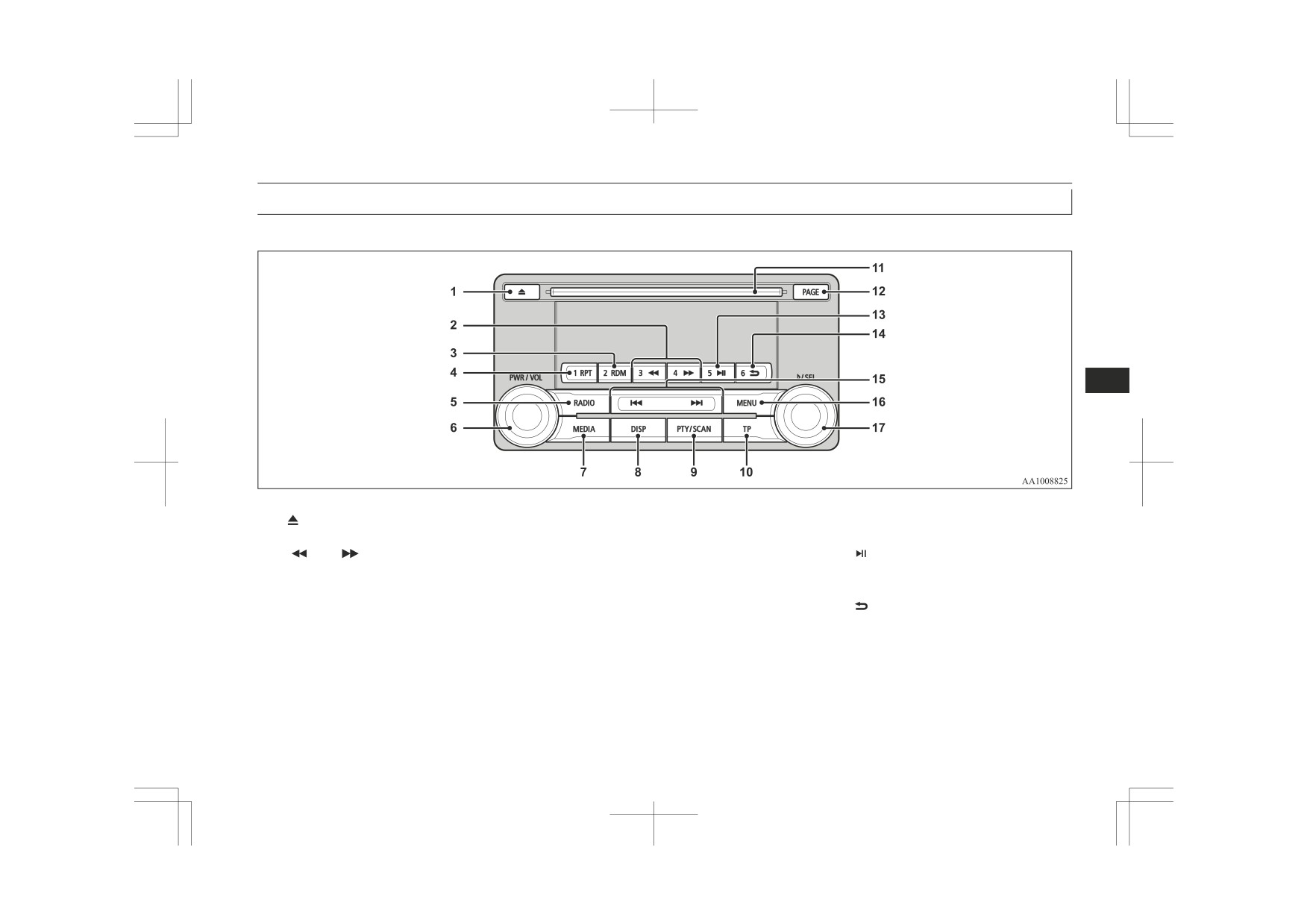
Operation Keys
Explanation of Buttons
This explains names and functions of each part.
7
1-
key
6- PWR/VOL key
12- PAGE key
Use to eject a disc.
Adjust the volume, and turn the power
Display indicator page advance.
2- 3
key/4
key
ON/OFF.
13- 5
key
For audio, rewind/fast forward.
7- MEDIA key
Play/Pause Bluetooth® Audio*, and use
For radio, use as preset keys 3 and 4.
Switch between CD and other sources.
as preset key 5 for radio.
3- 2RDM key
8- DISP key
14- 6
key
For audio, play random playback; for ra-
Switch the content of the display.
Return during audio track search, and
dio, use as preset key 2.
9- PTY/SCAN key
stop Bluetooth® Audio*
4- 1RPT key
For audio, play scan playback; for radio,
For radio, use as preset key 6.
For audio, play repeat playback; for ra-
search PTY.
dio, use as preset key 1.
10- TP key
5- RADIO key
Receive traffic messages.
Switch the radio and the band.
11- Disc slot
*: Requires a separately-purchased Bluetooth®-capable audio device in equipment by type (vehicles with a Bluetooth® 2.0 interface).
For pleasant driving
7-49
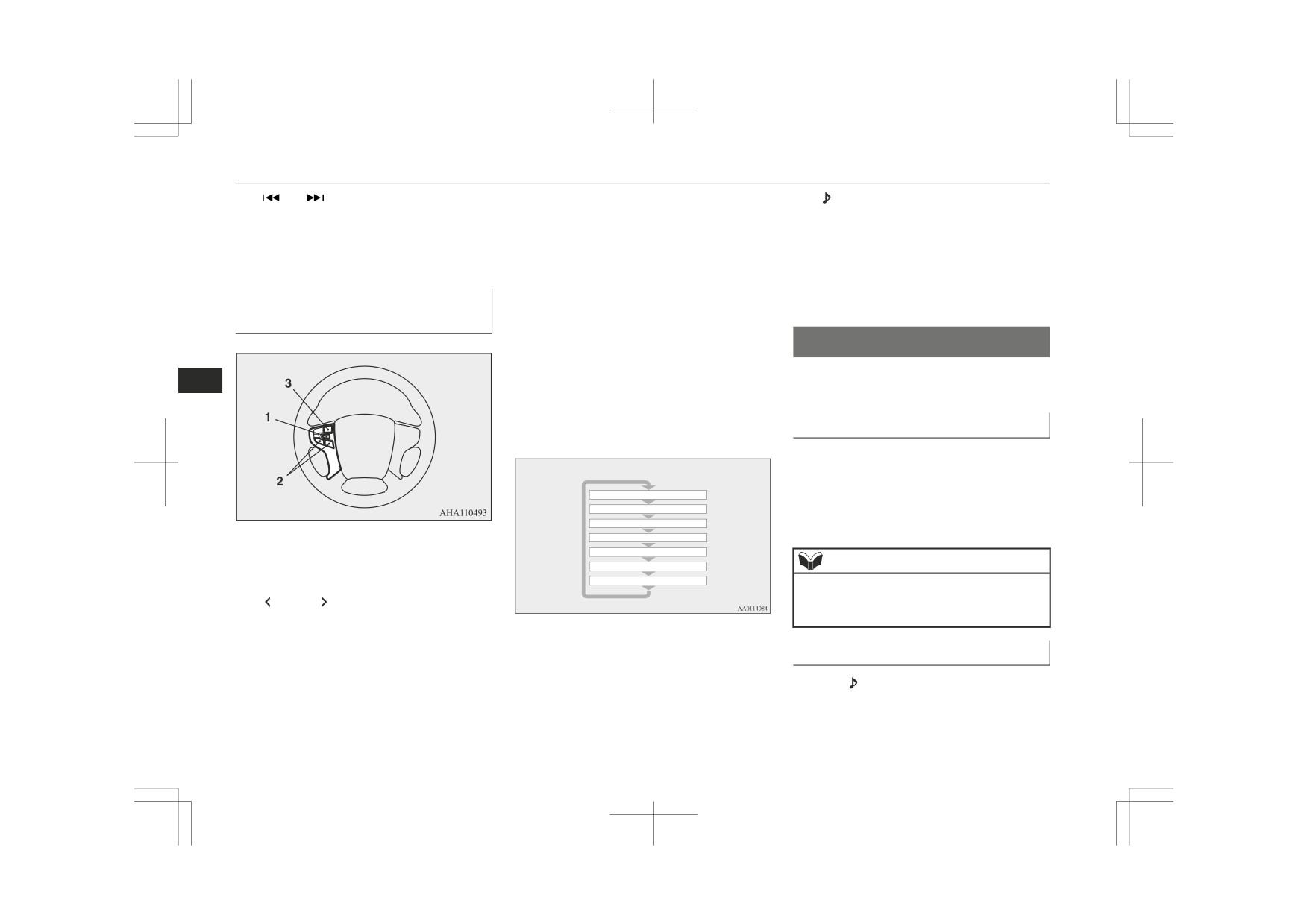
Listening to the Radio
15-
key/ key
16- MENU key
17-
/SEL key
For audio, select audio track/file; for ra-
Switch to Menu mode.
Adjust audio quality and select items.
dio, perform automatic station selection
For radio, manually select stations.
or ensemble/service station selection.
Steering wheel audio remote
3- SOURCE button
*3: Requires DAB tuner connection.
Hold down to turn the audio function
control switches*
ON/OFF. Additionally, each time this is
Listening to the Radio
pressed, this switches the audio source.
The order of switching is as shown be-
This explains how to listen to FM, MW, and
7
low.
LW radio broadcasts.
If devices are not connected, then these
are to be skipped, and the next source se-
To Listen to the Radio
lected.
Press the RADIO key to switch the band.
Switch between FM1, FM2, FM3, MW, and
CD or MP3
iPod*1 or USB device
LW bands.
Bluetooth Audio*2
The selected band is indicated on the display.
FM1, 2, 3
1- Volume up/down switch
DAB1, 2, 3*3
MW
NOTE
Adjust audio functions and the mobile
LW
phone function volume.
z This switches in the order FM1, FM2, FM3,
2-
button, button
DAB1*, DAB2*, DAB3*, MW, and LW.
*:When a DAB tuner is connected.
Select CD and other audio source tracks
and radio stations.
*1: An iPod cable (available separately) is
Manual/Seek Station Selection
required.
Turn the
/SEL key to the frequency to lis-
*2: Requires a separately-purchased Blue-
ten to.
tooth®-capable audio device (vehicles
with a Bluetooth® 2.0 interface).
7-50
For pleasant driving

Listen to DAB*
Reduces the frequency being
1. During FM reception, press the PTY/
/SEL key
NOTE
received.
SCAN key.
(counter-
z Pressing the preset key will select the previ-
This switches to the PTY selection
clockwise)
ously registered frequency.
mode.
Increases the frequency be-
2. Turn the
/SEL key to select PTY.
/SEL key
Auto Memory (Auto Store)
ing received.
The PTY (program content) indicator
(clockwise)
will flash, and station selection will au-
Release the button to start
The top 6 stations with a strong signal can be
key
tomatically start. When a station is re-
seek station selection, and
automatically registered in order with preset
(hold down)
ceived, the station name is displayed.
when a station is received,
keys.
key
scanning stops.
Hold down the RADIO key.
NOTE
(hold down)
7
After completion of auto store operations, the
z This receives the station detected first.
product will receive the station registered in
Preset Memory
z
10 seconds after reception, PTY search
the preset key [1].
mode will be cancelled.
Register the broadcast station in advance, and
select this at a later time.
CAUTION
Listen to DAB*
1. Tune in to the frequency to register.
z Please be aware that the formerly-registered
frequency in the memory will be overwrit-
This explains how to listen to DAB.
2. Hold down any of the keys from the
ten.
1RPT key to the 6
key.
To listen to DAB
A “Beep” sounds, and the preset key is
NOTE
1. Press the RADIO key to switch the
registered.
z Using auto store for FM1 and FM2 switches
band.
to FM3.
Switch between DAB1, DAB2, and
NOTE
DAB3 bands.
PTY Search
The selected band is indicated on the
z The preset memory can register a maximum
of
6 stations for each band
(FM1, FM2,
display.
FM3).
Select PTY (program content), and automati-
z If a preset key that already has a station reg-
cally scan for stations.
istered is selected, then this is overwritten
with the new preset.
For pleasant driving
7-51

Listen to DAB*
NOTE
Register the Service
NOTE
z This switches in the order FM1, FM2, FM3,
Register the service in advance, and select
z If the text information for the service name
DAB1, DAB2, DAB3, MW, and LW.
cannot be obtained, then nothing is dis-
this at a later time.
played.
1. Tune in to the service to register.
Select a Service
z If there is no operation for 10 seconds, then
2. Hold down any of the keys from the
service search mode will be cancelled.
1RPT key to the 6
key.
1. Hold down the
key or the
key.
A “Beep” sounds, and the preset key is
Receives the lead services of the ensem-
PTY Search
registered.
bles that can be received.
Select PTY (program content), and automati-
2. Press the
key or the
key to select
NOTE
cally scan for services.
the service.
7
1. Press the PTY/SCAN key.
z
If a preset key that already has a service reg-
This switches to the PTY selection
Automatically receives low-
istered is selected, then this is overwritten
mode.
key
with the new preset.
er lead services within en-
2. Turn the
/SEL key to select PTY.
(hold down)
z Pressing the preset key will select the previ-
sembles that can be received.
ously registered service.
3. Press the
key or
key.
Automatically receives high-
This starts PTY search.
key
er lead services within en-
Search for a Service
(hold down)
sembles that can be received.
key
Lower PTY search starts.
Search for ensembles and services that can be
key
Switches to lower services.
received.
key
Higher PTY search starts.
1. Turn the
/SEL key to select the en-
key
Switches to higher services.
semble.
NOTE
2. Press the
/SEL key.
NOTE
The service name within the selected en-
z When selecting PTY, press any of the keys
semble is displayed.
from the 1RPT key to the 6
key to
z Going to the first service or last service
within the ensemble switches to the next en-
3. Turn the
/SEL key to select the serv-
switch to the PTY registered as a preset.
semble.
ice.
z When selecting PTY, select the PTY to reg-
ister, and hold down any of the keys from
4. Press the
/SEL key.
the 1RPT key to the 6
key to register the
Receive the selected service.
PTY as a preset.
7-52
For pleasant driving

Listen to Traffic Messages
NOTE
NOTE
Listen to CDs
z While in PTY select status, if there is no op-
z If traffic messages are received, then this
This explains how to listen to audio CDs
eration for
2 seconds, then an upwards
will switch to the volume of the previously
search within the selected PTY will start.
received traffic messages or emergency
(CD-DA/CD-TEXT).
broadcasts. The volume when receiving traf-
fic messages or emergency broadcasts is that
Play CDs
Listen to Traffic Messages
at which subsequent broadcasts will be re-
ceived.
Insert the disc.
This explains how to listen to traffic messag-
es.
Traffic Message Standby Mode
Insert a disc to automatically start playback.
→ “Insert/Eject Discs” (P.7-48)
When the broadcast of traffic messages starts,
To Listen to Traffic Messages
If a disc is already within the product, press
7
this automatically switches to the station that
the MEDIA key to switch to CD as the
is broadcasting traffic messages.
1. When not in MW or LW mode, press the
source.
1. When not in MW or LW mode, press the
TP key.
TP key.
If traffic messages are being broadcast,
Select the Track
“TP” is indicated on the display, and the
these are received.
product switches to standby mode.
Press the
key or
key to select the
If traffic messages are being broadcast,
track.
CAUTION
these are received.
When receiving a MW or LW signal, traffic
2. When not in MW or LW mode, press the
z
This enables selection of the next or previous
messages cannot be received.
TP key.
track.
“TP” disappears from the display, and
standby mode will be cancelled.
NOTE
Fast Forward or Rewind
z
Receiving traffic messages will indicate
CAUTION
Hold down the 3
key or the 4
key.
“TRAF INF” on the display, and if text in-
formation can be received, the station name
z When receiving a MW or LW signal, traffic
Fast forward/rewind is possible.
is displayed.
message standby mode will be cancelled.
Switch Playback Mode
Repeat playback, random playback, and scan
playback are possible.
For pleasant driving
7-53

Listen to MP3s
Repeat Playback (RPT)
Select the Track (File)
NOTE
Press the 1RPT key.
z Press this button again during playback if
Press the
key or
key to select the
you wish to hear that track, and that track
track.
Repeat playback of the track currently being
will play normally.
played.
This enables selection of the next or previous
Listen to MP3s
track.
NOTE
This explains how to listen to audio files on a
Fast Forward or Rewind
z Pressing again will cancel.
disc.
z Selecting a track, ejecting, fast forwarding,
Hold down the 3
key or the 4
key.
or rewinding will cancel.
7
CAUTION
Fast forward/rewind is possible.
Random Playback (RDM)
z CD-ROM and CD-R/RW media can only
Press the 2RDM key.
play back MP3 format audio files.
Switch Playback Mode
Play the tracks on the disc in a random order.
To Listen to MP3s
Repeat playback, random playback, and scan
playback are possible.
Insert the disc.
NOTE
Repeat Playback (RPT)
z Pressing again will cancel.
Insert a disc to automatically start playback.
Press the 1RPT key.
z Ejecting will cancel this.
→ “Insert/Eject Discs” (P.7-48)
If a disc is already within the product, press
Repeat playback of the track currently being
the MEDIA key to switch to CD as the
Scan Playback (SCAN)
played.
source.
Press the PTY/SCAN key.
NOTE
NOTE
Play the first 10 seconds of each of the tracks
z
Pressing again will cancel.
on the whole disc in order.
z Depending on the file structure, it may take
z Selecting a file, ejecting, fast forwarding, or
some time to read the contents of the disc.
rewinding will cancel.
7-54
For pleasant driving

Listening to an iPod
Folder Repeat Playback
NOTE
NOTE
Hold down the 1RPT key.
z Pressing again will cancel.
z Select the folder, and hold down the
/SEL
key to start playback from the first track in
Repeat playback of the tracks within the fold-
that folder.
Scan Playback (SCAN)
er currently being played.
z While the file is selected, press the 6
key
Press the SCAN key.
to return to the previous operation.
z While the file is selected, hold down the 6
NOTE
key to cancel track search mode.
Play the first 10 seconds of each of the tracks
z Pressing again will cancel.
in the folder currently being played in order.
z If there is no operation for five seconds after
selecting the file, that file is played back.
z Even if the file is selected, folder repeat
playback will not be cancelled.
z Disc operations such as selecting a track will
Search Tracks
cancel track search mode.
7
Random Playback (RDM)
Search folders and files, and select a track.
1. Turn the
/SEL key to select the folder.
Listening to an iPod
Press the 2RDM key.
2. Press the
/SEL key.
By connecting commercially-available iPod/
Play the tracks in the folder in a random or-
Files within the selected folder are dis-
iPhone devices to this product, you can play
der.
played.
back tracks on these through the product.
3. Turn the
/SEL key to select the file.
NOTE
4. Press the
/SEL key.
CAUTION
z Pressing again will cancel.
This plays the selected file (track).
z Do not leave the iPod/iPhone unattended in
the vehicle.
Folder Random Playback
z Never hold these devices in your hand to op-
NOTE
erate while driving, as this is dangerous.
Hold down the 2RDM key.
z No indemnification for data loss resulting
z While the folder is selected, press the 6
when the iPod/iPhone is connected to the
key to cancel track search mode.
Play all tracks in folders on the disc in a ran-
product will be possible.
z If there is no operation for 10 seconds after
dom order.
z Depending on how the devices are handled,
selecting the folder, then track search mode
audio files being damaged or lost, therefore
will be cancelled.
it is recommended that data be backed up.
For pleasant driving
7-55

Listening to an iPod
NOTE
NOTE
Select the Track (File)
z
Depending on the generation, model, or soft-
z
Buttons on the product will not operate
Press the
key or
key to select the
ware version of the iPod/iPhone, playback
while iPod/iPhone is connected.
track.
on this product may not be possible. (→ P.
z
iPod/iPhone specifications and settings may
7-19) Additionally, playback as explained in
mean that connection is not possible, or re-
this document may not be possible.
sult in differences in operation or display.
This enables selection of the next or previous
In some countries, for vehicles with a Blue-
Depending on audio data in the iPod/iPhone,
track.
z
z
tooth® 2.0 interface, the types of devices that
track information may not be displayed cor-
can be connected may vary.
rectly.
Fast Forward or Rewind
For details, access the MITSUBISHI
z
Depending on the status of the vehicle and
MOTORS website.
device, the iPod/iPhone may not play back
Hold down the 3
key or the 4
key.
Please read and agree to the “Warning about
after starting the engine.
7
Links to the Web Sites of Other Compa-
z
Data containing copyright information may
Fast forward/rewind is possible.
nies”. The websites mentioned above may
not play back.
connect you to websites other than the
z
It is recommended that the iPod/iPhone
MITSUBISHI MOTORS website.
equaliser settings be set to flat.
Switching Playback Mode
z
Operate the iPod/iPhone while connected to
ucts/ index.html
this product.
Repeat playback and shuffle playback are
Usage of iPod/iPhone hardware with the lat-
If the iPod/iPhone is connected via Blue-
possible.
z
z
est software version is recommended.
tooth® as a Bluetooth®-capable audio de-
z
Regarding how to connect the iPod/iPhone,
vice, then do not connect the iPod/iPhone
Repeat Playback (RPT)
refer to “How to connect an iPod” on page
using an iPod cable. Connection using both
Press the 1RPT key.
7-93.
methods will result in erroneous operation.
z
When connecting the iPod/iPhone, use a
z
If an iPod/iPhone does not operate correctly,
commercially-available iPod connection ca-
then remove the iPod/iPhone from the prod-
Repeat playback of the track currently being
ble.
uct, reset, then reconnect.
played.
z
Set up the device in order that no unsafe ac-
tions, such as plugging in the connection ca-
Play iPod
ble are taken while driving.
NOTE
z
When inserting and removing the iPod/
Press the MEDIA key to set the iPod as the
z Pressing again will cancel.
iPhone, for safety’s sake first stop the vehi-
cle.
source.
z
Depending on the status of the iPod/iPhone,
Shuffle Playback (RDM)
it may take some time until the device is rec-
The selected source is indicated on the dis-
Press the 2RDM key.
ognized, or playback starts.
play.
7-56
For pleasant driving

Listening to Audio Files on a USB Device
Play tracks in the category currently being
4. Press the
/SEL key.
CAUTION
played in a random order.
Repeat steps
1 to
4, and search for
z
Do not leave the USB device unattended in
tracks.
the vehicle.
Select the track, and press the
/SEL
NOTE
z
Never hold these devices in your hand to op-
key to play.
erate while driving, as this is dangerous.
z Pressing again will cancel.
z
Do not use hard discs, card readers, or mem-
ory readers, as damage may occur to these or
NOTE
Album Shuffle Playback
to the data contained therein. If these are er-
z
While the category (1st level) is selected,
roneously connected, then turn the ignition
Hold down the 2RDM key.
press the 6
key to cancel track search
switch to the “LOCK” position or put the
mode.
operation mode in OFF, then remove.
Play back the album in a random order
If there is no operation for 10 seconds after
Because of the risk of data loss, it is recom-
z
z
7
(tracks in any order on the album).
selecting the category, then track search
mended that files be backed up.
mode will be cancelled.
z
No guarantee is made as regards damage to
z
Select the category, and hold down the
the USB device, nor regarding loss or dam-
NOTE
/SEL key to start playback from the first
age to data contained therein.
track in that category.
z
Depending on how the devices are handled,
z Pressing again will cancel.
audio files being damaged or lost, therefore
z
While the track is selected, press the 6
it is recommended that data be backed up.
key to return to the previous operation.
Search Tracks
While the track is selected, hold down the 6
z
key to cancel track search mode.
NOTE
Search categories or track names, and select a
If there is no operation for five seconds after
z
track.
selecting the track, that file is played back.
z
Digital audio players that support the mass
1. Turn the
/SEL key to select the cate-
z
iPod operations such as selecting a track will
storage class specifications can be connec-
cancel track search mode.
ted.
gory.
2. Press the
/SEL key. Categories or
z
For details regarding the types of USB devi-
ces that can be connected and the types of
tracks within the selected category are
Listening to Audio Files on a
files that can be played back in vehicles with
displayed.
a Bluetooth® 2.0 interface, refer to “Types of
USB Device
3. Turn the
/SEL key to select the cate-
connectable devices and supported file spec-
gory or track.
ifications” on page 7-94.
By connecting commercially-available USB
z
Regarding how to connect USB devices, re-
devices such as USB memory to this product,
fer to “How to connect a USB memory de-
you can play back audio files on these
vice” on page 7-93.
through the product.
For pleasant driving
7-57

Listening to Audio Files on a USB Device
Repeat Playback (RPT)
NOTE
NOTE
When connecting a USB device, use a con-
Press the 1RPT key.
z
z The maximum supported capacity for USB
nection cable. Failure to use a connection ca-
memory is 32GB.
ble when connecting may place undue load
z Operate the USB device containing recorded
Repeat playback of the track currently being
on, or damage the USB connector.
audio files while connected to this product.
played.
z
Set up the device in order that no unsafe ac-
tions, such as plugging in the connection ca-
Play Back of Audio Files on a
ble are taken while driving.
NOTE
When inserting and removing the USB de-
USB Device
z
vice, for safety’s sake first stop the vehicle.
z Pressing again will cancel.
Do not insert other than audio devices into
Press the MEDIA key to set
z Selecting a file will cancel this.
z
the USB port. Damage to the device or
7
equipment may result.
USB as the source. The selected source is in-
Folder Repeat Playback
z
Depending on the status of the USB device,
dicated on the display.
it may take some time until the device is rec-
Hold down the 1RPT key.
ognized, or playback starts.
Select the Track (File)
z
Buttons on the product will not operate
Repeat playback of the tracks within the fold-
while USB device is connected.
Press the
key or
key to select the
er currently being played.
z
USB device specifications and settings may
mean that connection is not possible, or re-
track.
sult in differences in operation or display.
NOTE
z
Depending on audio data in the USB device,
This enables selection of the next or previous
track information may not be displayed cor-
z Pressing again will cancel.
track.
rectly.
z Even if the file is selected, folder repeat
z
Depending on the status of the vehicle and
playback will not be cancelled.
Fast Forward or Rewind
device, the iPod/iPhone may not play back
after starting the engine.
Folder
Random Playback
Hold down the 3
key or the 4
key.
z
Data containing copyright information may
(RDM)
not play back.
This product can play back MP3, WMA, and
Fast forward/rewind is possible.
z
Press the 2RDM key.
AAC format audio files.
z
Depending on the type of USB device, usage
Switching Playback Mode
Play tracks in the folder currently being
may not be possible, or functions that can be
played in a random order.
used may be restricted.
Repeat playback, random playback, and scan
z
The recommended file system for USB
playback are possible.
memory is FAT32.
7-58
For pleasant driving

To play iPod/USB memory device tracks via voice operation (vehicles with Bluetooth® 2.0 interface)
NOTE
NOTE
Play the first 10 seconds of the first track in
z Pressing again will cancel.
z While the file is selected, press the 6
key
each folder on the USB device in order.
to return to the previous operation.
z Even if the file is selected, folder random
playback will not be cancelled.
z While the file is selected, hold down the 6
NOTE
key to cancel track search mode.
All Folder Random Playback
z If there is no operation for five seconds after
z Press this button again during playback if
selecting the file, that file is played back.
you wish to hear that track, and that track
Hold down the 2RDM key.
z Operations such as selecting a track will
will play normally.
cancel track search mode.
Play the tracks in all folders in a random or-
Search Tracks
der.
To play iPod/USB memory
7
Search folders and files, and select a track.
device tracks via voice
NOTE
1. Turn the
/SEL key to select the folder.
2. Press the
/SEL key.
operation (vehicles with
z Pressing again will cancel.
z Even if the file is selected, all folder random
Bluetooth® 2.0 interface)
Files within the selected folder are dis-
playback will not be cancelled.
played.
Desired tracks on the iPod/USB memory de-
3. Turn the
/SEL key to select the file.
Scan Playback (SCAN)
vice which is connected to the USB input ter-
4. Press the
/SEL key.
minal can be selected and played via voice
Press the PTY/SCAN key.
operation.
This plays the selected file (track).
For information concerning the voice recog-
Play the first 10 seconds of each of the tracks
nition function or speaker registration func-
on the whole USB device in order.
NOTE
tion, refer to “Bluetooth® 2.0 interface*” on
page 7-74.
z While the folder is selected, press the 6
NOTE
The following explains how to prepare for
key to cancel track search mode.
voice operation and play the tracks.
z Press this button again during playback if
z If there is no operation for 10 seconds after
you wish to hear that track, and that track
selecting the folder, then track search mode
will play normally.
will be cancelled.
z Select the folder, and hold down the
/SEL
key to start playback from the first track in
Folder Scan Playback
that folder.
Hold down the PTY/SCAN key.
For pleasant driving
7-59

To play iPod/USB memory device tracks via voice operation (vehicles with Bluetooth® 2.0 interface)
Preparation for voice operation
NOTE
NOTE
To use the voice operation, press the
If you say “Artist <name>,” you can skip
z
z If the confirmation function is active, the
SPEECH button (A) first.
step 3.
voice guide confirms if the artist name is
correct. If the artist name is correct, say
“Yes”. If not, say
“No”. After the voice
3. After the voice guide says “What Artist
guide says
“Artist not found, please try
would you like to play?,” say the artist
again,” the system returns to step 2.
name.
4. If there is only one match, the system
7. The system exits the voice recognition
proceeds to step 6.
mode and starts playback.
5. If there are two or more matches, the
7
voice guide will say
“More than one
To search by album title
match was found, would you like to play
<artist name>?” If you say “Yes,” the
1. Say “Play” on the main menu.
system proceeds to step 6.
If you say “No,” the next matching artist
NOTE
is uttered by the system.
To search by artist name
z The Bluetooth® 2.0 interface starts recogniz-
1. Say “Play” on the main menu.
ing the connected device.
NOTE
If the connected device cannot be recognized
z
If you say “No” to three or all artist names
or a connection error occurs, the Bluetooth®
NOTE
uttered by the system, the voice guide will
2.0 interface starts an appropriate voice
z The Bluetooth® 2.0 interface starts recogniz-
say “Artist not found, please try again” and
guide. Follow the voice guide.
ing the connected device.
the system returns to step 2.
If the connected device cannot be recognized
z
Search time is dependant on the number of
2. After the voice guide says “Would you
or a connection error occurs, the Bluetooth®
songs on your connected device. Devices
like to play by Artist, Album, Playlist or
2.0 interface starts an appropriate voice
containing a large number of songs may take
guide. Follow the voice guide.
longer to return search results.
Genre?,” say “Album”.
2. After the voice guide says “Would you
6. After the voice guide says “Playing <ar-
NOTE
like to play by Artist, Album, Playlist or
tist name>,” the system creates a playlist
z
If you say “Album <title>,” you can skip
Genre?,” say “Artist”.
index for the artist.
step 3.
7-60
For pleasant driving
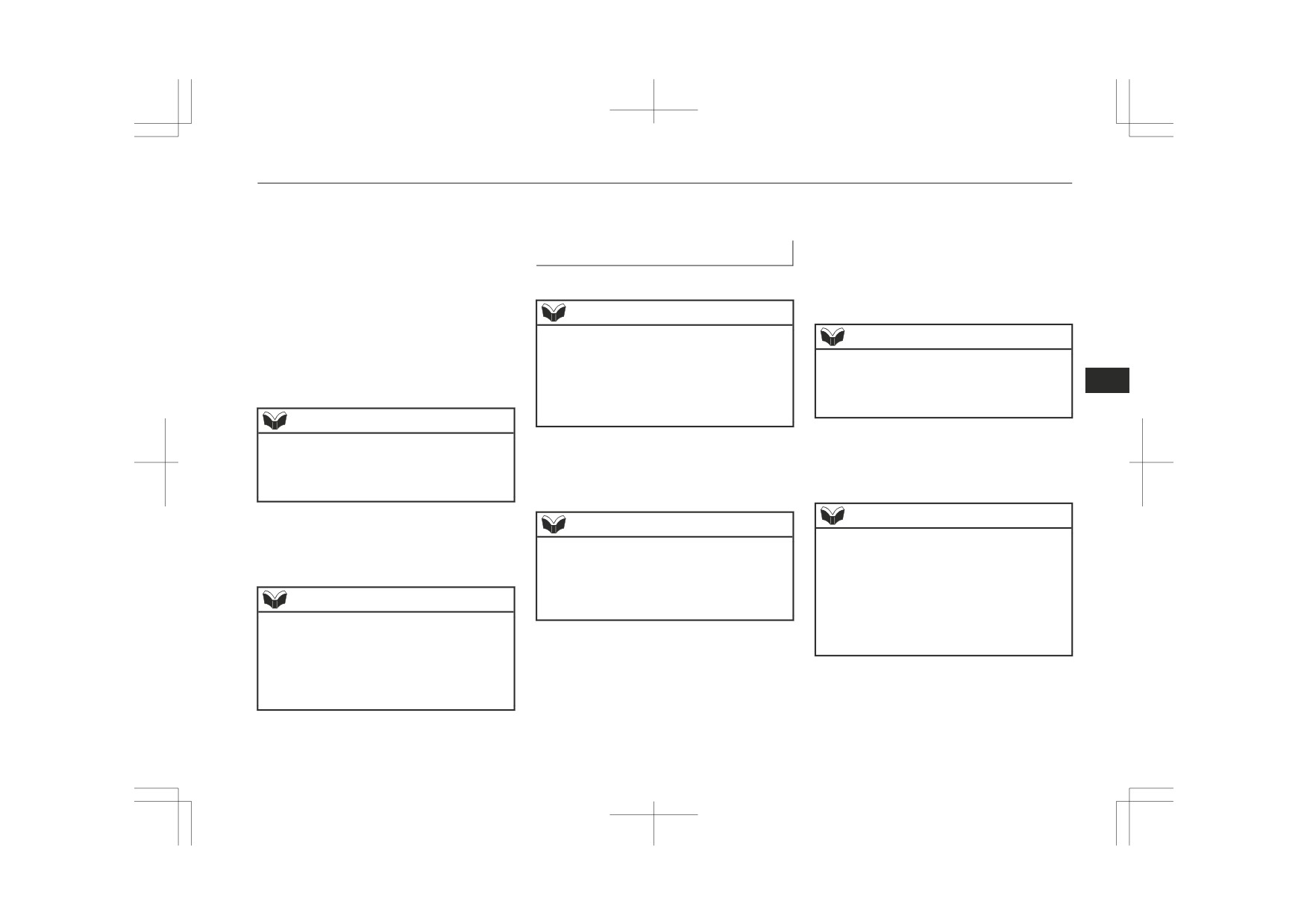
To play iPod/USB memory device tracks via voice operation (vehicles with Bluetooth® 2.0 interface)
3. After the voice guide says “What Album
7. The system exits the voice recognition
5. If there are two or more matches, the
would you like to play?” say the album
mode and starts playback.
voice guide will say
“More than one
title.
match was found, would you like to play
4. If there is only one match, the system
<playlist>?” If you say “Yes,” the sys-
To search by playlist
proceeds to step 6.
tem proceeds to step 6.
1. Say “Play” on the main menu.
5. If there are two or more matches, the
If you say “No,” the next matching play-
voice guide will say
“More than one
list name is uttered by the system.
match was found, would you like to play
NOTE
<album title>?” If you say “Yes,” the
z
The Bluetooth® 2.0 interface starts recogniz-
NOTE
system proceeds to step 6.
ing the connected device.
If you say “No,” the next matching al-
z
If you say “No” to three or all playlist names
If the connected device cannot be recognized
uttered by the system, the voice guide will
bum is uttered by the system.
or a connection error occurs, the Bluetooth®
7
say “Playlist not found, please try again” and
2.0 interface starts an appropriate voice
the system returns to step 2.
guide. Follow the voice guide.
NOTE
If you say “No” to three or all album titles
6. After the voice guide says
“Playing
z
2. After the voice guide says “Would you
uttered by the system, the voice guide will
<playlist>,” the system creates an index
like to play by Artist, Album, Playlist or
say “Album not found, please try again” and
for the playlist.
the system returns to step 2.
Genre?,” say “Playlist”.
NOTE
6. After the voice guide says “Playing <al-
NOTE
bum title>,” the system creates a playlist
z
If the confirmation function is active, the
z
If you say “Playlist <playlist>,” you can skip
voice guide confirms if the playlist name is
index for the album title.
step 3.
correct. If the playlist name is correct, say
If the device has no playlist, the voice guide
“Yes”. If not, say
“No”. After the voice
will say “There are no playlists stored on de-
NOTE
guide says “Playlist not found, please try
vice” and the system returns to step 2.
again,” the system returns to step 2. Refer to
z
If the confirmation function is active, the
“Confirmation function setting” on page
voice guide confirms if the album title is
3. After the voice guide says “What Play-
7-77.
correct. If the album title is correct, say
list would you like to play?,” say the
“Yes”. If not, say
“No”. After the voice
guide says
“Album not found, please try
playlist name.
7. The system exits the voice recognition
again,” the system returns to step 2.
4. If there is only one match, the system
mode and starts playback.
proceeds to step 6.
For pleasant driving
7-61

Listen to Bluetooth® Audio*
To search by genre
NOTE
CAUTION
1. Say “Play” on the main menu.
If you say “No” to three or all genres uttered
z
z
Do not leave the Bluetooth® audio device
by the system, the voice guide will say
unattended in the vehicle.
“Genre not found, please try again” and the
Depending on how the devices are handled,
NOTE
z
system returns to step 2.
audio files being damaged or lost, therefore
z
The Bluetooth® 2.0 interface starts recogniz-
it is recommended that data be backed up.
ing the connected device.
6. After the voice guide says
“Playing
If the connected device cannot be recognized
<genre>,” the system creates an index
or a connection error occurs, the Bluetooth®
NOTE
for the genre.
2.0 interface starts an appropriate voice
z
Depending on the type of Bluetooth®-capa-
guide. Follow the voice guide.
ble audio devices, usage may not be possi-
7
NOTE
ble, or functions that can be used may be re-
2. After the voice guide says “Would you
stricted.
z
If the confirmation function is active, the
z
Confirm together with the user manuals for
like to play by Artist, Album, Playlist or
voice guide confirms if the genre is correct.
Genre?,” say “Genre”.
If the genre is correct, say “Yes”. If not, say
the commercially-available Bluetooth®-ca-
pable audio devices.
“No”. After the voice guide says “Genre not
found, please try again,” the system returns
z
Depending on the type of Bluetooth®-capa-
NOTE
to step 2. Refer to “Confirmation function
ble audio devices, volume levels may differ.
setting” on page 7-77.
There is the danger of loud volumes, so prior
z
If you say “Genre <type>,” you can skip
to use, it is recommended that you turn the
step 3.
volume down.
7. The system exits the voice recognition
→ “Adjust Volume” (P.7-48)
3. After the voice guide says “What Genre
mode and starts playback.
z
Depending on the status of the Bluetooth®
would you like to play?,” say the music
audio device, it may take some time until the
type.
device is recognized, or playback starts.
Listen to Bluetooth® Audio*
4. If there is only one match, the system
z
Bluetooth® audio device specifications and
settings may mean that connection is not
proceeds to step 6.
This product can play back tracks on com-
possible, or result in differences in operation
5. If there are two or more matches, the
mercially- available Bluetooth®-capable au-
or display.
voice guide will say
“More than one
dio devices.
z
Depending on audio data in the Bluetooth®
match was found, would you like to play
audio device, track information may not be
<genre>?” If you say “Yes,” the system
displayed correctly.
proceeds to step 6.
CAUTION
If you say
“No,” the next matching
z Never hold these devices in your hand to op-
genre is uttered by the system.
erate while driving, as this is dangerous.
7-62
For pleasant driving

Listen to Bluetooth® Audio*
2. Press the 5
key. Bluetooth® Audio
NOTE
NOTE
playback starts.
z Depending on the status of the vehicle and
z Each time the 1RPT key is pressed, this
device, the iPod/iPhone may not play back
switches in the order Repeat OFF, 1 track re-
after starting the engine.
NOTE
peat, All track repeat, and Repeat OFF.
z Hold down the 5
key to pause.
Random Playback (RDM)
Connect a Bluetooth®-capable
z Press the 6
key to stop.
Audio Device
Press the 2RDM key.
Select the Track (File)
Regarding how to connect your Bluetooth®
Play the tracks in the Bluetooth® Audio de-
device, refer to “Connecting the Bluetooth®
Press the
key or
key to select the
vice in a random order.
2.0 interface and Bluetooth® device” on page
track.
7
7-79.
NOTE
Operation methods below describe situations
This enables selection of the next or previous
once connection has been completed.
track.
z Pressing again will cancel.
Fast Forward or Rewind
Scan Playback (SCAN)
NOTE
Press the PTY/SCAN key.
z If the iPod/iPhone is connected via Blue-
Hold down the 3
key or the 4
key.
tooth® as a Bluetooth®-capable audio de-
vice, then do not connect the iPod/iPhone
Play the first 10 seconds of each of the tracks
Fast forward/rewind is possible.
using an iPod connection cable. Connection
on the whole Bluetooth® Audio device in or-
using both methods will result in erroneous
Switching Playback Mode
der.
operation.
Repeat playback, random playback, and scan
NOTE
Play Bluetooth® Audio
playback are possible.
z
Press this button again during playback if
you wish to hear that track, and that track
1. Press the MEDIA key to set Bluetooth®
Repeat Playback (RPT)
will play normally.
Audio as the source.
Press the 1RPT key.
The selected source is indicated on the
Repeat playback of the track currently being
display.
played.
For pleasant driving
7-63

Display Indicator
Display Indicator
This explains content of the display indicator.
7
Change the Display Mode
During DAB
Reception*
CAUTION
You can change the content of the display in-
This switches in the order “Service name”,
z The operation of changing display contents
dicator.
may impede safe driving, therefore check
“Ensemble name”, and “CH no. (CH ID)”.
Press the DISP key to switch the display con-
safety before operation.
tent.
NOTE
NOTE
Each time the DISP key is pressed, the dis-
z If the text information for the service name
and ensemble name cannot be obtained, then
play content changes.
z Up to 11 characters may be displayed at one
nothing is displayed.
time. To display 12 or more characters, press
the PAGE key, and subsequent characters
will be displayed.
7-64
For pleasant driving

Audio Quality and Volume Balance Adjustment
During CD-DA playback
Adjust Audio Quality and Vol-
NOTE
This switches in the order “Disc title”, “Track
ume Balance
z During display of the ID3tag, hold down the
title”, and “Operating status”.
DISP key to switch to the folder title display.
1. Press the
/SEL key to select settings
z The genre name display may not be possible.
items.
NOTE
During iPod Playback
Each time the
/SEL key is pressed,
z If there is no text information to display,
then “NO TITLE” is displayed.
This switches in the order “Albums”, “Track
this switches in the order BASS, TRE-
name”, “Artist name”, “Genre name”*, and
BLE, FADER, BALANCE, SCV (speed
During MP3/WMA/AAC Play-
“Operating status”.
compensated volume), and Cancel.
back
2. Turn the
/SEL key to adjust.
7
This switches in the order
“Folder title”,
NOTE
Adjust-
“File title”, and “Operating status”.
Turn counter-
z If there is no text information to display,
ment
Turn clockwise
then “NO TITLE” is displayed.
clockwise
items
NOTE
z Displayed genre name in equipment by type
(vehicles with a Bluetooth® 2.0 interface).
BASS
-6 to 0
0 to +6
z If there is no text information to display,
z The genre name display may not be possible.
(Decrease low
(Increase low
then “NO TITLE” is displayed.
frequency vol-
frequency vol-
ume)
ume)
Display the ID3tag
During Bluetooth® 2.0 Audio
TRE-
-6 to 0
0 to +6
Hold down the DISP key.
Playback*
BLE
(Decrease high
(Increase high
Operating details are the same as in “During
frequency vol-
frequency vol-
This switches the ID3tag display.
iPod Playback” (P.7-65).
ume)
ume)
[DISP] Each time the key is pressed, this
FADER
CENTER to
FRONT 11 to
switches in the order “Album name”, “Track
Audio Quality and Volume
REAR 11
CENTER
name”, “Artist name”, “Genre name”*, and
“Operating status”.
Balance Adjustment
(emphasise
(emphasise
REAR)
FRONT)
*: Displayed when playing back audio
Change audio quality settings.
files on a USB device (vehicles with a
Bluetooth® 2.0 interface).
For pleasant driving
7-65

System Settings
Adjust-
4. Press the
/SEL key to determine.
Settings
Settings val-
Settings con-
Turn counter-
ment
Turn clockwise
name
ue
tent
clockwise
items
This completes settings, and displays the
BOTH
Set used
next settings item.
BAL-
LEFT 11 to
CENTER to
broadcast
ANCE
CENTER
RIGHT 11
band to Band
(emphasise
(emphasise
III and L-
DAB Setting*
LEFT)
RIGHT)
Band.
SCV
OFF, LOW
MID, HIGH
Change DAB settings
RDS Setting
(SCV effect is
(SCV effect is
OFF/low)
middle/high)
(“Set value” bold typeface indicates factory
7
default settings.)
Change RDS settings
System Settings
Settings
Settings val-
Settings con-
(“Set value” bold typeface indicates factory
name
ue
tent
default settings.)
Change system settings such as product time.
1. Press the MENU key.
DAB-DAB
OFF
If low recep-
Settings
Settings val-
Settings con-
Link settings
tion sensitivi-
2. Press the
/SEL key to select settings
ON
name
ue
tent
ty, switch to
items.
another serv-
AF
AF ON
Automatical-
Each time the
/SEL key is pressed,
ice.
ly track the
this switches in the following order
DAB Band
BAND III
Set used
same station
settings
as the pro-
DAB setting*1, Gracenote DB*2, AF,
broadcast
REG, TP-S, PI-S, PTY language set-
band to 174
gram being
to 239 MHz.
received.
tings, PHONE settings, CT Adjust time,
and Cancel.
AF OFF
Do not auto-
L-BAND
Set used
3. Turn the
/SEL key to set.
matically
broadcast
band to 1452
track the
to 1490 MHz.
same station
as the pro-
gram being
*1 Displayed when a DAB tuner is connected.
received.
*2 Displayed when playing back audio files
(vehicles with a Bluetooth® 2.0 interface).
7-66
For pleasant driving

System Settings
Settings
Settings val-
Settings con-
Settings
Settings val-
Settings con-
Settings
Settings val-
Settings con-
name
ue
tent
name
ue
tent
name
ue
tent
REG
REG ON
Do not auto-
PI-S
PI-S ON
Search for the
FRANCAIS
Set the dis-
matically
same station
play language
track the lo-
or local sta-
for the pro-
cal station for
tion for that
gram content
the program
registered in
search (PTY
being re-
the preset
search) to
ceived.
channel.
French.
REG OFF
Automatical-
PI-S OFF
Do not search
DEUTSCH
Set the dis-
ly track the
for the same
play language
7
local station
station or lo-
for the pro-
for the pro-
cal station for
gram content
gram being
that regis-
search (PTY
received.
tered in the
search) to
preset chan-
German.
TP-S
TP-S ON
Automatical-
nel.
ly search for
SVENSK
Set the dis-
traffic mes-
PTY
ENGLISH
Set the dis-
play language
sages (TP sta-
play language
for the pro-
tions).
for the pro-
gram content
gram content
search (PTY
TP-S OFF
Do not auto-
search (PTY
search) to
matically
search) to
Swedish.
search for
English.
traffic mes-
ESPANOL
Set the dis-
sages (TP sta-
play language
tions).
for the pro-
gram content
search (PTY
search) to
Spanish.
For pleasant driving
7-67

System Settings
Settings
Settings val-
Settings con-
1. Select
“YES” at the
“Adjust time”
NOTE
name
ue
tent
screen, and press the
/SEL key.
z
Depending on the distance between the
ITALIANO
Set the dis-
product and the mobile phone, the condi-
The hour can be adjusted. Press the
play language
tions within the vehicle, and types of screen-
/SEL key again to adjust the minutes.
ing, connection may not be possible. In these
for the pro-
2. Turn the
/SEL key to adjust the time.
cases, situate the mobile phone as close as
gram content
3. Press the
/SEL key.
possible to the product.
search (PTY
z
Even though a Bluetooth®-capable mobile
search) to
This completes the adjustment.
phone, characteristics and specifications
Italian.
may mean that correct operation may not be
CT
possible.
CT ON
Update the
NOTE
For safety’s sake, do not operate the mobile
z
7
time if time
phone while driving. When operating the
data is re-
z In order to finish adjusting the time, hold
mobile phone, first stop the vehicle in a safe
down the
/SEL key until the seconds are
ceived.
location.
reset to “00”.
z
Even though a Bluetooth®-capable mobile
CT OFF
Do not up-
phone, phone specifications and settings
date the time
PHONE Settings
may result in differences in display, or pre-
even if time
vent correct operation.
data is re-
Change the mobile phone voice cut-in set-
Some models may not be confirmed as con-
z
ceived.
nected, or may not connect.
tings and the Bluetooth® 2.0 interface lan-
guage.
*:
It is necessary to press the [TP] key and
Depending on the vehicle, PHONE settings
Supported profiles
turn traffic message standby mode
may not be possible.
“ON”.
Hands-free
HFP(v1.5)
Phone book trans-
OPP(v1.1),
NOTE
Time Setting
fer
PBAP(v1.0)
z
Cancel functions such as the mobile phone
Turning the RDS setting CT setting
“CT
“dial lock”, and connect while on the stand-
by screen.
Vehicles without a Bluetooth®
OFF” enables manual setting of the time.
2.0 Interface
z While connected, mobile phone (receiving
calls, etc.) operations may not function cor-
A hands-free kit (available separately) is re-
rectly.
quired.
7-68
For pleasant driving

System Settings
(“Set value” bold typeface indicates factory
Settings
Settings con-
NOTE
Settings name
default settings.)
value
tent
z
Depending on the vehicle model, this may
Settings
PHONE IN set-
PHONE
During mobile
not display.
Settings content
tings
value
IN-R
phone voice
cut-in, output
Gracenote DB (Vehicles with a
PHONE
Do not use mobile phone voice
sound from the
OFF
cut-in.
Bluetooth® 2.0 interface)
right front
PHONE
During mobile phone voice
speaker.
The version number can be confirmed.
MUTE
cut-in, mute the audio.
PHONE
During mobile
1. Select
“Gracenote DB” and press the
PHONE
During mobile phone voice
IN-L
phone voice
/SEL key.
ATT
cut-in, output audio from all
cut-in, output
2. Turn the
/SEL key and select
“DB
7
speakers.
sound from the
Version”.
left front
3. Press the
/SEL key.
PHONE
During mobile phone voice
speaker.
The DB Version is displayed.
IN-L
cut-in, output sound from the
left front speaker.
HFM voice lan-
ENG-
Change the
guage settings
LISH
hands free mod-
PHONE
During mobile phone voice
ule voice lan-
IN-R
cut-in, output sound from the
FRENCH
guage.
right front speaker.
GER-
PHONE
During mobile phone voice
MAN
IN-LR
cut-in, output sound from the
SPANISH
left and right front speakers.
ITALIAN
Vehicles with a Bluetooth® 2.0
DUTCH
Interface
PORTU-
(“Set value” bold typeface indicates factory
GUESE
default settings.)
RUSSI-
AN
For pleasant driving
7-69