Infiniti QX56 (2012 year). Manual - part 15
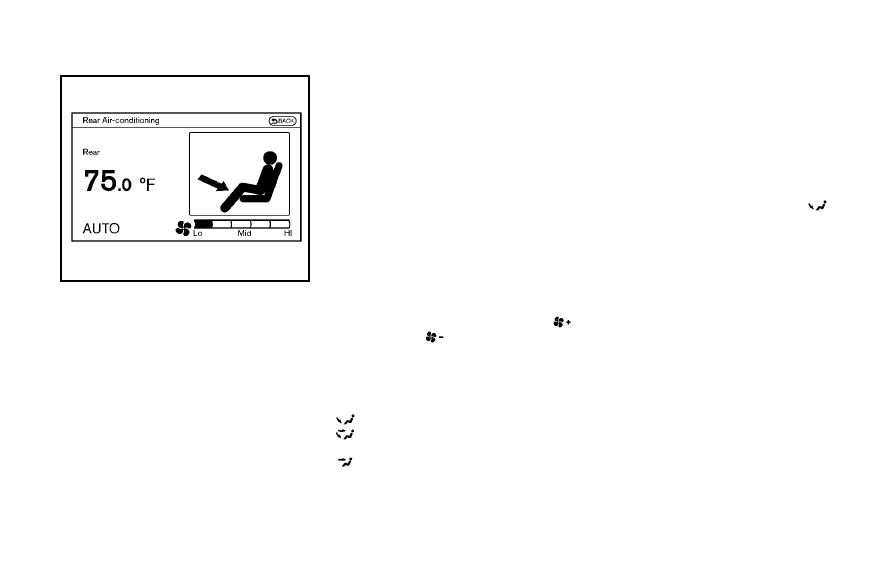
4-38
Monitor, climate, audio, phone and voice recognition systems
SAA3157
Rear automatic air conditioning
system
To control the rear automatic air condition-
ing system with the front air conditioner
control panel, push the
“REAR” button.
When the rear automatic air conditioning
system control is on, the indicator light on
the
“REAR” button will illuminate and the
front display will switch to the rear air
conditioner screen.
The rear automatic air conditioning system
can be adjusted with the front air condi-
tioner control panel, when the rear air
conditioner screen is displayed.
To adjust the front air conditioning system,
push the
“REAR” button one more time.
Automatic operation:
1. Push the
“AUTO” button. (The AUTO
indicator light will illuminate and
“AUTO” will appear on the display.)
2. Turn the temperature control dial (dri-
ver
’s side) to set the desired tempera-
ture.
Manual operation:
. Temperature control
Turn the temperature control dial to set
the desired temperature.
. Fan speed control
Push the fan speed control
“
”
button or
“
” button to manually
control the fan speed.
. Air flow control
Push the
“MODE” button to change the
air flow mode.
: The air outlet is fixed at foot level.
: The air outlet is fixed at both the head and
foot level.
: The air outlet is fixed at the head level.
Pushing the
“A/C” button when the rear
automatic air conditioning system is
turned on with the rear air conditioner
screen displayed will also turn off the rear
automatic air conditioning system.
Rear Heating (A/C off):
1. Push the
“REAR” button to display the
rear air conditioner screen on the front
display when the rear automatic air
conditioning system is on.
2. Switch the air flow mode to
by
pushing the
“MODE” button.
3. Push the
“AUTO” button. (The AUTO
indicator light will illuminate and
“AUTO” will appear on the display.)
4. If the A/C indicator light illuminates,
push the
“A/C” button. (The A/C
indicator light will turn off.)
5. Turn the temperature control dial to set
the desired temperature.
. Do not set the temperature lower than
the outside air temperature. Doing so
may cause the temperature to not be
controlled properly.
. To dehumidify the air, push the “A/C”
button before turning on the heater.
. Air does not blow out from the vents on
the ceiling when the system is used for
heating.