Infiniti QX56 (2012 year). Manual - part 16
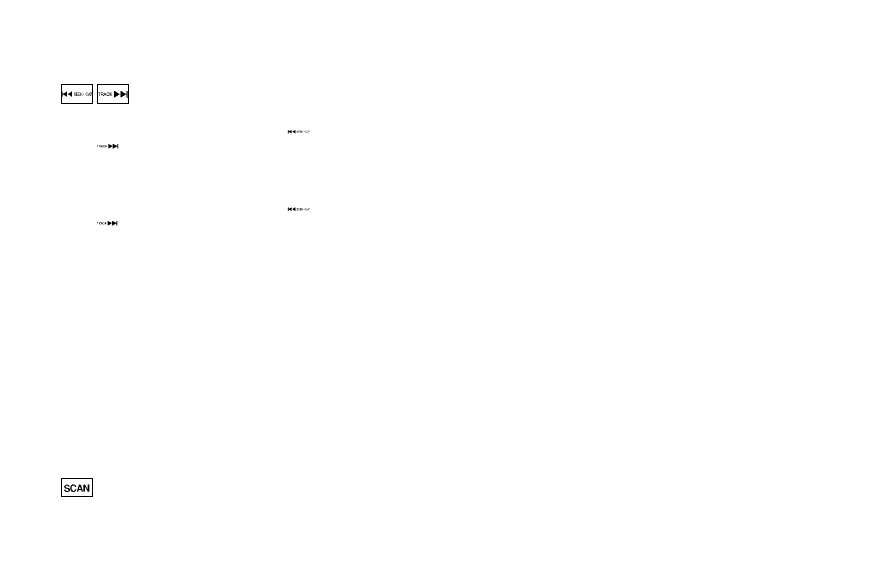
4-54
Monitor, climate, audio, phone and voice recognition systems
SEEK tuning:
. For AM and FM radio
Push the SEEK·CAT or TRACK button
or
to tune from low to high or high
to low frequencies and to stop at the
next broadcasting station.
. For XM Satellite Radio
Push the SEEK·CAT or TRACK button
or
to tune to the first channel of the
next or previous category.
During satellite radio reception, the follow-
ing notices will be displayed under certain
conditions.
. NO SIGNAL (No signal is received while
the SAT tuner is connected.)
. OFF AIR (Broadcasting signed off)
. CHECK ANTENNA (Antenna connection
error)
. LOADING (When the initial setting is
performed)
. UPDATING (When the satellite radio
subscription is not active)
. INVALID CH (Invalid channel is re-
ceived.)
SCAN tuning:
Push the SCAN tuning button to tune from
low to high frequencies and stop at each
broadcasting station/channel for 5 sec-
onds. Pushing the button again during this
10 seconds period will stop SCAN tuning
and the radio will remain tuned to that
station/channel.
If the SCAN tuning button is not pushed
within 5 seconds, SCAN tuning moves to
the next station/channel.
*
1
to
*
6
Station memory operations:
12 stations/channels can be set for the FM
band (6 each for FM1 and FM2), 18 for XM
radio (6 each for XM1, XM2 and XM3) and 6
stations can be set for the AM band.
1. Choose the radio band using the radio
band select button.
2. Tune to the desired station/channel
using the SEEK·CAT, TRACK, SCAN
button or the radio TUNE knob.
3. Push and hold the desired station
preset button
*
1
to
*
6
until the radio
mutes.
4. The station indicator will then come on
and the sound will resume. Memorizing
is now complete.
5. Other buttons can be set in the same
manner.
If the battery cable is disconnected, or if
the fuse opens, the radio memory will be
erased. In that case, reset the desired
stations/channels.
Menu (XM Satellite Radio):
When the
“Menu” key on the display is
selected while the XM Satellite Radio is
being played, the menu list will be
displayed.
The following items are available.
. Preset List
Displays the preset channel list. If 1 of
the 6 preset stations listed is touched
and held, the current station will be
stored as the new preset.
. Customize Channel List
Selects specific channels to skip while
using the TUNE, SEEK·CAT or Menu-
Categories feature.
. Favorite Artists & Songs
Stores the current artist or song that is
being played. Touch the
“Alert” key to
be reminded when the stored artist or
song is playing on a station while
listening to XM.
. Categories
Selecting a category will go to the first
channel in that category as defined by