Volvo V70X, C70 (2010 year). Instruction - part 9
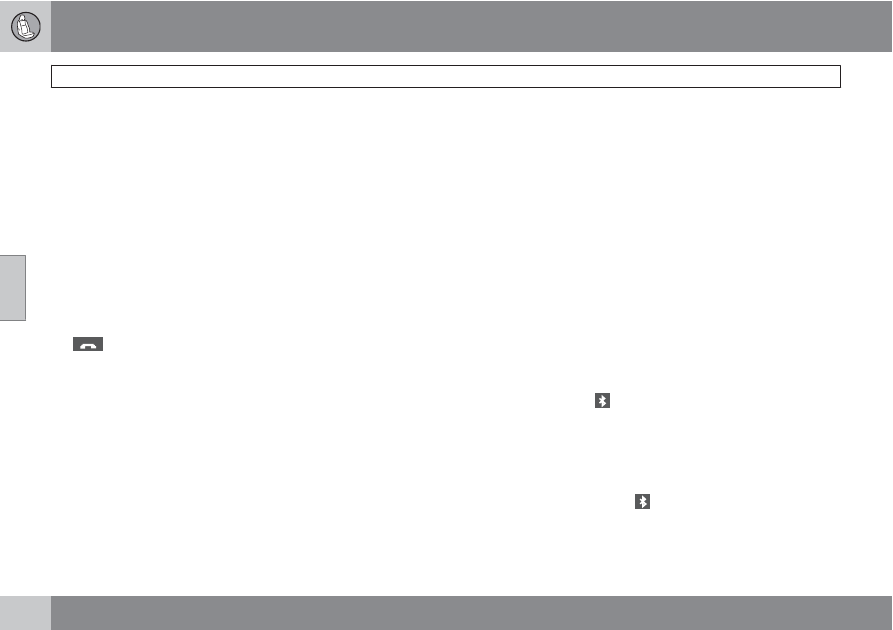
04 Comfort and driving pleasure
Bluetooth
®
hands-free connection
04
146
function is also available on the steering
wheel keypad.
Getting started
Use the controls on steering wheel keypad (3)
and in the center console (4) to access, navi-
gate and make selections in the hands-free
system’s menus (see page 150).
Activating/deactivating
A short press on the PHONE button in the cen-
ter console activates the hands-free system.
The text
TELEPHONE
will appear at the top of
the display to indicate that the audio system is
in telephone mode.
The
symbol indicates that the hands-free
system is active.
A long press on the PHONE button deactivates
the hands-free system and disconnects the
cell phone.
Connecting cell phones
The procedure for connecting a cell phone var-
ies, depending on the phone itself, and on
whether or not the phone has been previously
connected.
If this is the first time the phone is to be con-
nected to the hands-free system, proceed as
follows:
Alternative 1–using the vehicle's menus
1.
Activate the cell phone’s Bluetooth
®
func-
tion (refer to the phone’s owner’s manual if
necessary) or go to www.volvocars.com
2.
Activate the vehicle’s Bluetooth
®
hands-
free system by briefly pressing the
PHONE button.
>
Add phone
will be displayed. If one or
more cell phones are already registered
in the system, they will also be dis-
played.
3.
Select
Add phone
.
> The audio system will search for cell
phones that are in range. This search
takes approximately 30 seconds. Any
phones detected will be displayed with
their Bluetooth
®
names. The hands-free
system’s Bluetooth
®
name will appear
in the cell phone’s display as
My Car
.
4.
Select one of the cell phones shown in the
audio system’s (center console) display.
5.
Using the cell phone’s keypad, enter the
digits shown in the audio system’s display.
Alternative 2–using the cell phone’s menus
1.
Activate the hands-free system by briefly
pressing the PHONE button in the center
console. If there is a cell phone connected,
disconnect it from the hands-free system
(by pressing PHONE in the center console
for several seconds).
2.
Perform a search using the cell phone’s
Bluetooth
®
function (consult the cell
phone’s owner’s manual if necessary).
3.
Select
My Car
in the list of devices shown
in the cell phone’s display.
4.
When prompted, enter the PIN code 1234
in the cell phone.
5.
Connect to
My Car
from the cell phone.
The cell phone will be registered and will be
connected automatically to the audio system
while the text
Synchronising
is displayed. For
more information on synchronizing a cell
phone, see page 148.
When a connection has been established, the
symbol and the cell phone’s Bluetooth
®
name will be displayed. The cell phone can
now be controlled from the audio system.
Making a call
1.
Ensure that
TELEPHONE
is shown at the
top of the center console display and that
the
symbol is visible (by pressing briefly
on PHONE on the center console).
2.
Dial the desired phone number or use the
phone book (see page 148).