Toyota Land Cruiser (2021 year). Manual in english - part 5
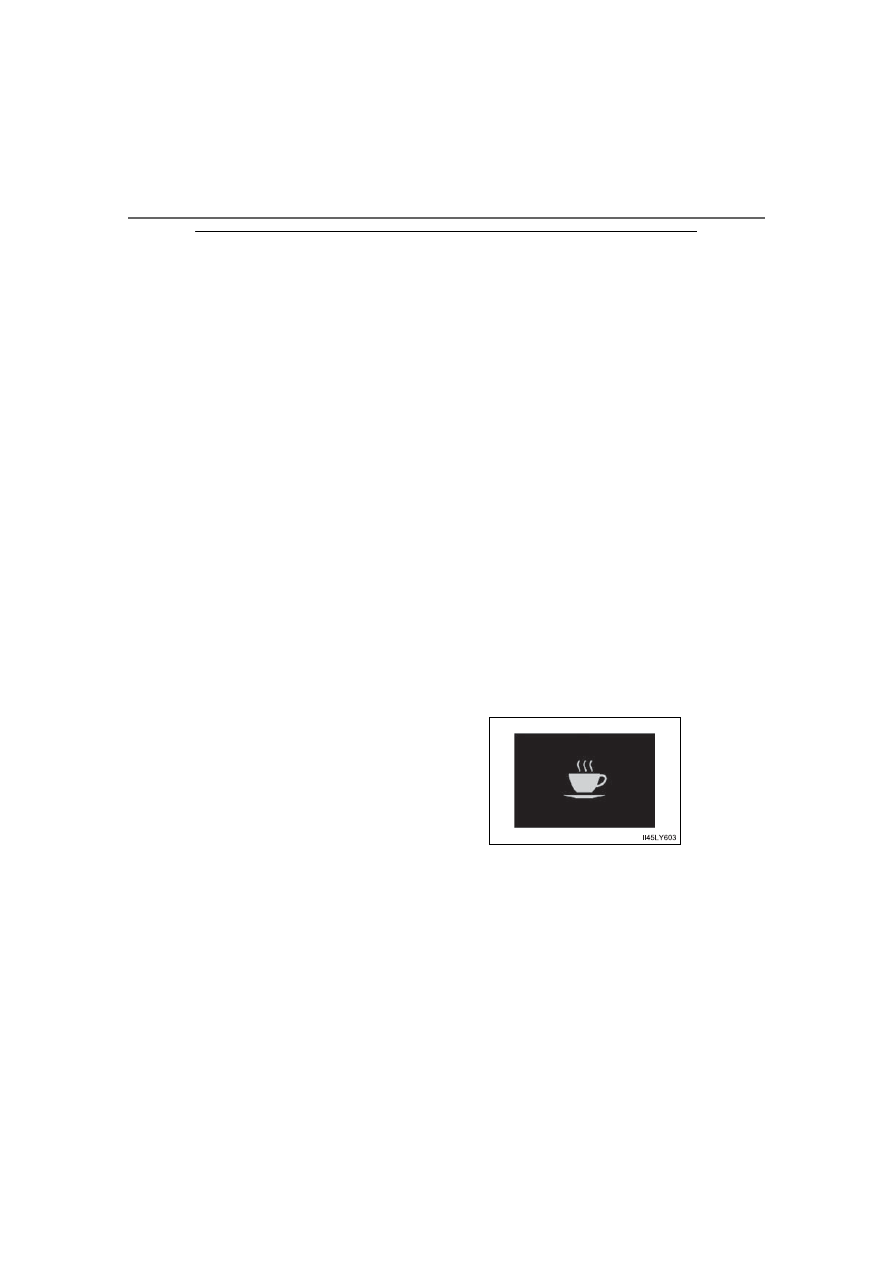
272
LC200_OM_OM60T03U_(U)
4-5. Using the driving support systems
■
Operation conditions of each function
●
Lane departure alert function
This function operates when all of the following conditions are met.
• LDA is turned on.
• Vehicle speed is approximately 32 mph (50 km/h) or more.
• System recognizes white (yellow) lines.
• Width of traffic lane is approximately 9.8 ft. (3 m) or more.
• Turn signal lever is not operated.
• Vehicle is driven on a straight road or around a gentle curve with a
radius of more than approximately 492 ft. (150 m).
• No system malfunctions are detected. (
●
Vehicle sway warning function
This function operates when all of the following conditions are met.
• Setting for “Sway Warning” in Settings display of the multi-information
display is set to “On”. (
• Vehicle speed is approximately 32 mph (50 km/h) or more.
• Width of traffic lane is approximately 9.8 ft. (3 m) or more.
• No system malfunctions are detected. (
■
Temporary cancellation of functions
When the operation conditions are no longer met, a function may be tempo-
rarily canceled. However, when the operation conditions are met again, oper-
ation of the function is automatically restored. (
■
Lane departure alert function
The warning buzzer may be difficult to hear due to external noise, audio play-
back, etc.
■
Vehicle sway warning function
■
White (yellow) lines are only on one side of road
The LDA system will not operate for the side on which white (yellow) lines
could not be recognized.
When the system determines that the
vehicle is swaying while the vehicle sway
warning function is operating, a buzzer
sounds and a warning message urging
the driver to rest and the symbol shown in
the illustration are simultaneously dis-
played on the multi-information display.
Depending on the vehicle and road condi-
tions, the warning may not operate.