Toyota Tundra (2015 year). Manual - part 934
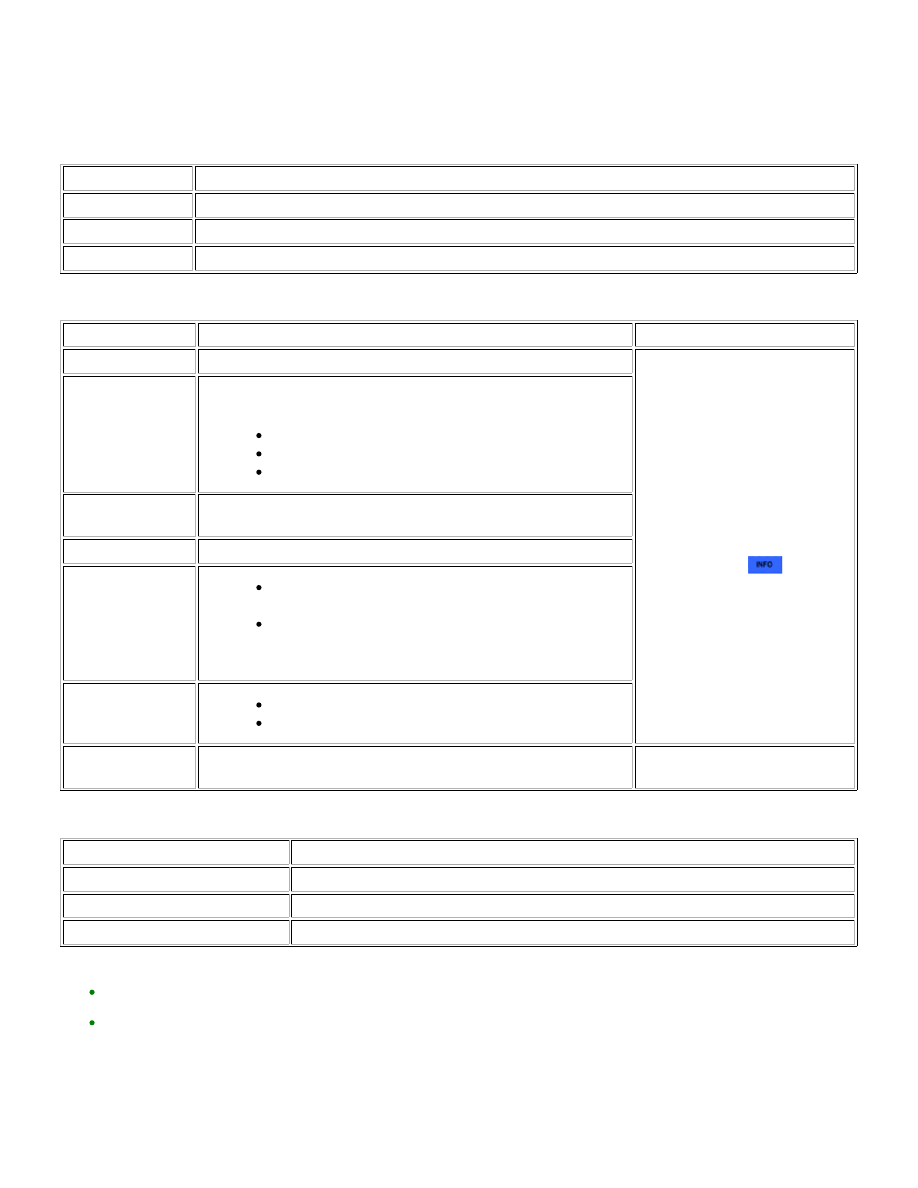
(3) Turn the Techstream on.
(4) Enter the following menus: Body Electrical / Navigation System / Utility / Optical Disc Error History.
(5) When an item is stored for Optical Disc Error History, record it before proceeding with troubleshooting.
Optical Disc Error History Screen Description
DISPLAY
CONTENT
Error Type
Displays the malfunctioning device
Date
Displays the date and time that the malfunction occurred
"Error Type" Screen Description
ERROR TYPE
TRIGGER
DETAIL
Read Error
When a disc read error occurs
Proceed to next suspected area
shown in Problem Symptoms
Table
Disc damaged/up
side down/dirty
The disc cannot be read
Cannot determine
disc type
An unsuitable disc is inserted
DPS error
When an error occurs while decoding MP3/WMA/AAC files
Some files are
corrupt
When MP3/WMA/AAC files cannot be played back because
they are unsupported
Even though the file extensions are MP3, WMA or AAC files
cannot be played back because the header information
cannot be read
Some files cannot
be found
When a disc without music data is played back
When there are no playable MP3/WMA/AAC files
Copy protection
violation
When a file with copyright protection that cannot be played back is
played back
"Device" Screen Description
DISPLAY
CONTENT
DVD-P
Radio and display receiver assembly
CD-P
Not available
R-Seat DVD-P
Not available
HINT:
Optical Disc Error History can store up to 7 history data items. If a new optical disc error occurs when 7 data items have
already been stored, the oldest data is cleared and the new data is stored.
If an error that is unsupported by the Techstream occurs, a "-" or blank is displayed for the display items.
(b) Clear optical disc error history.
(1) Cleared using the Techstream.
(2) Cleared using the system check mode screen.
(3) Cleared using the unit check mode screen.
AUDIO / VISUAL: AUDIO AND VISUAL SYSTEM: OPERATION ...