Toyota Tundra (2015 year). Manual - part 98
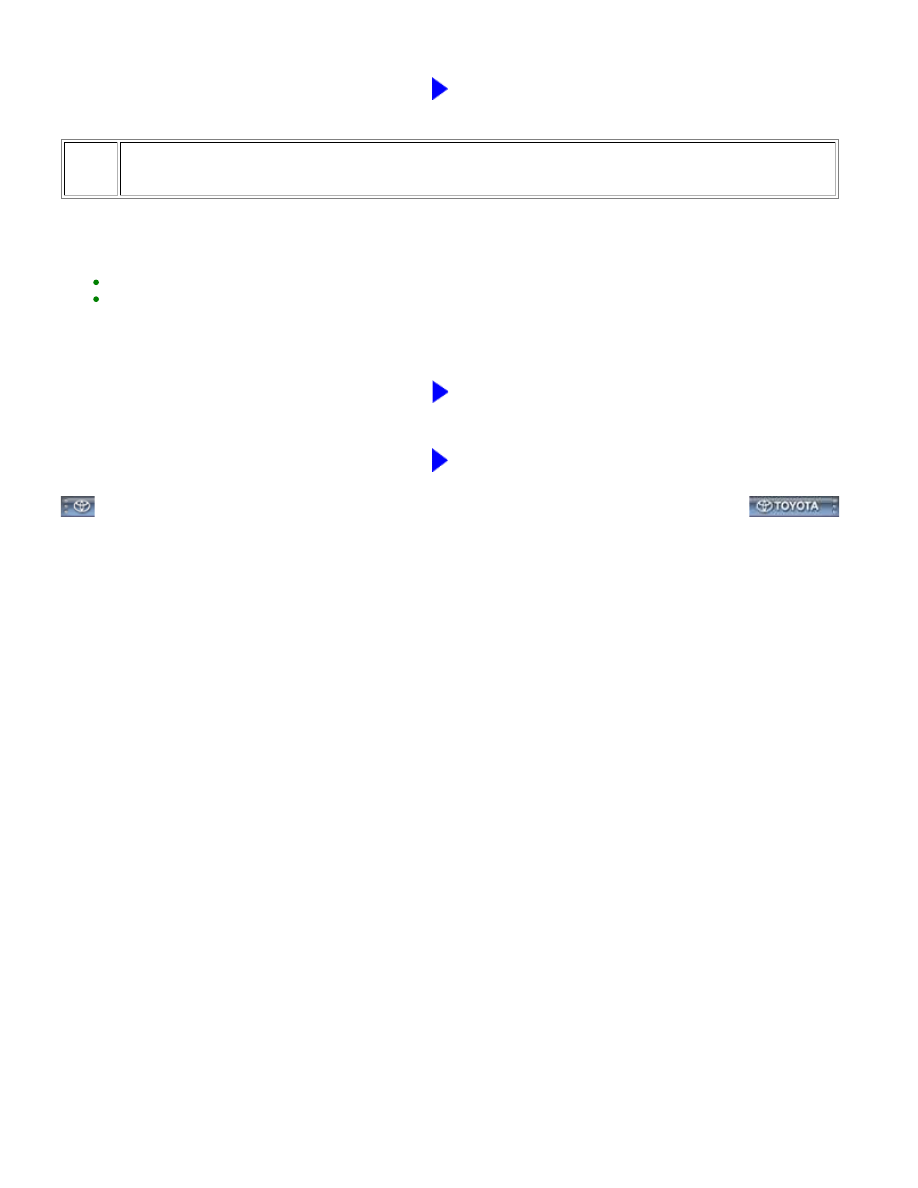
OK
PROCEED TO NEXT SUSPECTED AREA SHOWN IN
PROBLEM SYMPTOMS TABLE
6.
CHECK USING ANOTHER CELLULAR PHONE
(a) Check if the system functions normally using another "Bluetooth" compatible cellular phone.
HINT:
Make sure to obtain the customer's permission to perform this procedure.
After the inspection, clear the registered information and usage history acquired during the inspection.
OK:
The cellular phone is connected correctly.
NG
PROCEED TO NEXT SUSPECTED AREA SHOWN IN
PROBLEM SYMPTOMS TABLE
OK
END (ONLY A "Bluetooth" COMPATIBLE CELLULAR
PHONE CAN BE USED)
NAVIGATION: NAVIGATION SYSTEM: Cellular Phone Inspection; 20...