Toyota Tundra (2015 year). Manual - part 55
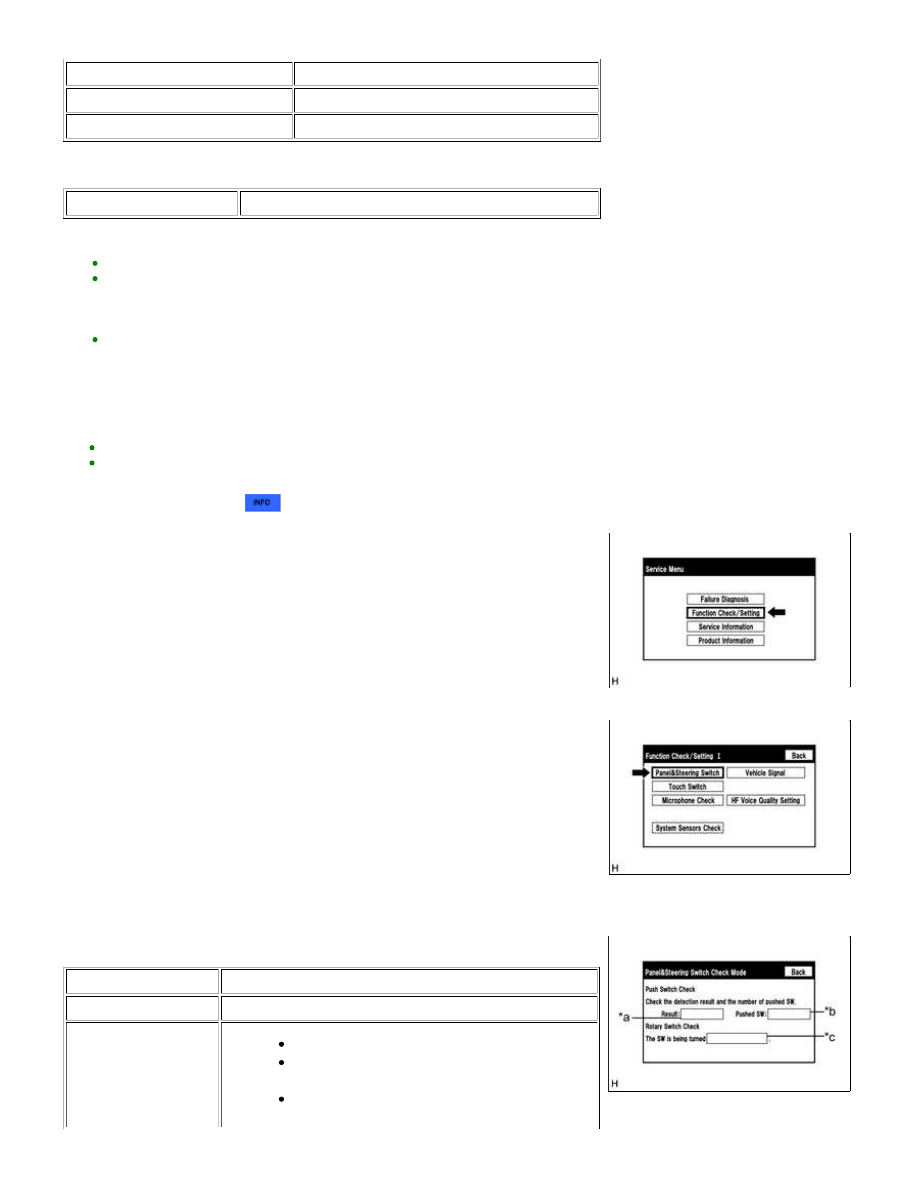
DISPLAY (RESULT)
DESCRIPTION
OK
SD card is normal
NG
SD card is malfunctioning
Text in Illustration
*a
Result
HINT:
After selecting "SD Check", it may take a while until the result is displayed.
If the cabin temperature is -20°C (-4°F) or less, or 65°C (149°F) or higher, the
SD card may not operate normally, and "NG" may be shown on the display.
Make sure to perform the inspection with the cabin at an appropriate
temperature.
If "NG" is displayed even when the cabin temperature is appropriate, replace
the SD card with a new one.
3. CHECK PANEL & STEERING SWITCH
HINT:
The navigation receiver assembly panel switches and steering switches are checked in the following procedure.
Illustrations may differ from the actual vehicle screen depending on the device settings and options. Therefore, some
detailed areas may not be shown exactly the same as on the actual vehicle screen.
(a) Enter diagnostic mode
.
(b) Select "Function Check/Setting" from the "Service Menu" screen.
(c) Select "Panel & Steering Switch" from the "Function Check/Setting I" screen.
(d) Panel & Steering Switch Check Mode
Screen Description
DISPLAY
CONTENT
*a: Switch condition
"Pushed" is displayed when any switch is pushed
"More than 3" is displayed
If 4 or more switches are pushed at once, "More
NAVIGATION: NAVIGATION SYSTEM: OPERATION CHECK; 201...