Peugeot Expert VU (2016 year). Instruction - part 28
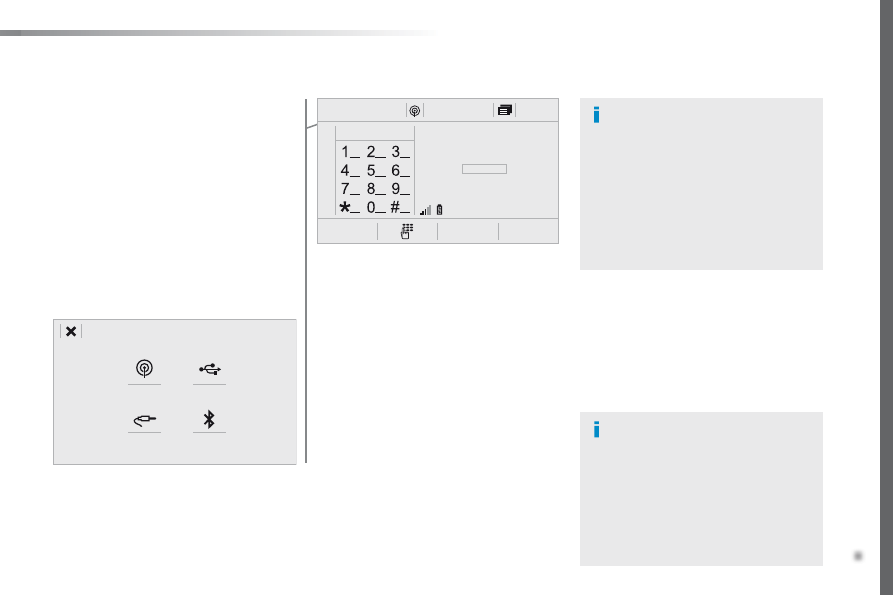
.
431
12:13
23 °C
531 kHz
Audio and Telematics
Expert_en_Chap10c_RCC-1_ed01-2016
Select the audio source (depending on
version):
-
FM / DAB* / AM* stations.
-
Smartphone via MirrorLink
tM
or CarPlay
®
.
-
uSB memory stick.
-
Media player connected to the auxiliary
socket (jack, cable not supplied).
-
telephone connected by Bluetooth* and
using Bluetooth* audio streaming.
* Depending on equipment.
Short-cuts: using the virtual buttons in the
upper band of touch screen, it is possible to go
directly to the selection of audio source, the list
of stations (or titles, depending on the source),
message notifications and emails.
In very hot conditions, the volume may
be limited to protect the system. It may
go into standby (screen and sound off)
for at least 5 minutes.
the return to normal takes place when
the temperature in the passenger
compartment drops.
In the "Settings" menu you can create
a profile for just one person or a group
of people with common points, with the
possibility of entering a multitude of
settings (radio presets, audio settings,
contact favourites, ...); these settings
are taken into account automatically.