Peugeot Expert VU (2016 year). Instruction - part 27
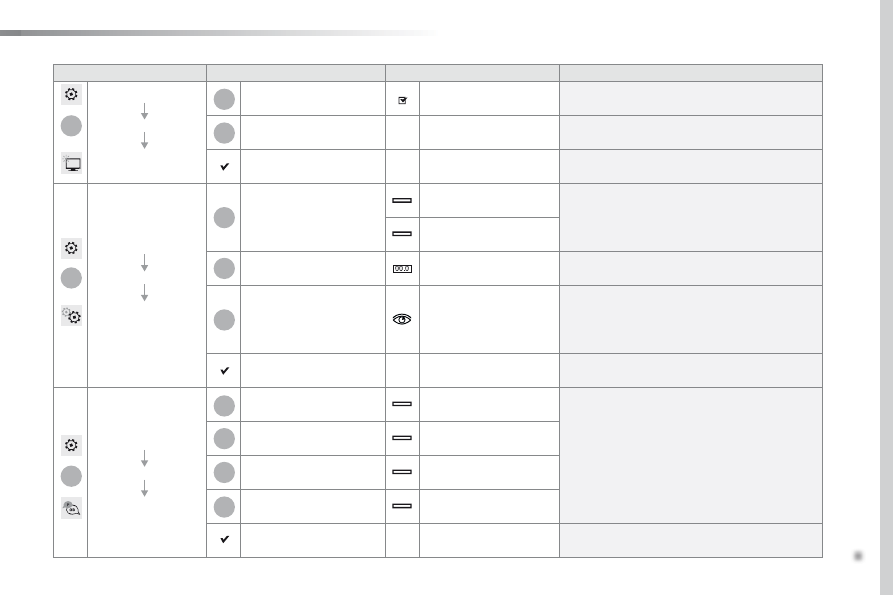
.
415
1
8
9
1
1
13
14
15
16
11
10
12
Audio and Telematics
Expert_en_Chap10b_NAC-1_ed01-2016
Level 1
Level 2
Level 3
Comments
Settings
Secondary page
Screen
configuration
Animation
Activate or deactivate settings.
Brightness
Adjust the level of brightness.
Confirm
Save the settings.
Settings
Secondary page
System settings
Units
Distance and fuel
consumption
Set the units used for distance, fuel consumption
and temperature.
temperature
Factory settings
Reinitialize
Return to the factory settings.
System info
View
View the versions of the different modules
(system, mapping, risk areas) installed in the
system as well as the updates available.
Confirm
Save the settings.
Settings
Secondary page
Languages
All
Select the language then confirm.
Europe
Asia
America
Confirm
Having selected the language, save the setting.