Peugeot 508 Dag (2010.5). Instruction - part 16
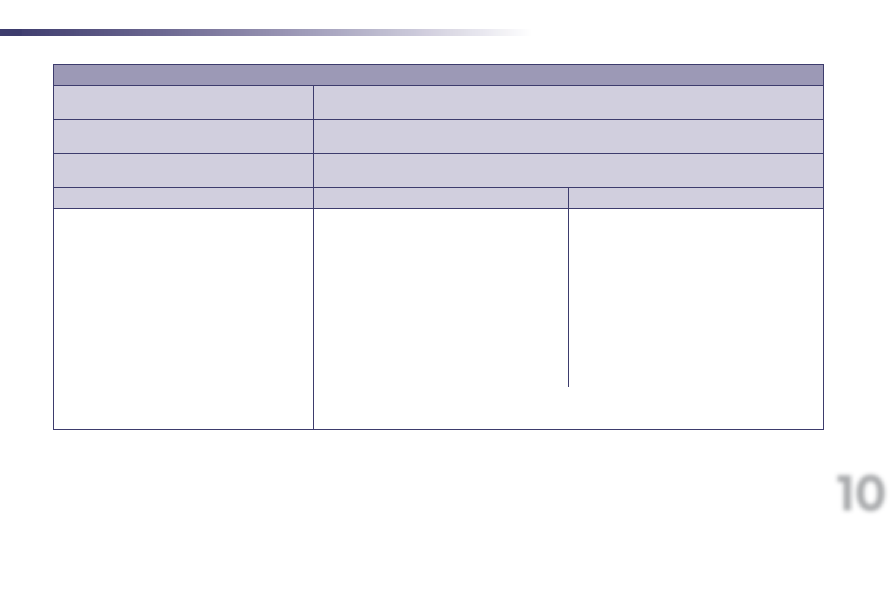
10
225
Technical data
* The kerb weight is equal to the unladen weight + driver (75 kg).
** The weight of the braked trailer can be increased, within the GTW limit, if the GVW of the towing vehicle is reduced by an equal amount; warning,
towing using a lightly loaded towing vehicle may have an adverse effect on its road holding.
The GTW and towed load values indicated are valid up to a maximum altitude of 1 000 metres; the towed load mentioned must be reduced by 10 % for
each additional 1 000 metres of altitude.
The speed of a towing vehicle must not exceed 60 mph (100 km/h) (comply with the legislation in force in your country).
High ambient temperatures may result in a reduction in the performance of the vehicle to protect the engine; if the ambient temperature is above 37 °C,
limit the towed load.
WEIGHTS AND TOWED LOADS (in kg)
Diesel engine
2.2 litre Turbo HDi
200 hp
Gearbox
Automatic
(6-speed)
Model codes
8D4HLA
8E4HLA
Outline
Saloon
SW
-
Unladen weight
1 540
1 660
-
Kerb weight *
1 615
1 735
-
Gross vehicle weight (GVW)
2 155
2 280
-
Gross train weight (GTW)
on a 12% gradient
3 755
3 880
-
Braked trailer (within GTW limit)
on a 10 % or 12 % gradient
1 700
1 600
-
Braked trailer **
(with load transfer with the GTW limit)
1 875
1 900
-
Unbraked trailer
750
-
Recommended nose weight
75