Nissan Xterra (2015 year). Instruction - part 15
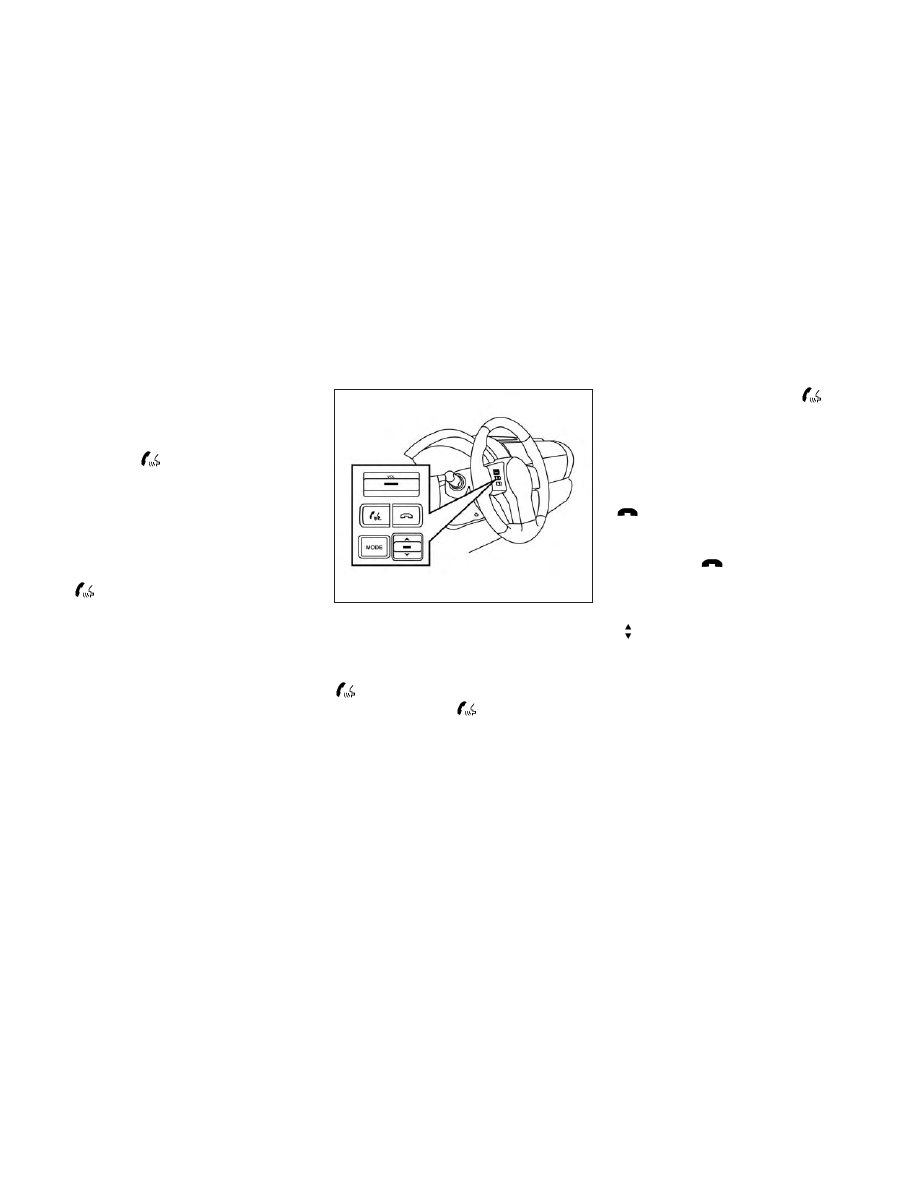
Voice Prompt Interrupt
While using the Voice Recognition system, the
system voice can be interrupted to allow the user
to speak commands. While the system is speak-
ing, press the
button on the steering
wheel. The system voice will stop and a tone will
be heard. After the tone, speak desired command
(displayed on the touch-screen).
One Shot Call
To use the system faster, you may speak the
second level commands with the main menu
command on the main menu. For example, press
the
button and after the tone say, “Call
Redial”.
CONTROL BUTTONS
The control buttons for the Bluetooth® Hands-
Free Phone System are located on the steering
wheel.
PHONE/SEND
Press the
button to initiate
a VR session or answer an incom-
ing call.
You can also use the
button
to interrupt the system feedback
and give a command at once. For
additional information, refer to
“Voice commands” and “During a
call” in this section.
PHONE/END
While the Voice Recognition sys-
tem is active, press and hold
the
button for 5 seconds to
quit the Voice Recognition system
at any time.
ENTER button / tuning switch
While using the Voice Recogni-
tion system, tilt the tuning switch
up or down to manually control
the phone system. Press the EN-
TER button to select an option on
the display screen.
LHA2561
Monitor, climate, audio, phone and voice recognition systems
4-77