Nissan Quest E52. Manual - part 181
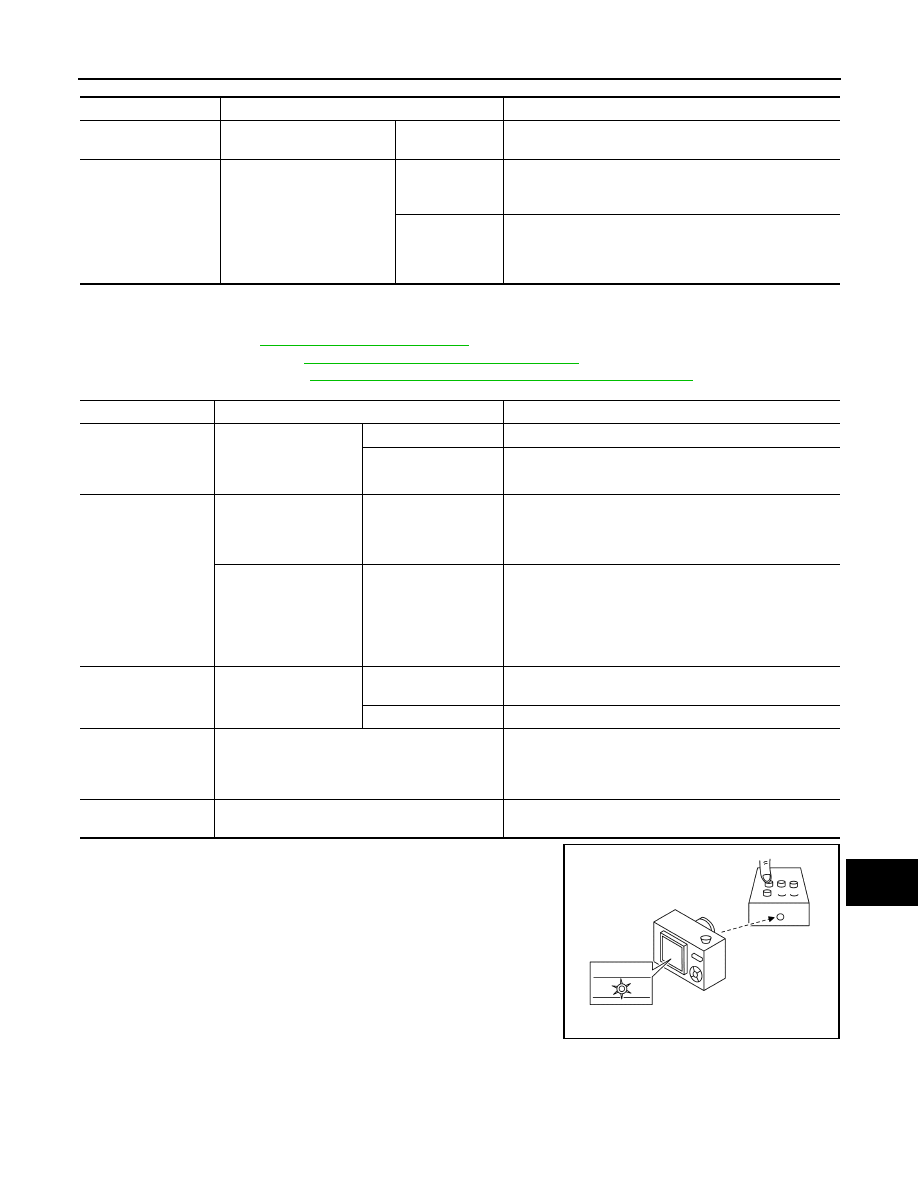
AV
MULTI AV SYSTEM SYMPTOMS
AV-603
< SYMPTOM DIAGNOSIS >
[BOSE AUDIO WITH NAVIGATION]
C
D
E
F
G
H
I
J
K
L
M
B
A
O
P
RELATED TO REAR DISPLAY
Perform the diagnosis of the following items before starting diagnosis by symptom.
• Self-diagnosis: Refer to
.
• Self-diagnosis mode: Refer to
AV-464, "On Board Diagnosis Function"
.
• Power supply system: Refer to
AV-581, "REAR DISPLAY UNIT : Diagnosis Procedure"
.
*: To check infrared, check light of the luminescent part (LED)
through the lens of digital camera when operating the remote.
Symptom
Check Item
Possible malfunction location / Action to take
Audio cannot be heard
from headphone.
Turn ON the rear display.
Audio cannot be
heard.
Check power supply of headphone.
Headphone cannot be
turned ON.
• Battery polarity.
• Battery poor contact
• Battery replacement
Power is ON.
(Power indicator
lamp: ON)
This is not a malfunction.
Power cannot be
turned ON.
(Power indicator
lamp: OFF)
Replace headphone.
Symptom
Check Item
Possible malfunction location / Action to take
Rear display cannot
be opened.
Use the touch button in
the front display to
open/close the rear dis-
play.
Operable.
Operate with the remote to see if rear display opens.
Inoperative.
Replace rear display.
Inoperative with the
remote.
All keys inoperative.
• Check by touching
and check battery
polarity.
• Replace battery.
• Check with a remote from the same vehicle family.
• Check infrared* of the luminescent part (LED) of the re-
mote.
Some keys inoperative.
• Check with a re-
mote from the same
vehicle family.
• Check infrared* of
the luminescent part
(LED) of the remote.
The function corresponding to the remote operation is not
included.
(This is not a malfunction.)
Rear display screen
is black.
Play a DVD.
Screen is dark.
Adjust screen for image quality.
(This is not a malfunction.)
Screen is black
Replace rear display.
Video shown on rear
display screen be-
comes distorted or
rolls up/down.
Adjust the color and image settings using the dis-
play screen menu items.
If the symptom does not change, replace rear display.
Rear display screen
is blue.
—
Replace rear display.
JSNIA4954ZZ