Nissan Maxima. Manual - part 206
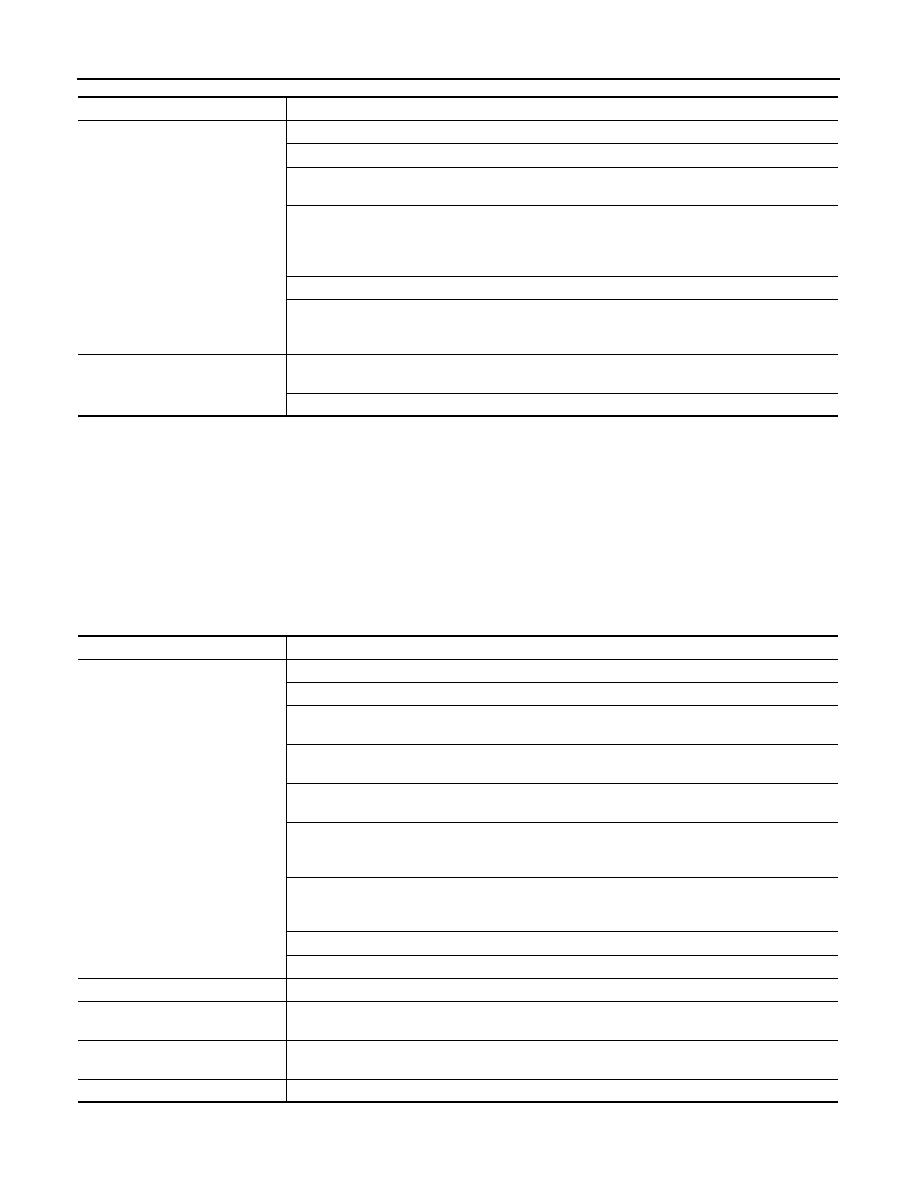
AV-644
< SYMPTOM DIAGNOSIS >
[COLOR DISPLAY - W/BOSE & NAVI]
NORMAL OPERATING CONDITION
RELATED TO AUDIO
• The majority of the audio malfunctions are the result of outside causes (bad CD/cassette, electromagnetic
interference, etc.). Check the symptoms below to diagnose the malfunction.
• The vehicle itself can be a source of noise if noise prevention parts or electrical equipment is malfunctioning.
Check if noise is caused and/or changed by engine speed, ignition switch turned to each position, and oper-
ation of each piece of electrical equipment, and then determine the cause.
NOTE:
• CD-R is not guaranteed to play because they can contain compressed audio (MP3, WMA, AAC, M4A) or
could be incorrectly mastered by the customer on a computer.
• Check if the CDs carry the Compact Disc Logo. If not, the disc is not mastered to the “red book” Compact
Disc Standard and may not play.
Symptom
Solution
System fails to interpret the com-
mand correctly.
1. Ensure that the command is valid.
2. Ensure that the command is spoken after the tone.
3. Speak clearly without pausing between words and at level appropriate to the ambient noise lev-
el in the vehicle.
4. Ensure that the ambient noise level is not excessive (for example, windows open or defroster
on).
NOTE:
If it is too noisy to use the phone, it is likely that the voice commands will not be recognized.
5. If more than one command was said at a time, try saying the commands separately.
6. If the system consistently fails to recognize commands, the voice training procedure should be
carried out to improve the recognition response for the speaker. See “Speaker adaptation (SA)
mode” earlier in this section. Refer to “OWNER’S MANUAL”.
The system consistently selects
the wrong voicetag
1. Ensure that the phone book entry name requested matches what was originally stored. This
can be confirmed by using the “List Names” command.
2. Replace one of the names being confused with a new name.
Symptom
Cause and Counter measure
Cannot play
Check if the CD was inserted correctly.
Check if the CD is scratched or dirty.
Check if there is condensation inside the player, and if there is, wait until the condensation is gone
(about 1 hour) before using the player.
If there is a temperature increase error, the player will play correctly after it returns to the normal
temperature.
If there is a mixture of music CD files (CD-DA data) and MP3/WMA/AAC/M4A files on a CD, only
the music CD files (CD-DA data) will be played.
Files with extensions other than “.MP3”, “.WMA”, “.AAC”, “M4A” “.mp3”, “.wma”, “.aac” or “.m4a”
cannot be played. In addition, the character codes and number of characters for folder names and
file names should be in compliance with the specifications.
Check if the disc or the file is generated in an irregular format, This may occur depending on the
variation or the setting of MP3/WMA/AAC/M4A writing applications or other text editing applica-
tions.
Check if the finalization process, such as session close and disc close, is done for the disc.
Check if the CD is protected by copyright.
Poor sound quality
Check if the CD is scratched or dirty.
It takes a relatively long time before
the music starts playing.
If there are many folder or file levels on the MP3/WMA/AAC/M4A CD, or if it is a multisession disc,
some time may be required before the music starts playing.
Music cuts off or skips
The writing software and hardware combination might not match, or the writing speed, writing
depth, writing width might not match the specifications. Try using the slowest writing speed.
Skipping with high bit rate files
Skipping may occur with large quantities if data such as for high bit rate data.