Nissan Leaf. Manual - part 146
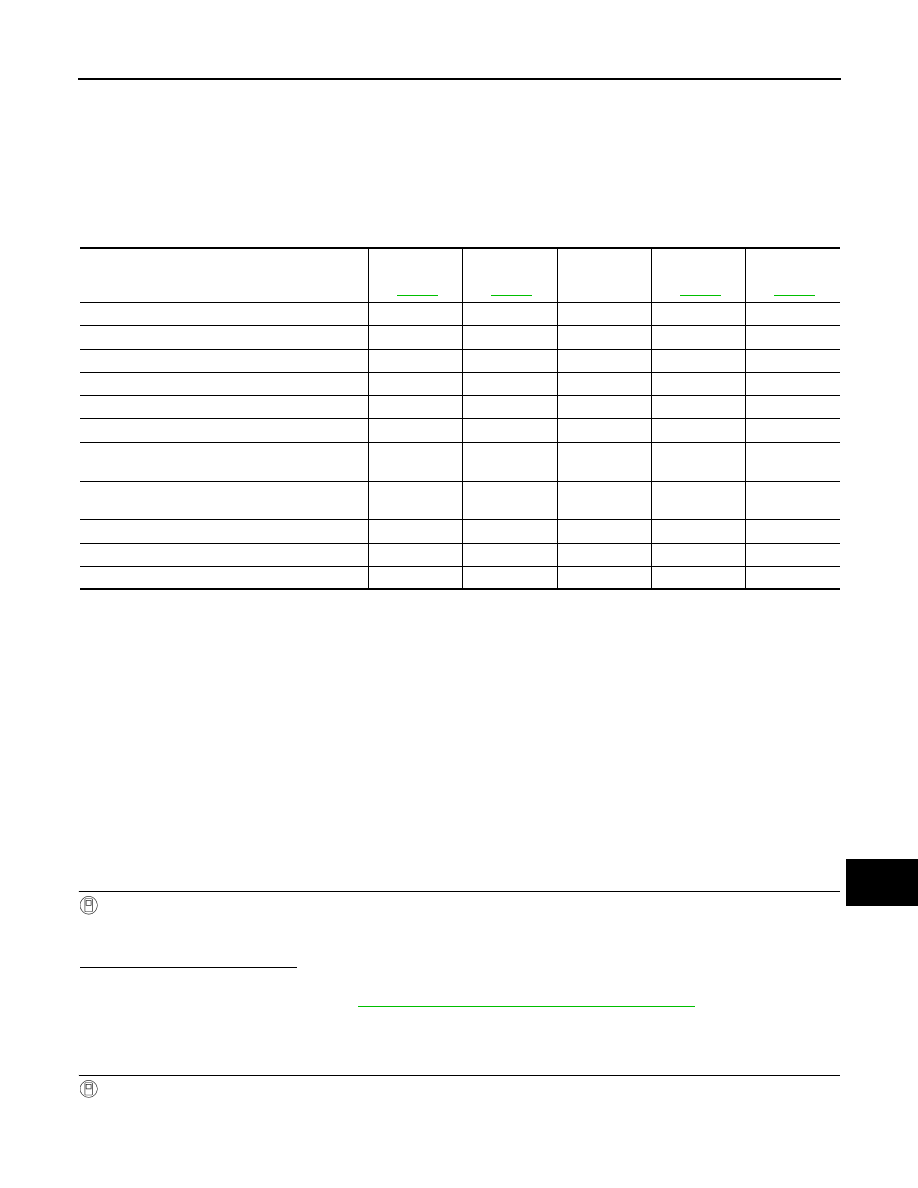
AV
INSPECTION AND ADJUSTMENT
AV-575
< BASIC INSPECTION >
[TELEMATICS SYSTEM]
C
D
E
F
G
H
I
J
K
L
M
B
A
O
P
INSPECTION AND ADJUSTMENT
ADDITIONAL SERVICE WHEN USING TELEMATICS SYSTEM (WORK STEP
VIEW)
ADDITIONAL SERVICE WHEN USING TELEMATICS SYSTEM (WORK STEP VIEW)
: Process Chart
INFOID:0000000010122744
ADDITIONAL SERVICE WHEN USING TELEMATICS SYSTEM FOR THE FIRST
TIME/RE-SUBSCRIPTION
ADDITIONAL SERVICE WHEN USING TELEMATICS SYSTEM FOR THE FIRST
TIME/RE-SUBSCRIPTION : Description
INFOID:0000000010122745
When the driver uses telematics system for the first time/re-subscription, TCU activation operation is required.
PREPARATION FOR ACTIVATION
• Subscribe to telematics service.
• Pre-register user ID and password (can be performed from owner homepage).
ADDITIONAL SERVICE WHEN USING TELEMATICS SYSTEM FOR THE FIRST
TIME/RE-SUBSCRIPTION : Work Procedure
INFOID:0000000010122746
1.
TCU ACTIVATION (1)
With CONSULT
1. Connect CONSULT to vehicle.
2. Check that “TELEMATICS” is displayed on the CONSULT screen.
Is the inspection result normal?
YES
>> GO TO 2.
NO
>> Perform steps, referring to
AV-507, "Precaution for Removing 12V Battery"
. After disconnecting
battery terminal, let it stand for 1 second or more. Reconnect the battery terminal to perform
“1.TCU ACTIVATION (1)” again.
2.
TCU ACTIVATION (2)
CONSULT work support
1. Wait for 5 seconds or more after turning the power switch ON.
2. Touch “TELEMATICS” on the CONSULT screen.
Initial Sub-
scription
TCU Replace-
ment
)
Cancellation/
Scrap
Re-subscrip-
tion
Data Center
relocate
)
TCU; Read VIN data
1
TCU; Remove and Install
2
TCU; Write VIN data
3
TCU; Turn on RF
1
4
Multi channel to confirm connection
2
5
1
VIN Check
3
6
2
SIM ID; Notice to Carrier
(Activation New TCU)
7
SIM ID; Notice to Carrier
(Deactivation Old TCU)
8
1
TCU; Input User ID &Password
4
9
3
Telematics system; Confirmation of operation
5
10
4
Change of APN Manually
1