Nissan Leaf. Manual - part 27
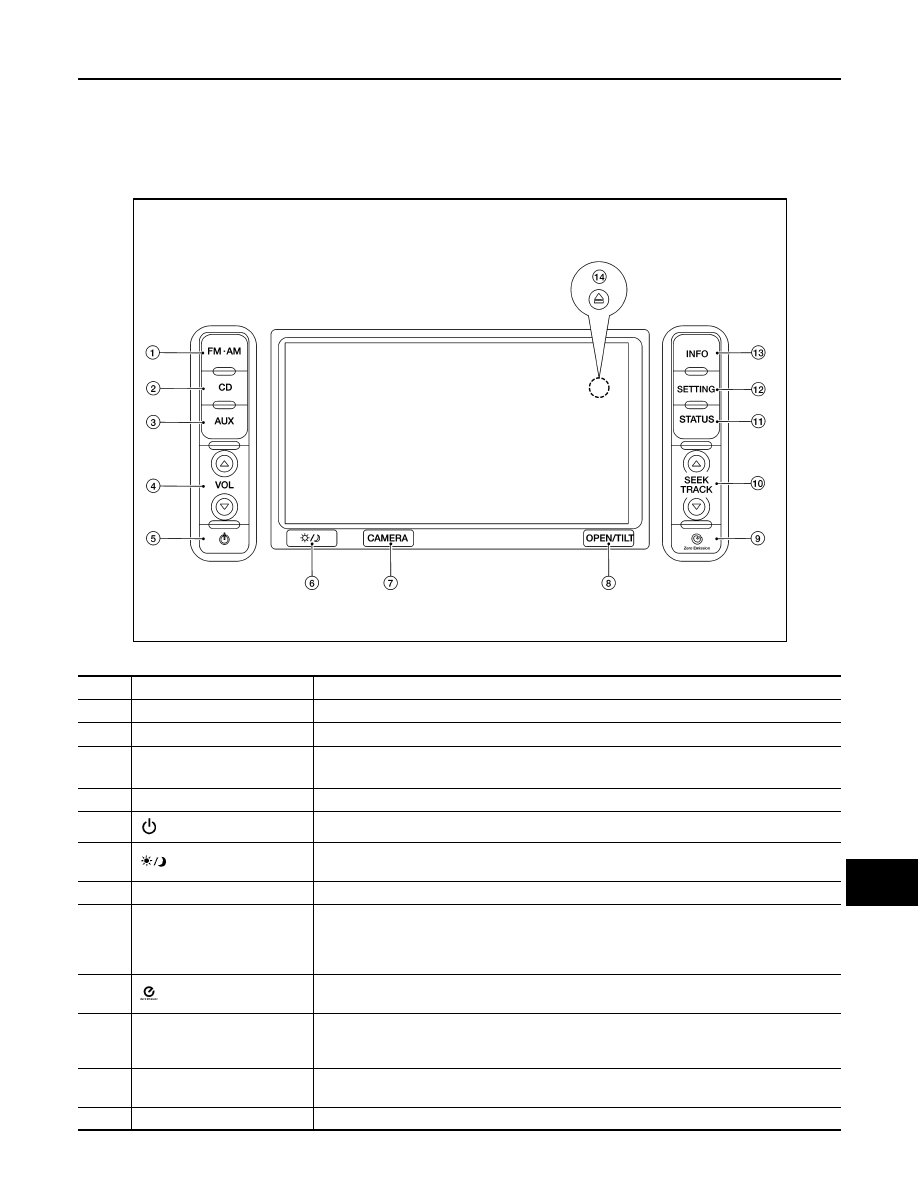
AV
OPERATION
AV-99
< SYSTEM DESCRIPTION >
[AUDIO W/O NAVI (FOR MEXICO)]
C
D
E
F
G
H
I
J
K
L
M
B
A
O
P
OPERATION
Switch name and Function
INFOID:0000000010385188
Names and functions of AV control unit switches
1. Design
2. Switch name and function
AWNIA3441ZZ
No.
Switch name
Function
1
FM·AM
Press to switch between the FM radio band and the AM radio band.
2
CD
Press to display the CD screen.
3
AUX
Press to switch between USB memory/iPod player
*1
/Bluetooth
®
streaming audio
*2
/AUX
screens.
4
VOL (volume control)
Press to adjust the volume of the stereo.
5
(audio system ON·OFF)
Press to turn the audio system ON or OFF.
6
(Day/Night)
• Press to switch between the day screen (bright) and the night screen (dark).
• Press and hold to turn off the display, then press again to turn on the display.
7
CAMERA
Press to turn the predictive course lines ON or OFF.
8
OPEN/TILT
• Press to open the monitor to access the CD slot and the SD card slot.
• Press and hold to adjust the monitor angle. (3 preset angles)
- Press and hold until a chime sounds. When the button is released, the next preset angle
will be selected.
9
(Zero emission)
Press to display the setting screen where several useful functions for electric vehicle driving
are determined.
10
SEEK/TRACK
• Press to select a track/station.
• Press and hold to search for a track/station automatically or to fast-forward/reverse when
listening to music.
11
STATUS
Press to display the current status of the air conditioner, radio, audio and vehicle information
(drivable distance and average energy economy).
12
SETTING
Press to access the system settings.