Nissan Murano Z50 (2004 year). Manual - part 23
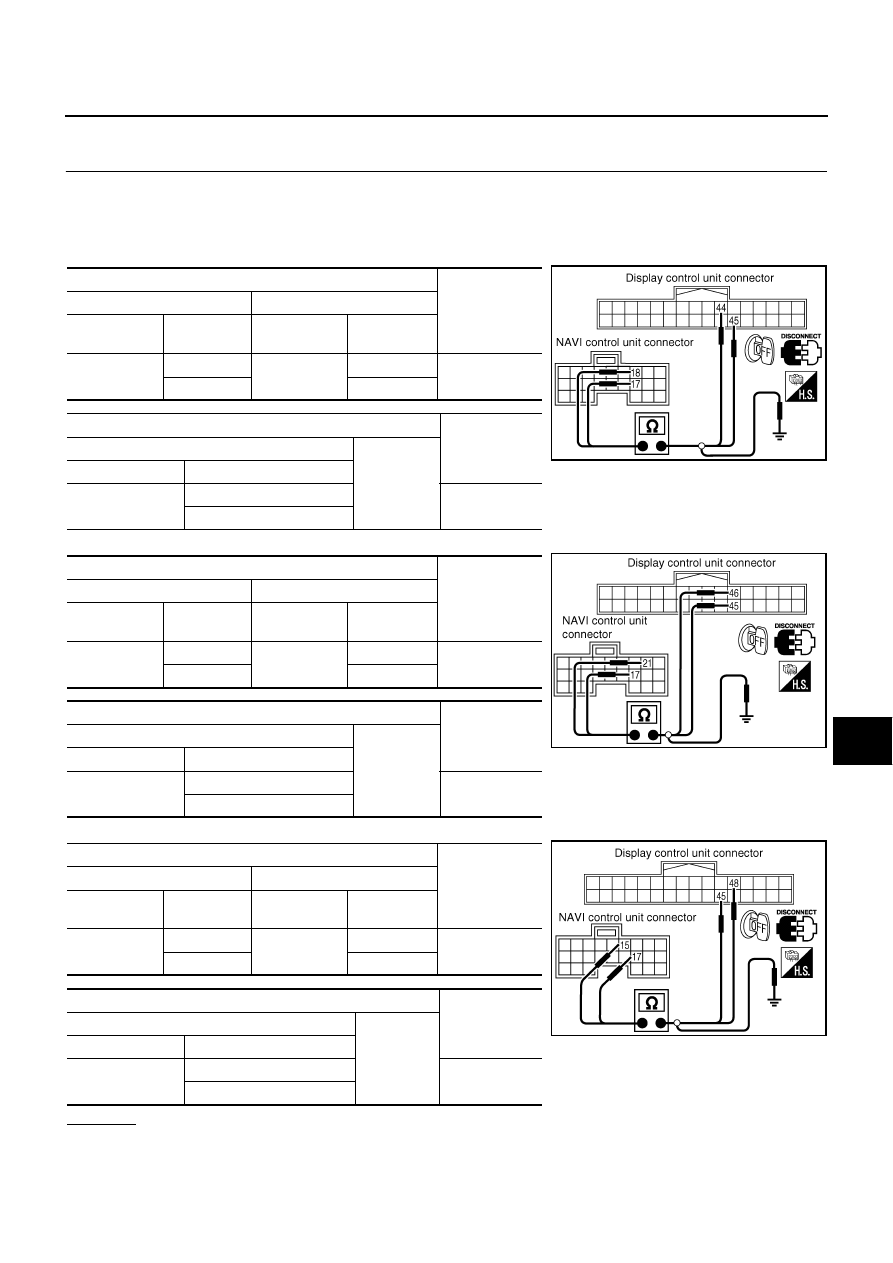
NAVIGATION SYSTEM
AV-179
C
D
E
F
G
H
I
J
L
M
A
B
AV
Revision: 2004 November
2004 Murano
Color of RGB Image is Not Proper (Only NAVI Screen)
AKS005SO
1.
CHECK RGB HARNESS
1.
Turn ignition switch OFF.
2.
Disconnect NAVI control unit and display control unit connectors.
3.
Check continuity as following.
●
When the screen looks bluish
●
When the screen looks reddish.
●
When the screen looks yellowish.
OK or NG
OK
>> GO TO 2.
NG
>> Repair harness or connector.
Terminals
Continuity
NAVI control unit
Display control unit
Connector
Terminal
(Wire color)
Connector
Terminal
(Wire color)
M62
18 (BR/Y)
M43
44 (BR/Y)
Yes
17
45
Terminals
Continuity
NAVI control unit
Ground
Connector
Terminal (Wire color)
M62
18 (BR/Y)
No
17
Terminals
Continuity
NAVI control unit
Display control unit
Connector
Terminal
(Wire color)
Connector
Terminal
(Wire color)
M62
21 (BR/W)
M43
46 (BR/W)
Yes
17
45
Terminals
Continuity
NAVI control unit
Ground
Connector
Terminal (Wire color)
M62
21 (BR/W)
No
17
Terminals
Continuity
NAVI control unit
Display control unit
Connector
Terminal
(Wire color)
Connector
Terminal
(Wire color)
M62
15 (BR)
M43
48 (BR)
Yes
17
45
Terminals
Continuity
NAVI control unit
Ground
Connector
Terminal (Wire color)
M62
15 (BR)
No
17
PKIA2890E
PKIA2892E
PKIA2894E