Nissan Murano Z50 (2003 year). Manual - part 20
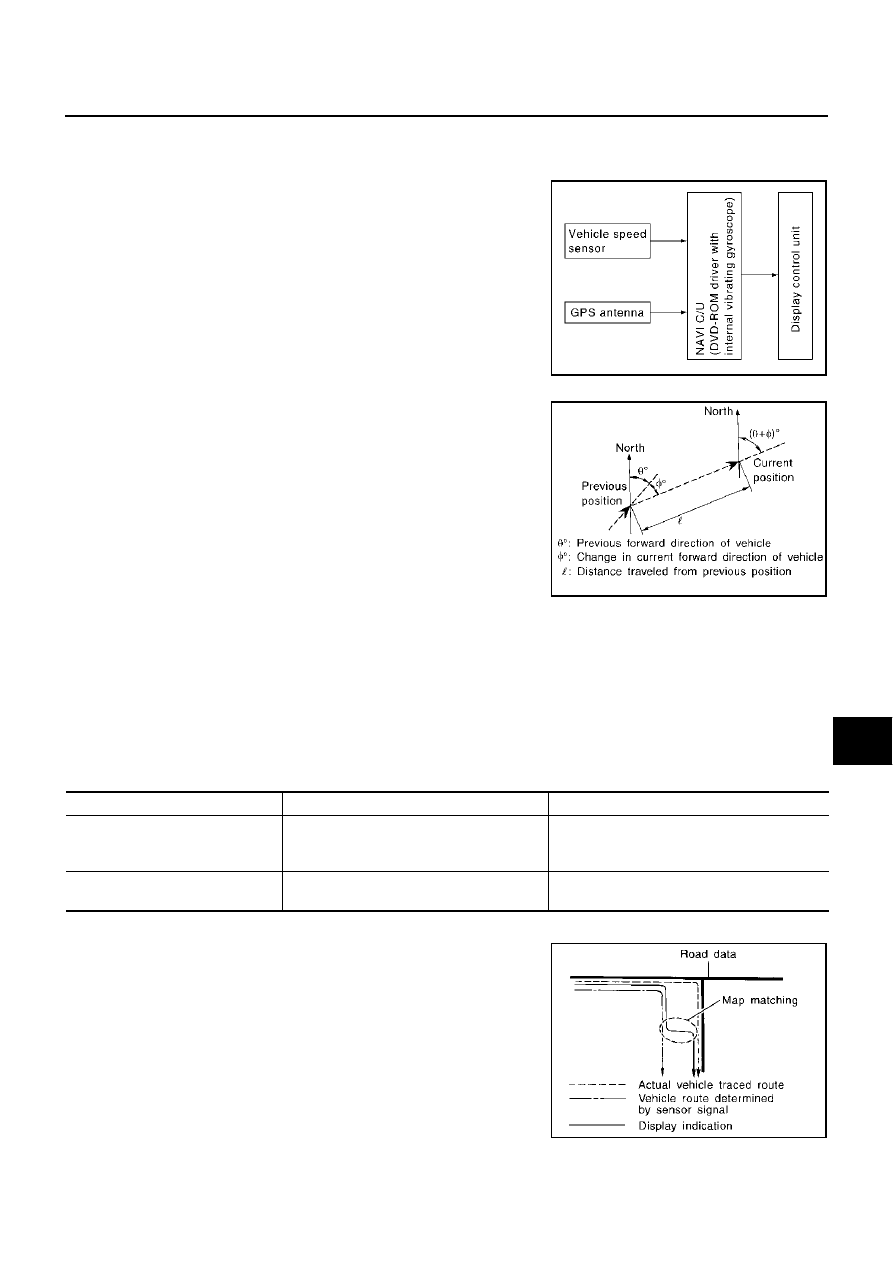
NAVIGATION SYSTEM
AV-113
C
D
E
F
G
H
I
J
L
M
A
B
AV
Revision; 2004 April
2003 Murano
NAVIGATION SYSTEM
PFP:25915
System Description
AKS004R4
The navigation system periodically calculates the vehicle's current
position according to the following three signals: Travel distance of
the vehicle as determined by the vehicle speed sensor, turning angle
of the vehicle as determined by the gyroscope (angular velocity sen-
sor), and the direction of vehicle travel as determined by the GPS
antenna (GPS information).
The current position of the vehicle is then identified by comparing the
calculated vehicle position with map data read from the map DVD–
ROM, which is stored in the DVD–ROM drive (map–matching), and
indicated on the screen with a current–location mark.
By comparing the vehicle position detection results found by the
GPS and by map–matching, more accurate vehicle position data can
be used.
The current vehicle position will be calculated by detecting the dis-
tance the vehicle moved from the previous calculation point and its
direction.
TRAVEL DISTANCE
Travel distance calculations are based on the vehicle speed sensor input signal. Therefore, the calculation
may become incorrect as the tires wear down. To prevent this, an automatic distance fine adjustment function
has been adopted.
TRAVEL DIRECTION
Change in the travel direction of the vehicle is calculated by a gyroscope (angular velocity sensor) and a GPS
antenna (GPS information). As the gyroscope and GPS antenna have both merit and demerit, input signals
from them are prioritized in each situation. However, this order of priority may change in accordance with more
detailed travel conditions so that the travel direction is detected more accurately.
MAP–MATCHING
Map–matching is a function that repositions the vehicle on the road
map when a new location is judged to be the most accurate. This is
done by comparing the current vehicle position, calculated by the
method described in the position detection principle, with the road
map data around the vehicle, read from the map DVD–ROM stored
in the DVD–ROM drive.
Therefore, the vehicle position may not be corrected after the vehicle
is driven over a certain distance or time in which GPS information is
hard to receive. In this case, the current–location mark on the dis-
play must be corrected manually.
CAUTION:
The road map data is based on data stored in the map DVD–
ROM.
SKIA6215E
SEL684V
Type
Advantage
Disadvantage
Gyroscope (angular velocity sensor)
●
Can detect the vehicle's turning angle
quite accurately.
●
Direction errors may accumulate when the
vehicle is driven for long distances without
stopping.
GPS antenna (GPS information)
●
Can detect the vehicle's travel direction
(North/South/East/West).
●
Correct direction cannot be detected when
the vehicle speed is low.
SEL685V