Mazda 3 Hatchback (2021 year). Manual in english - page 11

When Driving
i-ACTIVSENSE
Side view
Displays the image of the left and right sides of the vehicle.
1. Left side view screen
2. Right side view screen
3.
“Check surroundings for safety.” message is displayed
4-175

When Driving
i-ACTIVSENSE
Top view/Rear view
Displays the image of the area around the vehicle and the rear of the vehicle.
1. Top view screen
2. Rear view screen
3.
“Check surroundings for safety.” message is displayed
4-176

When Driving
i-ACTIVSENSE
Top view/Rear wide view
Displays the image of the area around the vehicle and the rear of the vehicle
(wide-area).
1. Top view screen
2. Rear wide view screen
3.
“Check surroundings for safety.” message is displayed
4-177

When Driving
i-ACTIVSENSE
▼ How to Use the System
Top view/Front view, Top view/Front wide view, Side view
Indication
Images are displayed on the screen when the 360°View Monitor switch is pressed
with all of the following conditions met.
The ignition is switched ON.
The shift lever/selector lever is in a position other than R.
4-178

When Driving
i-ACTIVSENSE
Display switching
The displayed screen can be changed each time the 360°view monitor switch is
pressed.
1. Top view/Front view
2. Top view/Front wide view
3. Side view
4. Home screen
NOTE
When the shift lever/selector lever is in R position, the displayed screen does not
switch to the top view/front view, top view/front wide view, or the side view.
Display of the top view/front view, top view/front wide view, or the side view
stops even with the display conditions met if any of the following conditions
occurs.
When a switch around the commander knob is pressed.
(Manual transmission)
The parking brake is applied.
(Automatic transmission)
The selector lever is shifted to P position (displayed when the selector lever is in
a position other than P).
(Displayed when vehicle speed is less than 15 km/h (9.3 mph))
4 minutes and 30 seconds have passed.
The vehicle speed is about 15 km/h (9.3 mph) or faster.
(Displayed when the vehicle speed is about 15 km/h (9.3 mph) or faster)
The vehicle speed is about 15 km/h (9.3 mph) or faster after 8 seconds have
passed since pressing the 360°View Monitor switch.
Four minutes and 22 seconds have passed from the point when the vehicle
speed was less than 15 km/h (9.3 mph) after 8 seconds have passed since
pressing the 360°View Monitor switch.
4-179

When Driving
i-ACTIVSENSE
The 360°View Monitor settings can be changed as follows.
Refer to the Settings section in the Mazda Connect Owner's Manual.
Automatic display of the 360°View Monitor when the ultrasonic senor detects
an obstruction.
Automatic display of the 360°View Monitor when the ignition is switched ON.
Screen priority level when the system launches.
Top view/Rear view, Top view/Rear wide view
The top view/rear view, top view/rear wide view displays when all of the following
conditions are met.
The ignition is switched ON.
Shift lever/selector lever is in R position.
Display switching
The displayed screen can be changed each time the 360°view monitor switch is
pressed.
1. Top view/Rear view
2. Top view/Rear wide view
NOTE
The top view/rear view and top view/rear wide view automatically display
whether or not the 360°View Monitor switch is turned on or off when shifting the
shift lever/selector lever to R position.
The top view/rear view and top view/rear wide view displays the previously
displayed screen.
The setting can be changed to display the top view/front view when shifting from
reverse to a forward gear without operating the 360°View Monitor switch to check
the front of the vehicle while parallel parking.
Refer to the Settings section in the Mazda Connect Owner's Manual.
4-180

When Driving
i-ACTIVSENSE
Screen operation/icon
WARNING
Always stop the vehicle when adjusting the 360°View Monitor image quality.
Do not adjust the 360°View Monitor image quality while driving. If you adjust the
360°View Monitor image quality (such as brightness, contrast, tone, and color
density) while driving, it could lead to an unexpected accident.
Display/Icon
Content
(1)
View status icon
Indicates which image is displayed among the front
view/front wide view/side view/rear view/rear wide
view.
(2)
Parking sensor status icon
Indicates that the parking sensor has a problem or it is
switched off.
4-181

When Driving
i-ACTIVSENSE
▼ Top View/Front View
Use the top view/front view to assist in checking the safety of the surrounding area
when accelerating from a stop, parking, or stopping the vehicle.
Display range
1. Target object
NOTE
In the top view screen, the areas in black at the front and rear of the vehicle image
and the seams where each of the camera images merge are blind spots.
Because images displayed in the top view screen are processed from each camera,
the top view screen may display in the following ways.
If an image containing an object with a conspicuous color is picked up by any of
the cameras, the screen area for each camera may be affected and it may display
in that color.
Obstructions displayed in the front view may not display on the top view screen.
If the position or angle of each camera changes due to tilting of the vehicle, the
image may appear distorted.
Lines on the road may appear distorted at the seams where each of the camera
images merge.
The screen area for each camera may appear bright/dark depending on the
illumination level around any of the cameras.
4-182

When Driving
i-ACTIVSENSE
Viewing the screen
Display/Icon
Content
(1)
Tire icon
Indicates the tire direction. Moves in conjunction with
the steering wheel operation.
(2)
Projected vehicle path lines (yellow
Indicates the approximate projected path of the vehicle.
& red)
Moves in conjunction with the steering wheel operation.
a) Indicates the path where the edge of the front bumper
is expected to travel.
b) Indicates the path where the inner side of the vehicle
is expected to travel.
(3)
Extended vehicle width lines (blue)
Indicates the approximate width of the vehicle.
(4)
Projected vehicle path distance
Indicates the distance (from front end of bumper) in
guide lines (yellow & red)
front of the vehicle.
The red line indicates the point about 0.5 m (19 in)
from the front end of the bumper.
The yellow lines indicate the points about 1.0 m (39
in) and 2.0 m (78 in) from the front end of the bump-
er.
CAUTION
The parking sensor detection range has limitations. For example, obstructions
closing in from the side and objects short in height may not be detected. Always
confirm the safety around the vehicle visually when driving.
For details, refer to the parking sensor obstruction detection indication and warning
sound.
Refer to Parking Sensor System on page 4-238.
4-183

When Driving
i-ACTIVSENSE
NOTE
The setting can be changed so that the projected vehicle path lines are not
displayed.
Refer to the Settings section in the Mazda Connect Owner's Manual.
How to use the projected vehicle path line function
1.
(Screen display)
2.
(Actual condition)
Make sure that there are no obstructions within the projected vehicle path lines.
Drive the vehicle forward while turning the steering wheel so that no obstructions
come within the projected vehicle path lines.
4-184

When Driving
i-ACTIVSENSE
▼ Top View/Front Wide View
Use the top view/front wide view to assist in checking the safety of the surrounding
area when accelerating from a stop or entering a T-shaped intersection and
intersection.
Display range
1. Target object
NOTE
In the top view screen, the areas in black at the front and rear of the vehicle image
and the seams where each of the camera images merge are blind spots.
Because images displayed in the top view screen are processed from each camera,
the top view screen may display in the following ways.
If an image containing an object with a conspicuous color is picked up by any of
the cameras, the screen area for each camera may be affected and it may display
in that color.
Obstructions displayed in the front view may not display on the top view screen.
If the position or angle of each camera changes due to tilting of the vehicle, the
image may appear distorted.
Lines on the road may appear distorted at the seams where each of the camera
images merge.
The screen area for each camera may appear bright/dark depending on the
illumination level around any of the cameras.
4-185

When Driving
i-ACTIVSENSE
Viewing the screen
Display/Icon
Content
(1)
Extended vehicle width lines and
Indicates the approximate width of the vehicle and the
distance guide lines (blue & red)
distance (from front end of bumper) in front of the vehi-
cle.
The red lines indicate the points up to about 0.5 m (19
in) from the front end of the bumper.
NOTE
The front wide view screen displays the image in front of the vehicle at a wide angle
and corrects the image to help detect approaching obstructions from the side.
Therefore, it differs from the actual view.
4-186

When Driving
i-ACTIVSENSE
▼ Side View
Use the side view to assist in checking the safety of the surrounding area when
accelerating from a stop, parking, or stopping the vehicle.
Display range
1. Target object
4-187

When Driving
i-ACTIVSENSE
Viewing the screen
Display/Icon
Content
(1)
Projected vehicle path lines (yellow)
Indicates the approximate projected path of the vehicle.
Moves in conjunction with the steering wheel operation.
The projected vehicle path lines (yellow) indicate the
path the inner side of the vehicle is expected to travel.
(2)
Vehicle parallel guide lines (blue)
Indicates the approximate vehicle width including the
door mirrors.
(3)
Vehicle front end guide lines (blue)
Indicates the point about 0.25 m (9.84 in) from the front
edge of the vehicle (front edge of the bumper).
NOTE
The setting can be changed so that the projected vehicle path lines are not
displayed.
Refer to the Settings section in the Mazda Connect Owner's Manual.
4-188

When Driving
i-ACTIVSENSE
How to use the projected vehicle path line function
1.
(Screen display)
2.
(Actual condition)
Make sure that there are no obstructions within the projected vehicle path lines.
Turn the steering wheel so that the projected vehicle path lines travel inside of the
obstruction (A), and drive the vehicle forward until it passes the obstruction.
If the projected vehicle path lines are on an obstruction (B) or outside of the
obstruction (C), the vehicle may contact the obstruction when turning the vehicle
sharply.
CAUTION
¾ The parking sensor detection range has limitations. For example, obstructions
closing in from the side and objects short in height may not be detected. Always
confirm the safety around the vehicle visually when driving.
For details, refer to the parking sensor obstruction detection indication and
warning sound.
Refer to Parking Sensor System on page 4-238.
¾ Do not turn the steering wheel any more until the vehicle has passed the
obstruction, even if the obstruction is not visible on the side view image. If the
steering wheel is turned even more, the vehicle may contact the obstruction if it is
turned sharply.
4-189
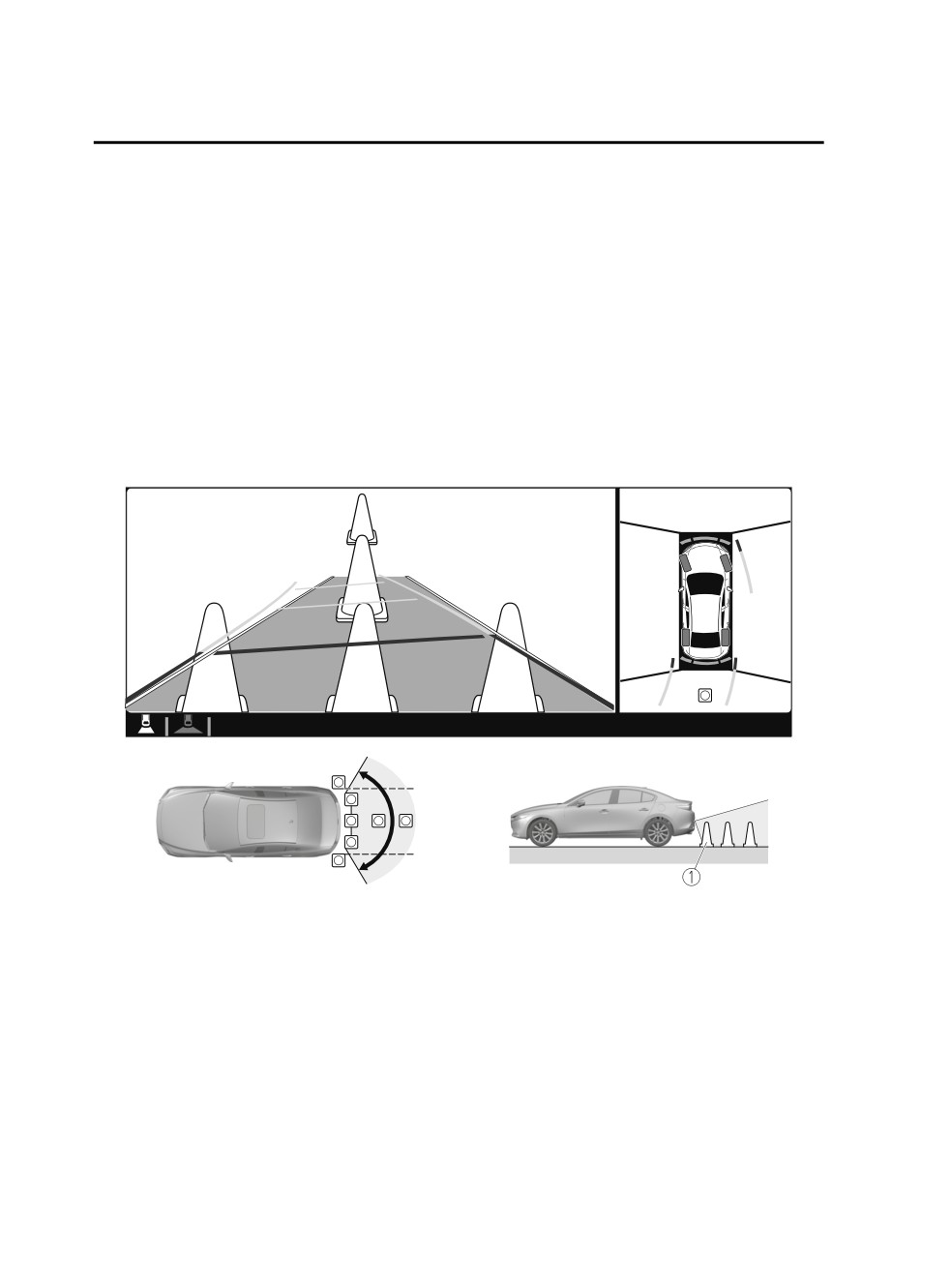
When Driving
i-ACTIVSENSE
NOTE
Because there might be a difference between the image displayed on the screen
and the actual conditions, always check the safety of the surrounding area using
the mirrors and directly with your eyes when driving.
Even though the object displayed on the screen, such as a road curb or a division
line of a parking space, and the vehicle parallel guide lines appear parallel, they
may not actually be parallel.
▼ Top View/Rear View
Use the top view/rear view to assist in checking the safety of the surrounding area
when accelerating from a stop, parking, or stopping the vehicle.
Range of displayed screen image
1. Target object
NOTE
In the top view screen, the areas in black at the front and rear of the vehicle image
and the seams where each of the camera images merge are blind spots.
Because images displayed in the top view screen are processed from each camera,
the top view screen may display in the following ways.
If an image containing an object with a conspicuous color is picked up by any of
the cameras, the screen area for each camera may be affected and it may display
in that color.
Obstructions displayed in the rear view may not display on the top view screen.
If the position or angle of each camera changes due to tilting of the vehicle, the
image may appear distorted.
4-190

When Driving
i-ACTIVSENSE
Lines on the road may appear distorted at the seams where each of the camera
images merge.
The screen area for each camera may appear bright/dark depending on the
illumination level around any of the cameras.
Viewing the screen
Display/Icon
Content
(1)
Tire icon
Indicates the tire direction. Moves in conjunction with
the steering wheel operation.
(2)
Projected vehicle path lines (yellow
Indicates the approximate projected path of the vehicle.
& red)
Moves in conjunction with the steering wheel operation.
a) Indicates the path where the edge of the rear bumper
is expected to travel.
b) Indicates the path where the outer side of the vehicle
is expected to travel.
(3)
Extended vehicle width lines (blue)
These guide lines indicate the approximate width of the
vehicle.
(4)
Projected vehicle path distance
These guide lines indicate the approximate distance to a
guide lines (yellow & red)
point measured from the rear of the vehicle (from the
end of the bumper).
The red line indicates the point about 0.5 m (19 in)
from the rear end of the bumper.
The yellow lines indicate the points about 1.0 m (39
in) and 2.0 m (78 in) from the rear end of the bumper.
NOTE
The setting can be changed so that the projected vehicle path lines are not
displayed.
Refer to the Settings section in the Mazda Connect Owner's Manual.
4-191
When Driving
i-ACTIVSENSE
How to use the projected vehicle path line function
CAUTION
¾ The front of the vehicle swings out wide when turning the steering wheel while
reversing. Maintain sufficient distance between the vehicle and an obstruction.
¾ The parking sensor detection range has limitations. For example, obstructions
closing in from the side and objects short in height may not be detected. Always
confirm the safety around the vehicle visually when driving.
For details, refer to the parking sensor obstruction detection indication and
warning sound.
Refer to Parking Sensor System on page 4-238.
NOTE
Because there might be a difference between the image displayed on the screen,
such as indicated in the following, and the actual conditions when parking, always
check the safety at the rear of the vehicle and the surrounding area directly with
your eyes.
Even though the back end of the parking space (or garage) displayed on the
screen and distance guide lines appear parallel, they may not actually be
parallel.
When parking in a space with a division line on only one side of the parking
space, even though the division line and the vehicle width guide line appear
parallel, they may not actually be parallel.
The following shows an example of vehicle parking with the steering wheel turned
to the left while backing up the vehicle. When backing into a parking space from
the opposite direction, the steering operation is reversed.
4-192

When Driving
i-ACTIVSENSE
1. Back the vehicle into the parking space by turning the steering wheel so that the
vehicle enters the center of the parking space.
1.
(Screen display)
2.
(Actual condition)
2. After the vehicle starts entering the parking space, stop and adjust the steering
wheel so that the distance between the vehicle width lines and the sides of the
parking space on the left and right are roughly equal, and then continue backing
up slowly.
4-193

When Driving
i-ACTIVSENSE
3. Once the vehicle width lines and the sides of the parking space on the left and
right are parallel, straighten the wheels and back the vehicle slowly into the
parking space. Continue checking the vehicle's surroundings and then stop the
vehicle in the best possible position. (If the parking space has division lines,
check whether the vehicle width guide lines are parallel to them.)
1.
(Screen display)
2.
(Actual condition)
4-194

When Driving
i-ACTIVSENSE
▼ Top View/Rear Wide View
Use the top view/rear wide view to assist in checking the safety of the surrounding
area when accelerating from a stop, parking, or stopping the vehicle.
Range of displayed screen image
1. Target object
NOTE
In the top view screen, the areas in black at the front and rear of the vehicle image
and the seams where each of the camera images merge are blind spots.
Because images displayed in the top view screen are processed from each camera,
the top view screen may display in the following ways.
If an image containing an object with a conspicuous color is picked up by any of
the cameras, the screen area for each camera may be affected and it may display
in that color.
Obstructions displayed in the front view may not display on the top view screen.
If the position or angle of each camera changes due to tilting of the vehicle, the
image may appear distorted.
Lines on the road may appear distorted at the seams where each of the camera
images merge.
The screen area for each camera may appear bright/dark depending on the
illumination level around any of the cameras.
4-195

When Driving
i-ACTIVSENSE
Viewing the screen
Display/Icon
Content
(1)
Extended vehicle width lines and
These guide lines indicate the approximate width of the
distance guide lines (blue & red)
vehicle and distance to a point measured from the rear
of the vehicle (from the end of the bumper).
The red lines indicate the points up to about 0.5 m
(19 in) from the rear end of the bumper.
NOTE
The top view/rear wide view screen displays the image at the rear of the vehicle at a
wide angle and corrects the image to help detect approaching obstructions from the
side. Therefore, it differs from the actual view.
4-196

When Driving
i-ACTIVSENSE
▼ Margin of Error Between Road Surface on Screen and Actual Road Surface
There might be some margin of error between the road surface appearing on the
screen and the actual road surface. A margin of error in the perceived distance could
lead to an accident, therefore be aware of the following conditions which can more
easily produce errors in the perceived distance.
The vehicle tilts due to weight of passengers and cargo.
If the vehicle is tilted, obstructions picked up by a camera can appear farther or
closer than the actual distance from the vehicle.
Front camera
1. Obstruction
2. Margin of error
Side camera
1. Obstruction
2. Margin of error
Rear camera
1. Obstruction
2. Margin of error
4-197

When Driving
i-ACTIVSENSE
There is a steep up or down grade in the road at the front or rear of the vehicle
If there is a steep up or down grade in the road at the front or rear of the vehicle,
obstructions picked up by the camera can appear farther or closer than the actual
distance from the vehicle.
Front camera
1. Appears further than actual distance
2. Distance of obstruction being viewed on screen
3. Actual distance of obstruction from vehicle
4. Actual obstruction
5. Obstruction appearing on screen
6. Appears closer than actual distance
4-198

When Driving
i-ACTIVSENSE
Side camera
1. Appears further than actual distance
2. Distance of obstruction being viewed on screen
3. Actual distance of obstruction from vehicle
4. Actual obstruction
5. Obstruction appearing on screen
6. Appears closer than actual distance
4-199

When Driving
i-ACTIVSENSE
Rear camera
1. Appears further than actual distance
2. Distance of obstruction being viewed on screen
3. Actual distance of obstruction from vehicle
4. Obstruction appearing on screen
5. Actual obstruction
6. Appears closer than actual distance
NOTE
If the vehicle is on a slope, obstructions taken by the camera can appear farther or
closer than the actual distance from the vehicle.
Three-dimensional object at vehicle front or rear
Because the vehicle front end guide lines (side camera) or the distance guide lines
(rear camera) are displayed based on a flat surface, the distance to the
three-dimensional object displayed on the screen is different from the actual
distance.
4-200

When Driving
i-ACTIVSENSE
Side camera
1.
(Screen display)
2.
(Actual condition)
Rear camera
1.
(Screen display)
2.
(Actual condition)
3. Sensed distance on screen A>B>C
4. Actual distance B>C=A
4-201
When Driving
i-ACTIVSENSE
▼ System Problem Indication
Center display indication
Cause
Action to be taken
“No camera signal.” is displayed
The control unit might be damaged.
Have your vehicle inspected
by an Authorized Mazda
Screen is pitch-black and blank
The camera might be damaged.
Dealer.
4-202

When Driving
i-ACTIVSENSE
The Forward Sensing Camera (FSC)
Forward Sensing Camera
determines the conditions ahead of
(FSC)*
the vehicle while traveling at night and
detects traffic lanes. The distance in
▼ Forward Sensing Camera (FSC)
which the Forward Sensing Camera
(FSC) can detect objects varies
Your vehicle is equipped with a
depending on the surrounding
Forward Sensing Camera (FSC). The
conditions.
Forward Sensing Camera (FSC) is
positioned near the rearview mirror
WARNING
and used by the following systems.
High Beam Control System (HBC)
Do not modify the suspension:
Lane Departure Warning System
If the vehicle height or inclination is
(LDWS)
changed, the system will not be able to
Traffic Sign Recognition System (TSR)
correctly detect vehicles ahead. This
Distance & Speed Alert (DSA)
will result in the system not operating
Driver Attention Alert (DAA)
normally or mistakenly operating,
Mazda Radar Cruise Control
which could cause a serious accident.
(MRCC)
Mazda Radar Cruise Control with
CAUTION
Stop & Go function (MRCC with
Stop & Go function)
¾ Do not apply accessories, stickers or
Lane-keep Assist System (LAS)
film to the windshield near the
Traffic Jam Assist (TJA)
Forward Sensing Camera (FSC).
Smart Brake Support (SBS)
If the area in front of the Forward
Sensing Camera (FSC) lens is
obstructed, it will cause the system
to not operate correctly.
Consequently, each system may not
operate normally which could lead
to an unexpected accident.
¾ Do not disassemble or modify the
Forward Sensing Camera (FSC).
Disassembly or modification of the
Forward Sensing Camera (FSC) will
1. Forward Sensing Camera (FSC)
cause a malfunction or mistaken
operation. Consequently, each
system may not operate normally
which could lead to an unexpected
accident.
¾ Heed the following cautions to
assure the correct operation of the
Forward Sensing Camera (FSC).
¾ Be careful not to scratch the
Forward Sensing Camera (FSC)
lens or allow it to get dirty.
*Some models.
4-203
When Driving
i-ACTIVSENSE
¾ Do not remove the Forward
¾ High Beam Control System
Sensing Camera (FSC) cover.
(HBC)
¾ Do not place objects on the
¾ Lane Departure Warning System
dashboard which reflect light.
(LDWS)
¾ Always keep the windshield glass
¾ Traffic Sign Recognition System
around the camera clean by
(TSR)
removing dirt or fogging. Use the
¾ Distance & Speed Alert (DSA)
windshield defroster to remove
¾ Driver Attention Alert (DAA)
fogging on the windshield.
¾ Mazda Radar Cruise Control
¾ Consult an Authorized Mazda
(MRCC)
Dealer regarding cleaning the
¾ Mazda Radar Cruise Control
interior side of the windshield
with Stop & Go function (MRCC
around the Forward Sensing
with Stop & Go function)
Camera (FSC).
¾ Lane-keep Assist System (LAS)
¾ Consult an Authorized Mazda
¾ Traffic Jam Assist (TJA)
Dealer before performing repairs
¾ Smart Brake Support (SBS)
around the Forward Sensing
¾ The direction in which the Forward
Camera (FSC).
Sensing Camera (FSC) is pointed
¾ The Forward Sensing Camera (FSC)
has been finely adjusted. Do not
is installed to the windshield.
change the installation position of
Consult an Authorized Mazda
the Forward Sensing Camera (FSC)
Dealer for windshield repair and
or remove it. Otherwise, it could
replacement.
result in damage or malfunction.
¾ When cleaning the windshield, do
¾ Always use tires for all wheels that
not allow glass cleaners or similar
are of the specified size, and the
cleaning fluids to get on the
same manufacturer, brand, and tread
Forward Sensing Camera (FSC)
pattern. In addition, do not use tires
lens. In addition, do not touch the
with significantly different wear
Forward Sensing Camera (FSC)
patterns on the same vehicle as the
lens.
system may not operate normally.
¾ When performing repairs around
¾ The Forward Sensing Camera (FSC)
the rearview mirror, consult an
includes a function for detecting a
Authorized Mazda Dealer.
soiled windshield and informing the
¾ Consult an Authorized Mazda
driver, however, depending on the
Dealer regarding cleaning of the
conditions, it may not detect plastic
camera lens.
shopping bags, ice or snow on the
¾ Do not hit or apply strong force to
windshield. In such cases, the system
the Forward Sensing Camera (FSC)
cannot accurately determine a
or the area around it. If the
vehicle ahead and may not be able
Forward Sensing Camera (FSC) is
to operate normally. Always drive
severely hit or if there are cracks or
carefully and pay attention to the
damage caused by flying gravel or
road ahead.
debris in the area around it, stop
using the following systems and
consult an Authorized Mazda
Dealer.
4-204
When Driving
i-ACTIVSENSE
NOTE
Strong light is shone at the front of
the vehicle (back light or
In the following cases, the Forward
high-beam light from on-coming
Sensing Camera (FSC) cannot detect
vehicles).
target objects correctly, and each
There are many light emitters on
system may be unable to operate
the vehicle ahead.
normally.
When the vehicle ahead is not
The height of the vehicle ahead is
equipped with taillights or the
low.
taillights are turned off at
You drive your vehicle at the same
nighttime.
speed as the vehicle ahead.
Elongated luggage or cargo is
Headlights are not turned on
loaded onto installed roof rails and
during the night or when going
covers the Forward Sensing
through a tunnel.
Camera (FSC).
In the following cases, the Forward
Exhaust gas from the vehicle in
Sensing Camera (FSC) may not be
front, sand, snow, and water vapor
able to detect target objects
rising from manholes and grating,
correctly.
and water splashed into the air.
When towing a malfunctioning
Under bad weather condition,
vehicle.
such as rain, fog and snow.
The vehicle is driven with tires
The window washer is being used
having significantly different wear.
or the windshield wipers are not
The vehicle is driven on down
used when it's raining.
slopes or bumpy roads.
Ice, fog, snow, frost, rainfall, dirt,
There are water puddles on the
or foreign matter such as a plastic
road.
bag is stuck on the windshield.
The surroundings are dark such as
Trucks with low loading platforms
during the night, early evening, or
and vehicles with an extremely low
early morning, or in a tunnel or
or high profile.
indoor parking lot.
When driving next to walls with no
The illumination brightness of the
patterning (including fences and
headlights is reduced or the
longitudinally striped walls).
headlight illumination is weakened
The taillights of the vehicle ahead
due to dirt or a deviated optical
are turned off.
axis.
A vehicle is outside the
The target object enters the blind
illumination range of the
spot of the Forward Sensing
headlights.
Camera (FSC).
The vehicle is making a sharp turn,
A person or object bursts onto the
or ascending or descending a steep
road from the shoulder or cuts
slope.
right in front of you.
Entering or exiting a tunnel.
You change lanes and approach a
Heavy luggage is loaded causing
vehicle ahead.
the vehicle to tilt.
When driving extremely close to
the target object.
4-205