Mazda Training manual - part 207
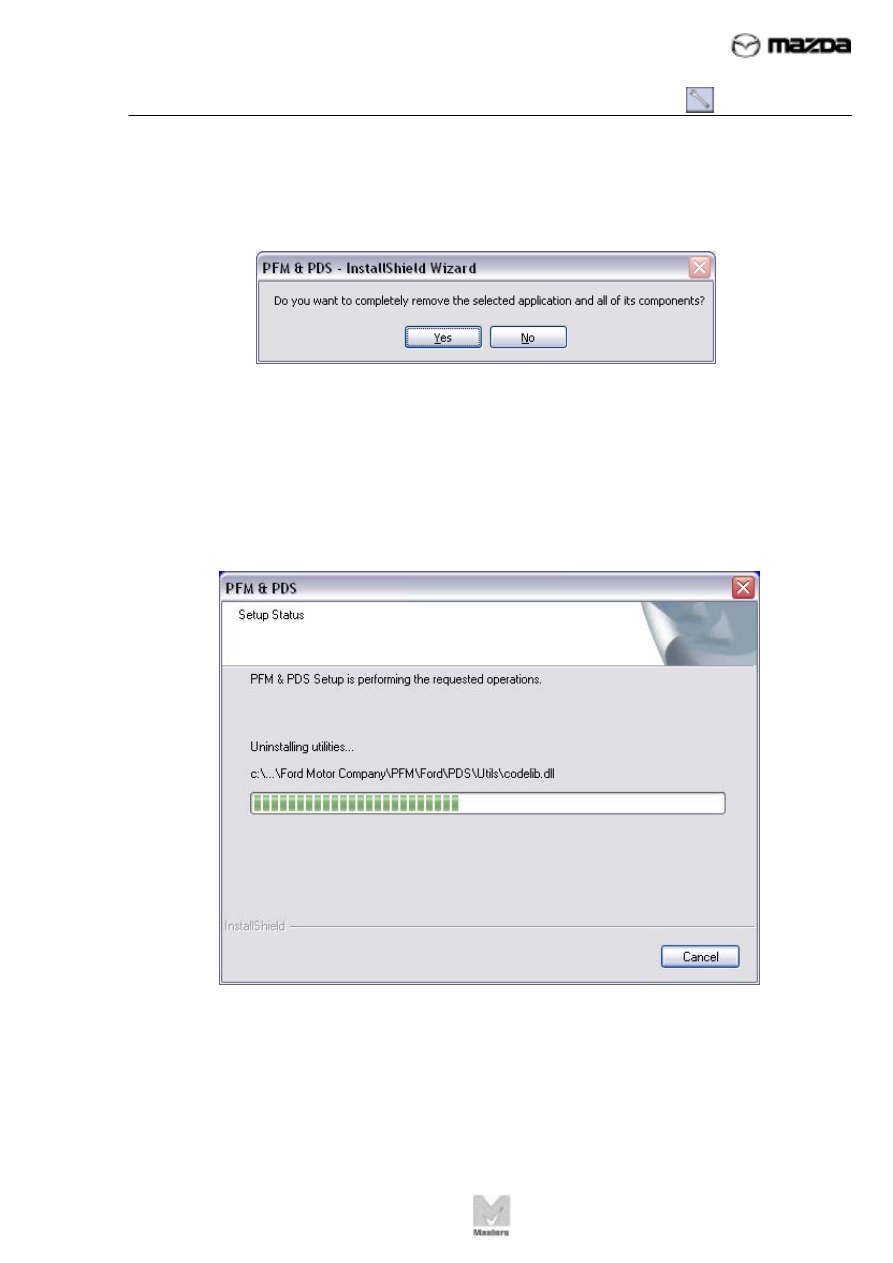
TC001-18-01H
INTRODUCTION TO M-MDS
09 - Removing PFM & PDS from Laptop
Activity 09- Page 5
Activity 09
(Continued)
7. Click Yes.
8. This window indicates the progress of the requested operation, removing
PFM & PDS.