2017 Infiniti QX60/JX (2017 year). Manual - part 16
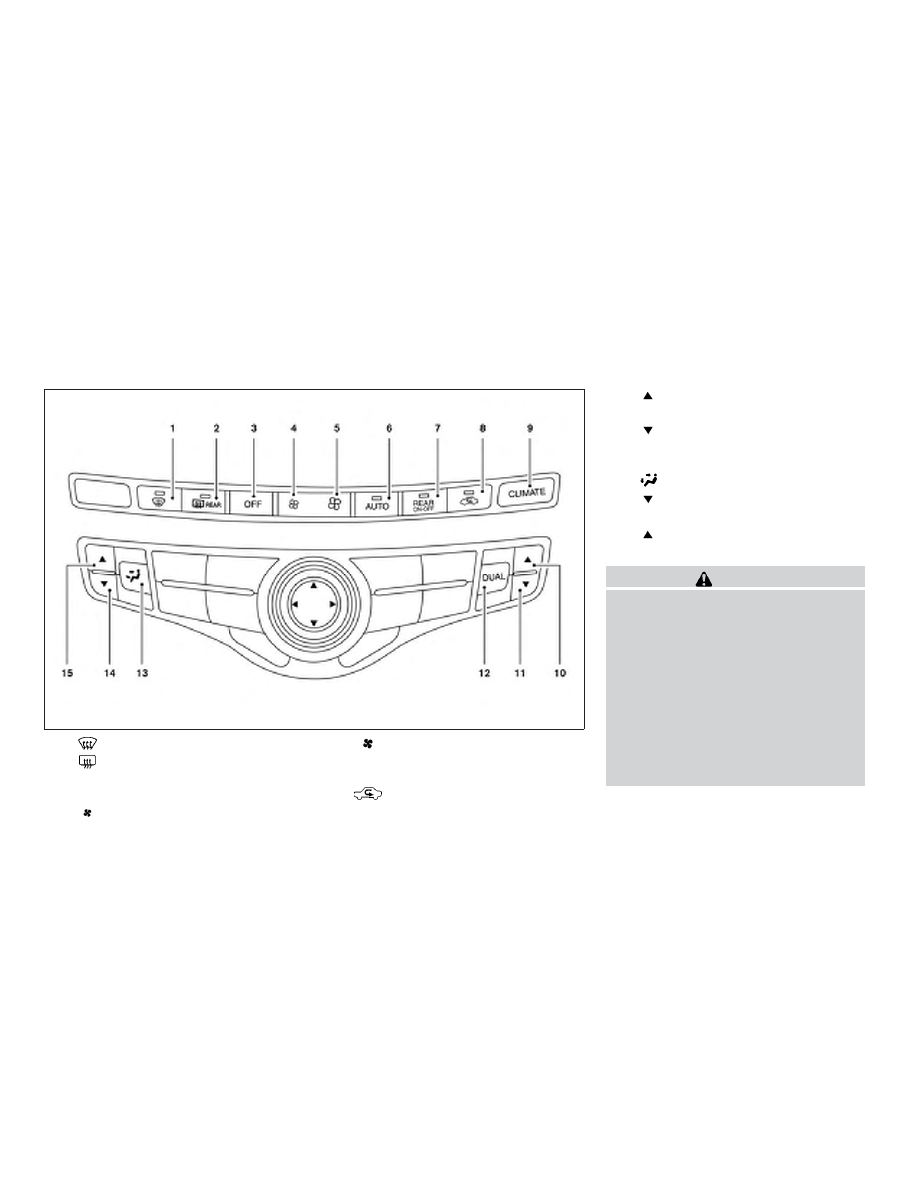
1.
Front defroster button
2.
Rear window and outside mirror
defroster switch
3.
OFF button
4.
(Fan speed) decrease button
5.
(Fan speed) increase button
6.
AUTO climate control ON button
7.
REAR (ON-OFF) button
8.
Air recirculation button
9.
CLIMATE button
10.
Temperature control (increase)
button (passenger’s side)
11.
Temperature control (decrease)
button (passenger’s side)
12. DUAL button
13.
Manual air flow control button
14.
Temperature control (decrease)
button (driver’s side)
15.
Temperature control (increase)
button (driver’s side)
WARNING
● The air conditioner cooling function op-
erates only when the engine is running.
● Do not leave children or adults who
would normally require the assistance
of others alone in your vehicle. Pets
should also not be left alone. They
could accidentally injure themselves or
others through inadvertent operation of
the vehicle. Also, on hot, sunny days,
temperatures in a closed vehicle could
quickly become high enough to cause
severe or possibly fatal injuries to
people or animals.
LHA4250
HEATER AND AIR CONDITIONER
(automatic)
4-48
Monitor, climate, audio, phone and voice recognition systems