2017 Infiniti QX60/JX (2017 year). Manual - part 15
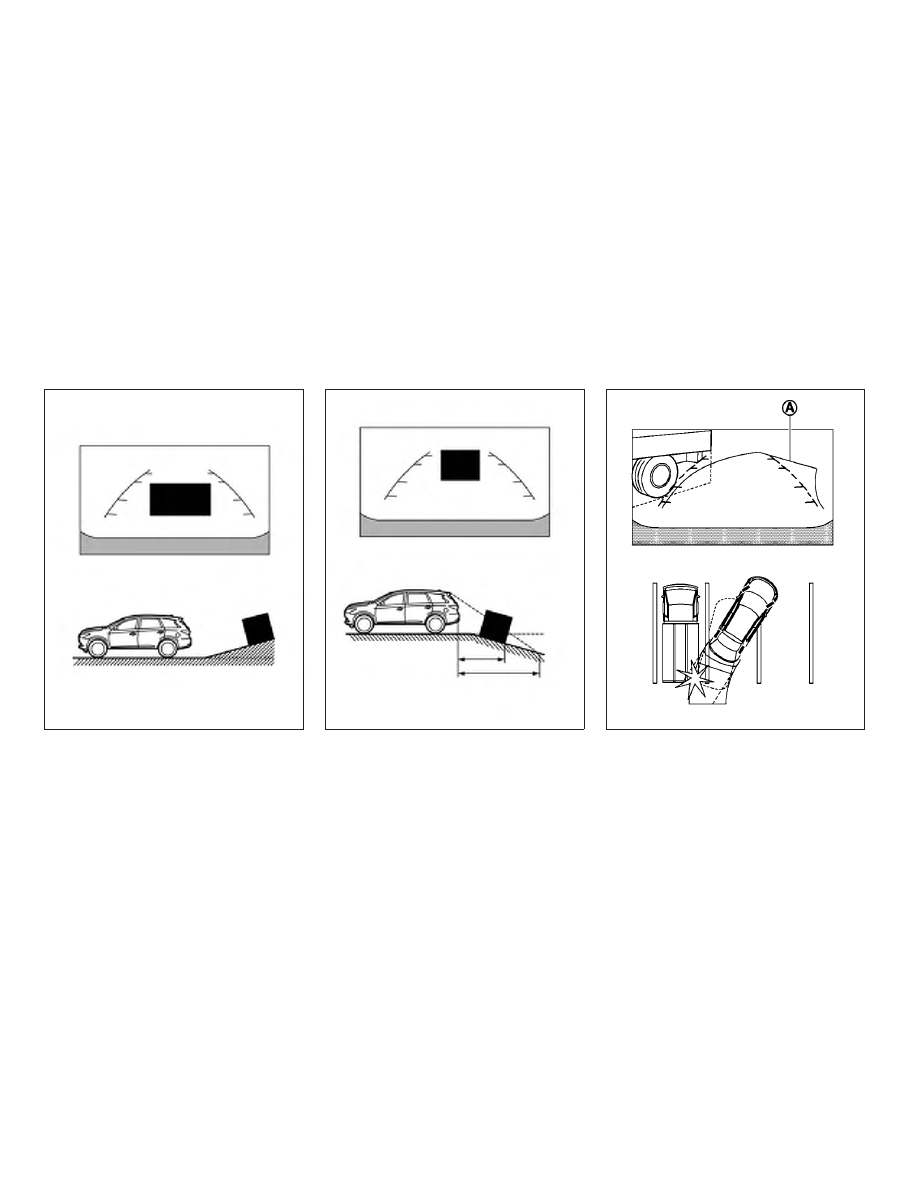
Backing up on a steep uphill
When backing up the vehicle up a hill, the dis-
tance guide lines and the vehicle width guide
lines are shown closer than the actual distance.
Note that any object on the hill is further than it
appears on the monitor.
Backing up on a steep downhill
When backing up the vehicle down a hill, the
distance guide lines and the vehicle width guide
lines are shown farther than the actual distance.
Note that any object on the hill is closer than it
appears on the monitor.
Backing up near a projecting object
The predicted course lines
䊊
A
do not touch the
object in the display. However, the vehicle may hit
the object if it projects over the actual backing up
course.
LHA4216
LHA4217
LHA1201
4-32
Monitor, climate, audio, phone and voice recognition systems