Infiniti Q60 Coupe (2014 year). Manual - part 12
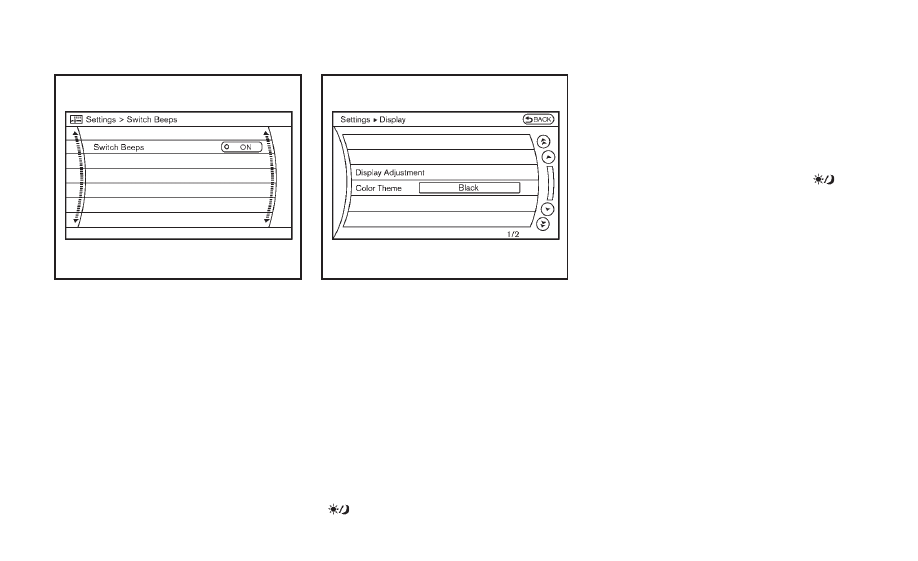
4-16
Monitor, climate, audio, phone and voice recognition systems
JVH0176M
Switch beeps settings (models
without navigation system)
The
“Switch Beeps” screen will appear
when pushing the
SETTING button, select-
ing the
“Switch Beeps” key with the
INFINITI controller and pushing the
ENTER
button.
Switch Beeps:
When this item is turned to ON, you will
hear a beep sound when you use a button.
SAA2486
Display settings (models with na-
vigation system)
The display as illustrated will appear when
pushing the SETTING button and selecting
the
“Display” key.
Display Adjustment:
To adjust the display settings, select the
“Display Adjustment” key. The following
settings are available.
. Display
To turn off the screen, push the ENTER
button and turn the
“Display” indicator off.
The other method is to push and hold the
“
OFF
” button for more than 2 seconds.
When any mode button is pushed with the
screen off, the screen turns on for further
operation. The screen will turn off auto-
matically 5 seconds after the operation is
finished.
To turn on the screen, set this item to the
ON position, or push and hold the
“
OFF
” button.
. Brightness/Contrast/Background Color
To adjust the brightness and contrast of
the screen, select the
“Brightness” or
“Contrast” key.
Then, you can adjust the brightness and
the contrast using the INFINITI controller.
For information on the
“Background Color”
key, refer to the separate Navigation
System Owner
’s Manual.
Operating tips:
Depending on the driver
’s seat positions or
the weather conditions, the display could
be hard to read. Adjust the brightness and
contrast of the display on the setting
screen.
Color Theme:
Choose the theme color of the menu screen
from
“Black”, “Brown” or “Silver”.