Infiniti F50. Manual - part 171
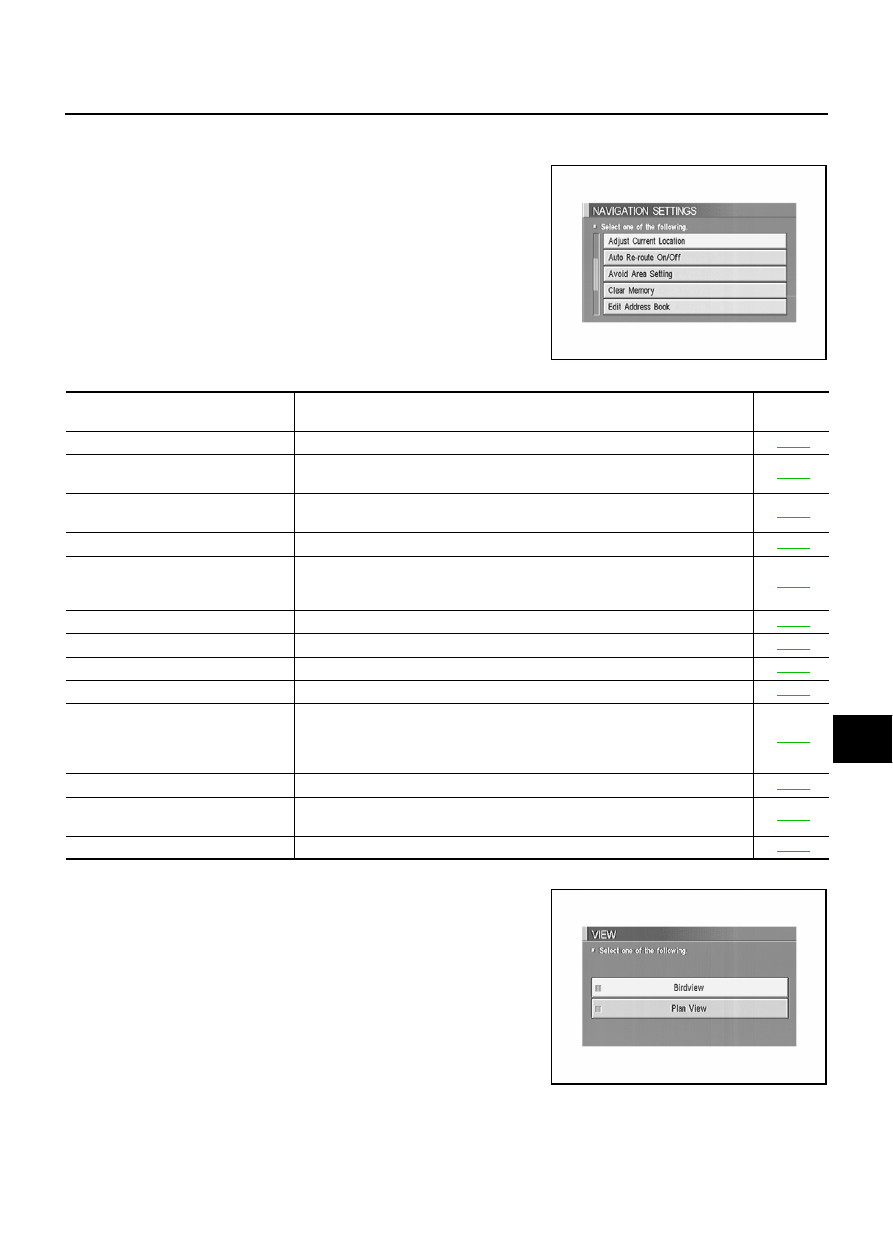
NAVIGATION SYSTEM
AV-49
C
D
E
F
G
H
I
J
L
M
A
B
AV
Navigation Setting
How To Perform Navigation Setting
1.
Start the engine.
2.
Push “SETTING” switch.
3.
Select “NAVIGATION”.
Application Items
“VIEW” MODE
1.
Select “BIRDVIEW™” or “Plan View” icon.
●
To open the map screen display with BIRDVIEW™, select
“BIRDVIEW™”.
●
To open the map screen display with Plan View, select “Plan
View”.
SKIA0551E
Icon
Description
Reference
page
View
Map display mode can be switched.
Heading
Heading of the map display can be customized for either north heading or the
actual driving direction of the vehicle.
Nearby Display Icons
Icons of facilities can be displayed.
Facilities to be displayed can be selected from the variety selections.
Save Current Location
Current vehicle location can be registered in Address Book.
Adjust Current Location
Current location of position marker can be adjusted. Direction of position marker
also can be calibrated when heading direction of the vehicle on the display is
not matched with the actual direction.
Auto Re-route ON/OFF
ON/OFF of Auto Re-route can be switched.
Avoid Area Setting
A particular area can be avoided when routing.
Clear Memory
Address book, previous destination or avoid area can be deleted.
Edit Address Book
Address book can be edited.
GPS Information
The GPS data includes longitude, latitude and altitude (distance above sea
level) of the present vehicle position, and current date and time for the area in
which the vehicle is being driven.
Also indicated are the GPS reception conditions and the GPS satellite position.
Quick Stop Customer Setting
One facility of your selection can be added to your Quick Stop.
Set Average Speed for Estimated
Journey Time
Average vehicle speed can be set to calibrate estimated journey time for the
destination.
Tracking
Tracking to the present vehicle position can be displayed.
SKIA0554E