Mercury Montego (2007 year). Manual - part 2
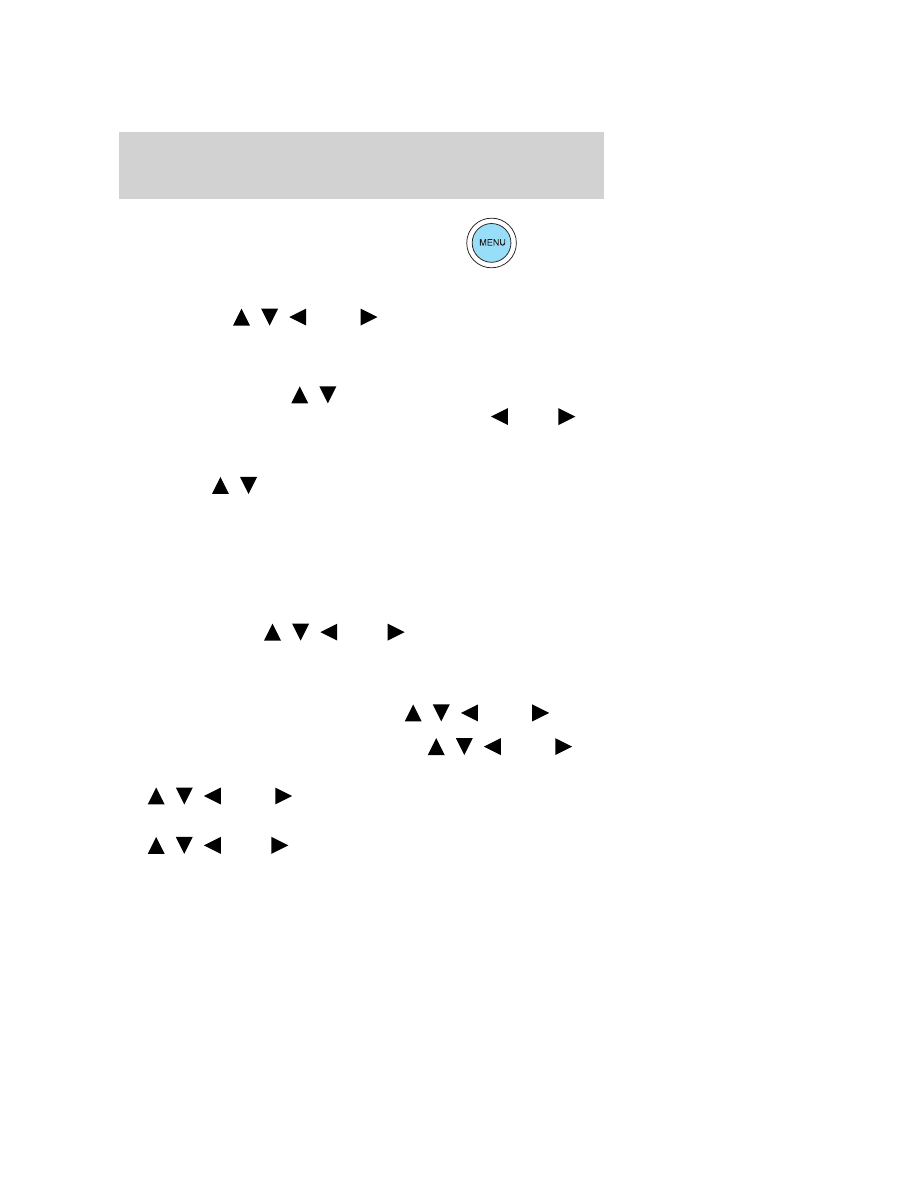
3. Menu: Press to toggle through
the following modes:
Setting the clock: Press MENU until SELECT HOUR or SELECT MINS
is displayed. Use
/
/
SEEK
to manually increase/decrease.
Press MENU again to disengage clock mode.
CATEGORY (Satellite Radio if equipped): Press MENU until the
currently active category appears in the display (CATEGORY MODE). In
CATEGORY MODE, press
/
to scroll through the list of available
Sirius channel Categories (Pop, Rock, News, etc.) Press
SEEK
or
SCAN to select the category. After a category is selected, press SEEK to
search for that specific category of channels only (i.e. ROCK). To select
a different category, press MENU until the category appears in the
display. Press
/
to select a different category. You may also select
CATEGORY ALL to seek all available Sirius categories and channels.
Satellite radio is available only with a valid SIRIUS subscription.
Check with your authorized dealer for availability.
If your vehicle is equipped with an in-dash clock, refer to Clock in the
Driver Controls chapter.
Autoset: Allows you to set the strongest local radio stations without
losing your original manually set preset stations for AM/FM1/FM2 . Press
MENU to access. Use
/
/
SEEK
to set.
When the six strongest stations are filled, the station stored in preset 1
will begin playing. If there are less than six strong stations, the system
will store the last one in the remaining presets.
Bass: Press to adjust the bass setting. Use
/
/
SEEK
.
Treble: Press to adjust the treble setting. Use
/
/
SEEK
.
Balance: Press to adjust the audio between the left and right speakers.
Use
/
/
SEEK
.
Fade: Press to adjust the audio between the front and rear speakers.
Use
/
/
SEEK
.
2007 Montego (mgo)
Owners Guide (post-2002-fmt)
USA (fus)
Entertainment Systems
17