MG ZS. Service Manual - part 6
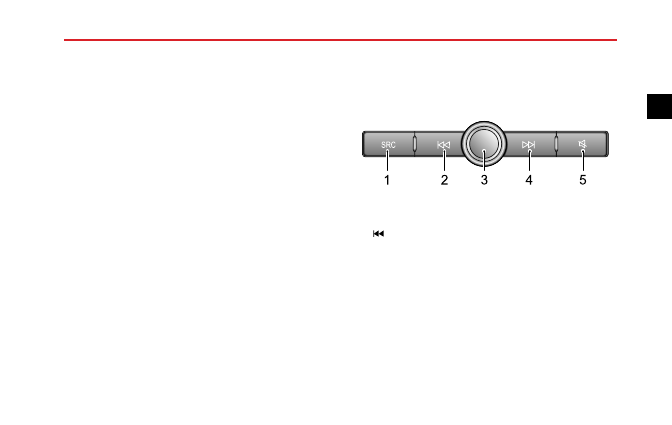
AIR CONDITIONING AND AUDIO SYSTEMS
Supported Texts/Images
The entertainment system supports the following
text/image formats, other formats may not work normally.
JPEG, GIF, BMP, PNG.
IPod/iPhone Compatibility
The entertainment system supports IOS 6.0 or higher
version, other models or versions may not work correctly.
Basic Operations
Entertainment Player Control Panel
1 SRC: Switch to next available multimedia function.
2
: When playing audio, short press to return to the
beginning of the track (except the Bluetooth music
mode), short press again to switch to previous track,
and long press to rewind (except the Bluetooth music
mode). When playing video, short press to switch
to previous video, and long press to rewind. When
playing the radio, short press to switch to previous
station; long press to search and play the previous
station; long press continuously, the system will search
through a cycle, then stop at the current station and
continue to play it.
81
2