Oldsmobile Silhouette (2004 year). Manual - part 14
-------------------------------------------------------------------------------------------------------------------------------------------------------------
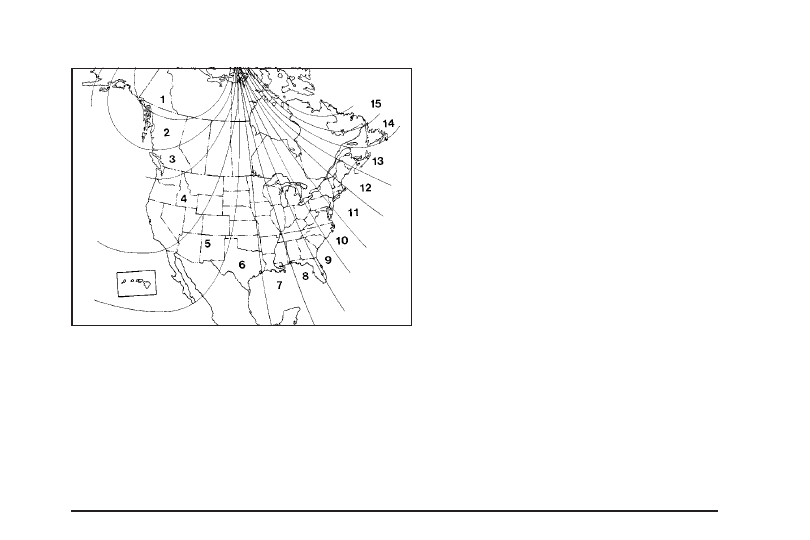
Setting the Variance
Turn the ignition on and cycle the DIC to the compass/
temperature mode. Press both the E/M and MODE
buttons simultaneously for about five seconds. The last
entered variance zone number will be displayed. Press
the E/M button until the proper variance number, as
shown on the map, is showing. Press the MODE button to
set the new variance zone and resume normal operation.
The display will show all the display segments briefly
to acknowledge the change in the zone number.
Automatic Compass Calibration
The compass is self-calibrating, which eliminates the
need to manually set the compass. When the vehicle is
new, the calibration process may not be complete. In
these cases the calibration symbol C will be displayed
where the compass reading is normally displayed.
To calibrate the compass, in an area free from large
metal objects, make three 360° turns. The calibration
symbol will turn off and the compass reading will
be displayed.
Manual Compass Calibration
If the compass appears erratic and the calibration
symbol does not appear, you must manually put the
compass into the calibration mode.
Turn the ignition on and cycle the DIC to the
compass/temperature mode. Press both the E/M and
MODE buttons simultaneously for at least 10 seconds
until the calibration symbol appears. Release both
buttons and complete three 360° turns in an area free
from large metal objects. The calibration symbol will turn
off and the compass reading will be displayed.
3-61