Volvo S60 Cross Country (2018 year). Instruction - part 6
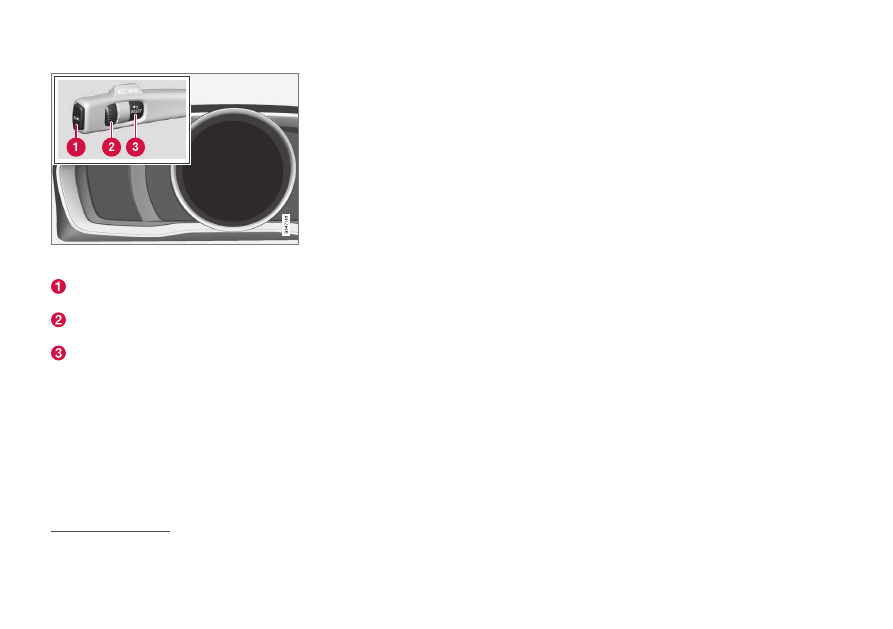
INSTRUMENTS AND CONTROLS
* Option/accessory.
107
Display (digital combined instrument panel) and controls
for menu navigation.
OK – access to message list and message
confirmation.
Thumbwheel – browse between menu
options.
RESET – reset the active function. Used in
certain cases to select/activate a function,
see the explanation under each respective
function.
If there is a message (p. 108) then it must be
acknowledged with OK in order that the menus
shall be shown.
Related information
•
Menu overview - combined
instrument panel
Which menus are shown in the combined instru-
ment panel's information display depends on the
key position (p. 77).
Some of the following menu options require the
function and hardware to be installed in the car.
Analogue combined instrument panel
Digital speed
Parking heater*
Additional heater*
TC options
Service status
Oil level
26
Messages (##)
27
Digital combined instrument panel
Settings*
Themes
Contrast mode/Colour mode
Service status
Messages
27
Oil level
26
Parking heater*
Trip computer reset
Related information
•
Analogue combined instrument panel - over-
view (p. 62)
•
Digital combined instrument panel - overview
(p. 63)
•
Menu navigation - combined instrument
panel (p. 106)
26
Certain engines.
27
The number of messages is indicated in brackets.