Toyota Camry (2019 year). Instruction - part 8
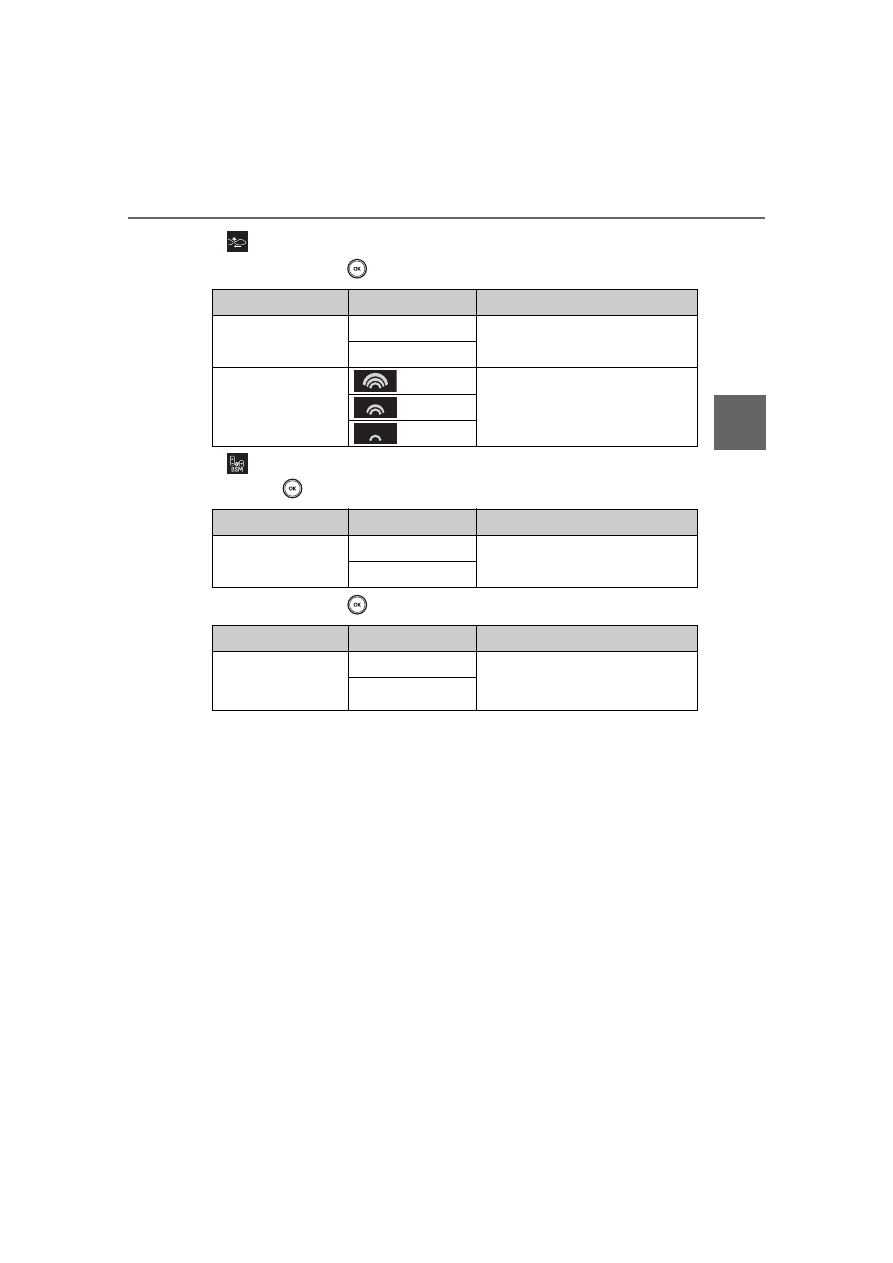
113
2. Instrument cluster
2
Instru
me
nt clu
ster
CAMRY_U
■
PCS (Pre-Collision System) (
P. 250)
Press and hold
to change the settings of the following items:
■
BSM (Blind Spot Monitor) (if equipped) (
Press
to enable/disable the Blind Spot Monitor function.
Press and hold
to change the settings of the following item:
Item
Settings
Details
PCS
On
Select to enable/disable the pre-
collision system.
Off
Warning sensitivity
Select to change the warning
timing.
Item
Settings
Details
BSM
On
Select to enable/disable the
Blind Spot Monitor function.
Off
Item
Settings
Details
Outside rear view
mirror
indicator
brightness
Bright
Select to change the brightness
of the outside rear view mirror
indicators.
Dim