Toyota Tundra (2015 year). Manual - part 966
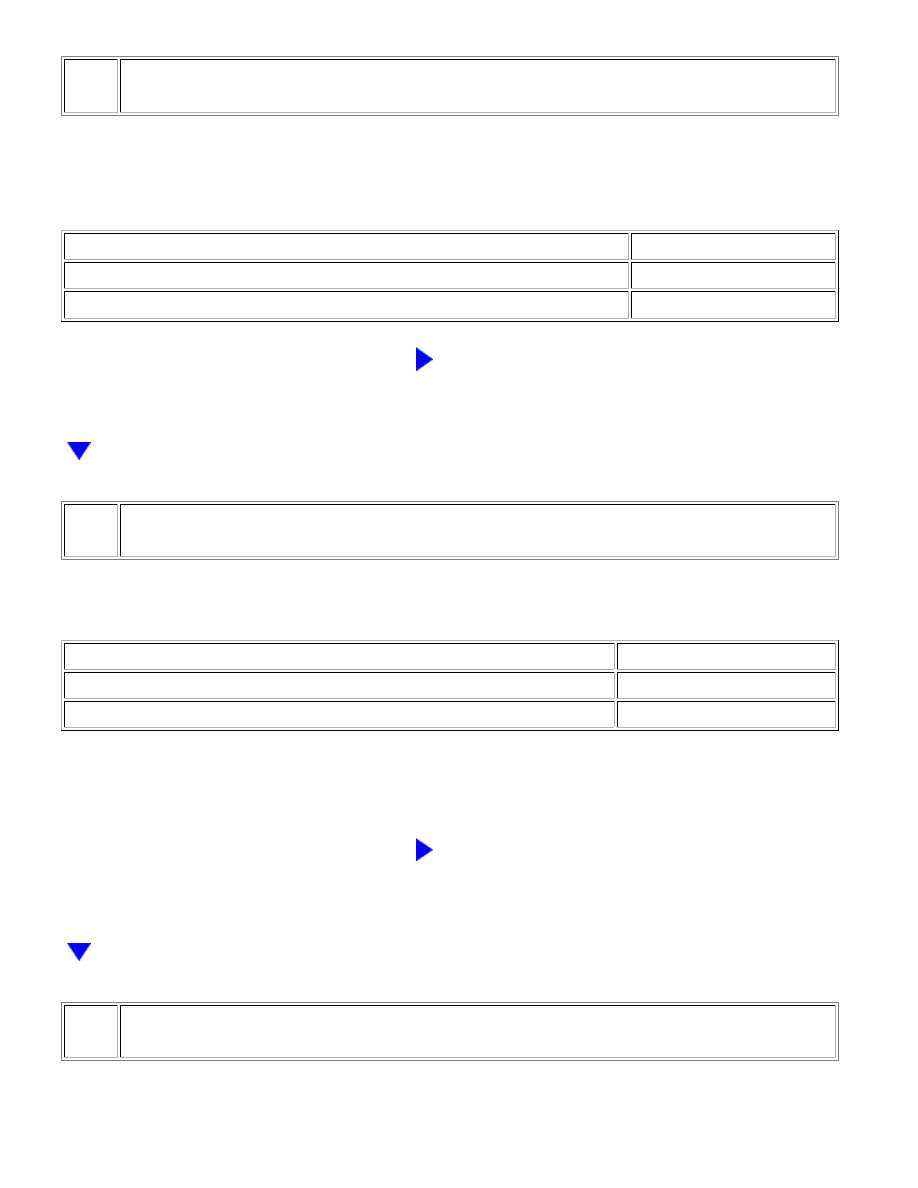
A
A
3.
CONFIRM THE ENTUNE APP IS DOWNLOADED TO THE CUSTOMER'S CELLULAR PHONE
(a) Turn the cellular phone on.
(b) Check that the Entune app has been downloaded.
Result
RESULT
PROCEED TO
Entune app has been not downloaded
A
Entune app has been downloaded
B
B
GO TO STEP 5
4.
DOWNLOAD ENTUNE APP
(a) Download the Entune app.
Result
RESULT
PROCEED TO
App downloaded successfully
A
App did not download successfully
B
HINT:
Contact the service provider or cellular phone manufacturer if assistance is required for downloading the
Entune app or resetting the customer's cellular phone.
B
RESET CUSTOMER'S CELLULAR PHONE (REMOVE
BATTERY) AND TRY AGAIN
5.
CHECK IF THE CUSTOMER'S ACCOUNT IS VALID AND ACTIVE
(a) Start the Entune app on the customer's cellular phone.