Toyota Tundra (2015 year). Manual - part 58
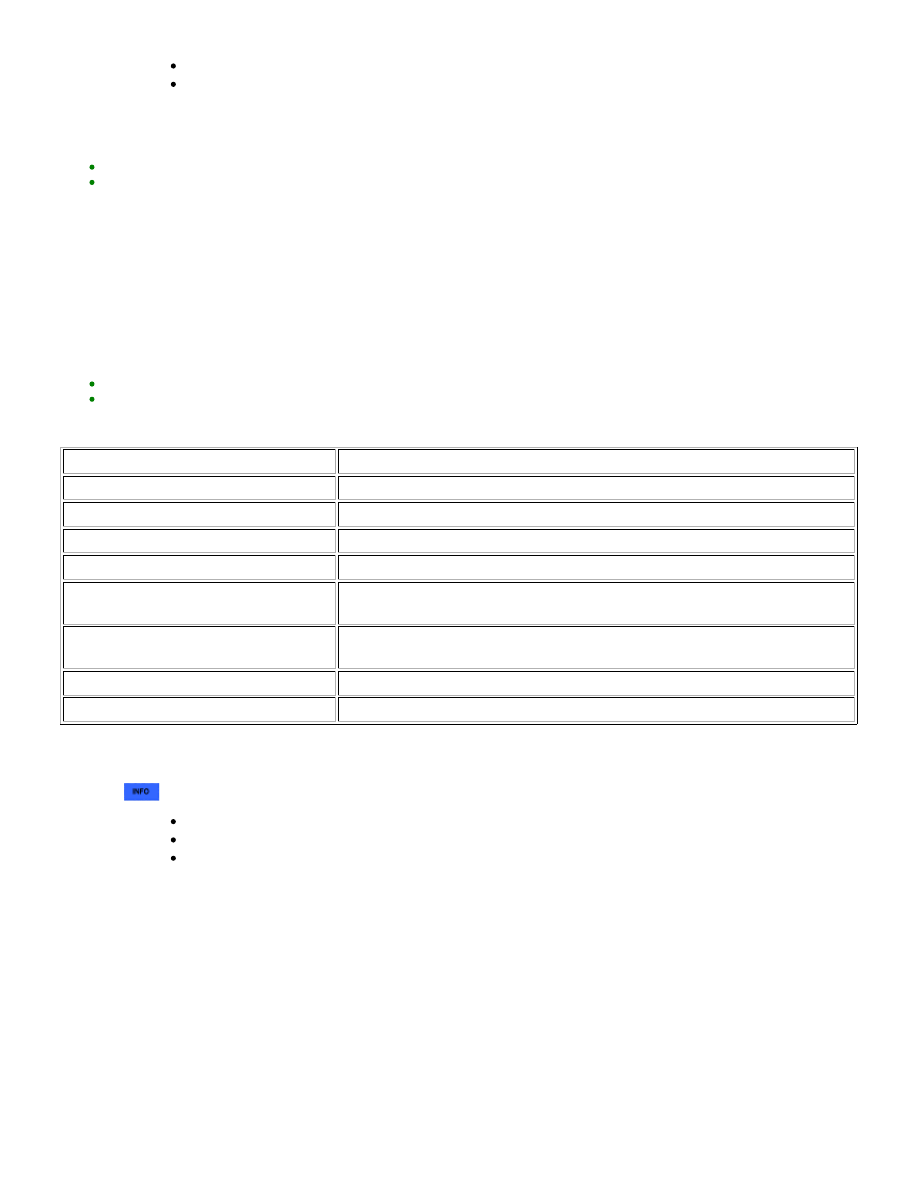
Cleared using the system check mode screen.
Cleared using the unit check mode screen.
12. CHECK VIDEO DEVICE CONNECTION CHECK
HINT:
(1) Connect the Techstream to the DLC3.
(2) Turn the ignition switch to ON.
(3) Turn the Techstream on.
(4) Enter the following menus: Body Electrical / Navigation System / Utility / Video Device Connection Check.
(5) When an item is stored for Video Device Connection Check, record it before proceeding with troubleshooting.
HINT:
ERROR DETECTED IMAGE LINE (TYPE)
AREAS TO BE CHECKED
H/U - > Separate Display (GVIF)
Not available
H/U - > Full RSE (GVIF)
Not available
RSE - > Seat Back Display RH (GVIF)
Not available
RSE - > Seat Back Display LH (GVIF)
Not available
Rear Camera - > H/U (NTSC)
NTSC video signal between the navigation receiver assembly and television
camera assembly
IPA/BGM/PVM ECU - > Separate Display
(GVIF)
Not available
IPA/BGM/PVM ECU - > H/U (NTSC)
Not available
IPA/BGM/PVM ECU - > H/U (GVIF)
Not available
(b) Clear video device connection check.
.
Cleared using the Techstream.
Cleared using the system check mode screen.
Cleared using the unit check mode screen.
13. MAP INFORMATION
HINT:
(1) Connect the Techstream to the DLC3.
(2) Turn the ignition switch to ON.
(3) Turn the Techstream on.
(4) Enter the following menus: Body Electrical / Navigation System / Utility / Map Information.