содержание .. 102 103 104 105 ..
Toyota Hilux (2017 year). Manual - part 104
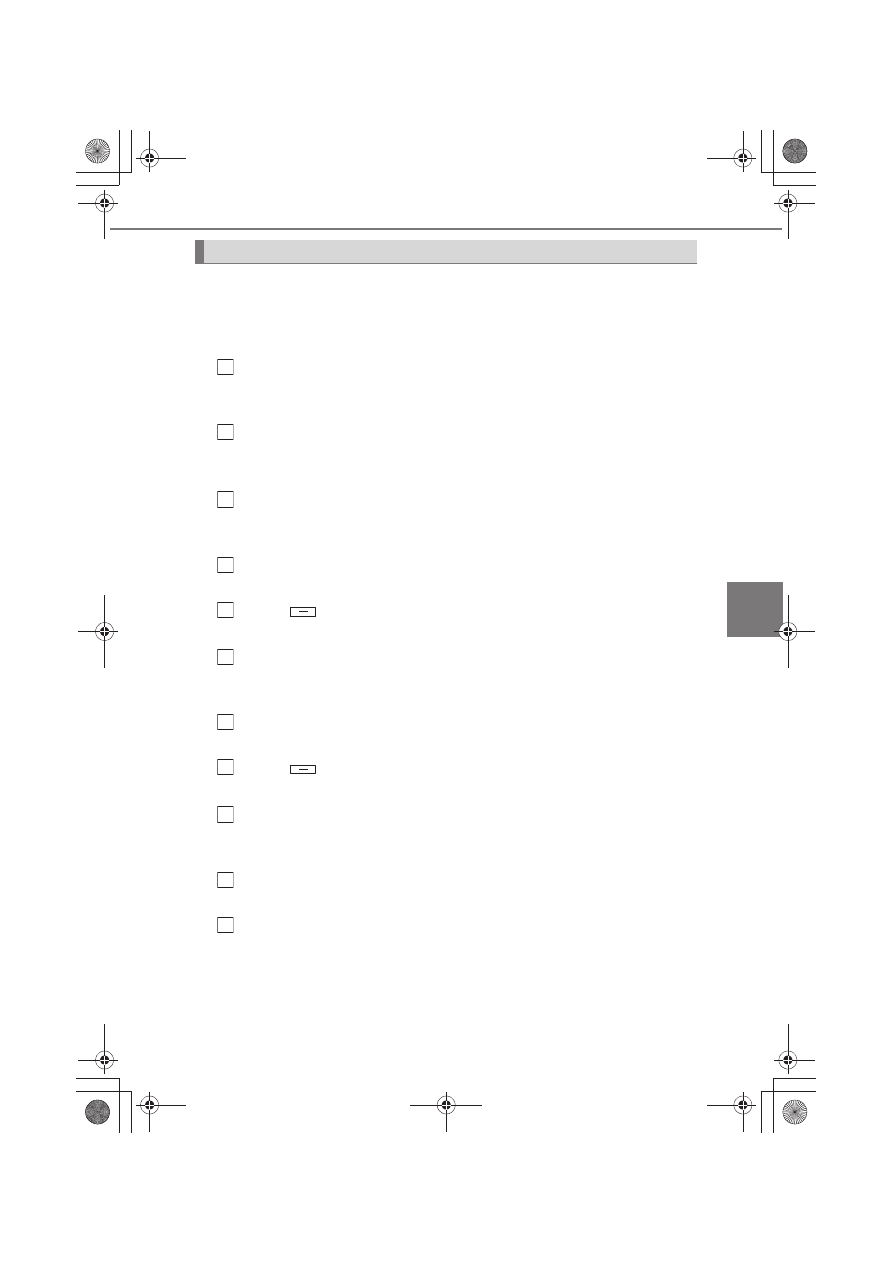
423
5-7. “SETUP” menu
5
Au
dio
sy
stem
Select “List audio” using the “TUNE >” or “< SELECT” button, and
press the “SETUP ENTER” button. The list of registered portable play-
ers will be displayed.
● Connecting the registered portable player to the audio system
Select the name of the portable player to be connected using the
“TUNE >” or “< SELECT” button, and press the “SETUP ENTER”
button.
Select “Select” using the “TUNE >” or “< SELECT” button, and
press the “SETUP ENTER” button.
● Deleting the registered portable player
Select the name of the portable player to be deleted using the
“TUNE >” or “< SELECT” button, and press the “SETUP ENTER”
button.
Select “Delete” using the “TUNE >” or “< SELECT” button, and
press the “SETUP ENTER” button.
Press
(YES).
● Disconnecting the registered portable player from the audio system
Select the name of the portable player to be disconnected using
the “TUNE >” or “< SELECT” button, and press the “SETUP
ENTER” button.
Select “Disconnect” using the “TUNE >” or “< SELECT” button,
and press the “SETUP ENTER” button.
Press
(YES).
● Selecting the connection method
Select the name of the desired portable player using the
“TUNE >” or “< SELECT” button, and press the “SETUP ENTER”
button.
Select “Connection method” using the “TUNE >” or “< SELECT”
button, and press the “SETUP ENTER” button.
Select “From vehicle” or “From audio” using the “TUNE >” or
“< SELECT” button, and press the “SETUP ENTER” button.
Listing the registered portable players
1
2
1
2
3
1
2
3
1
2
3