Peugeot Expert VU (2016 year). Instruction - part 34
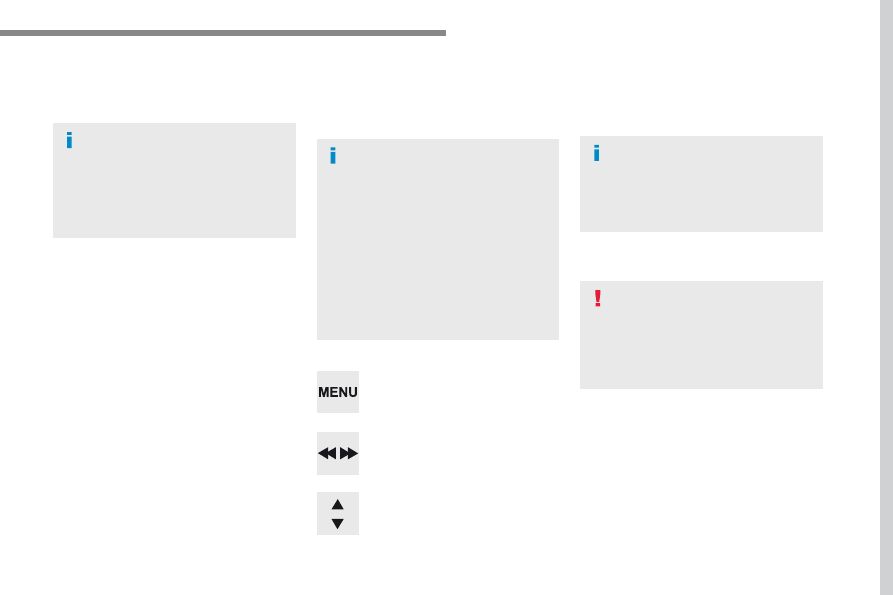
161
.
Audio and Telematics
Transversal-Peugeot_en_Chap03_RD6_ed01-2016
Select "Multimedia" and confirm.
Select "DAB / FM auto tracking"
and confirm.
Press the "MENU" button.
When the radio station is displayed in
the screen, press on "OK" to display
the contextual menu.
(Frequency search (RDS), DAB / FM
auto tracking, RadioText (TXT) display,
Information on the station, ...)
DAB / FM tracking
"DAB" does not have 100% coverage of
the country.
When the digital signal is weak,
"DAB / FM auto tracking" allows you to
continue listening to the same station,
by automatically switching to the
corresponding analogue "FM" station
(if there is one).
When "DAB / FM auto tracking" is
active, the DAB station will be selected
automatically.
If "DAB / FM auto tracking" is activated,
there will be a difference of a few
seconds in the programme when the
system changes to analogue "FM" radio,
with sometimes a variation in volume.
If the "DAB" station you are listening
to is not available on "FM" ("DAB/FM"
option barred), or if "DAB / FM auto
tracking" is not on, the sound will be cut
when the digital signal is too weak.