Peugeot Expert VU (2016 year). Instruction - part 23
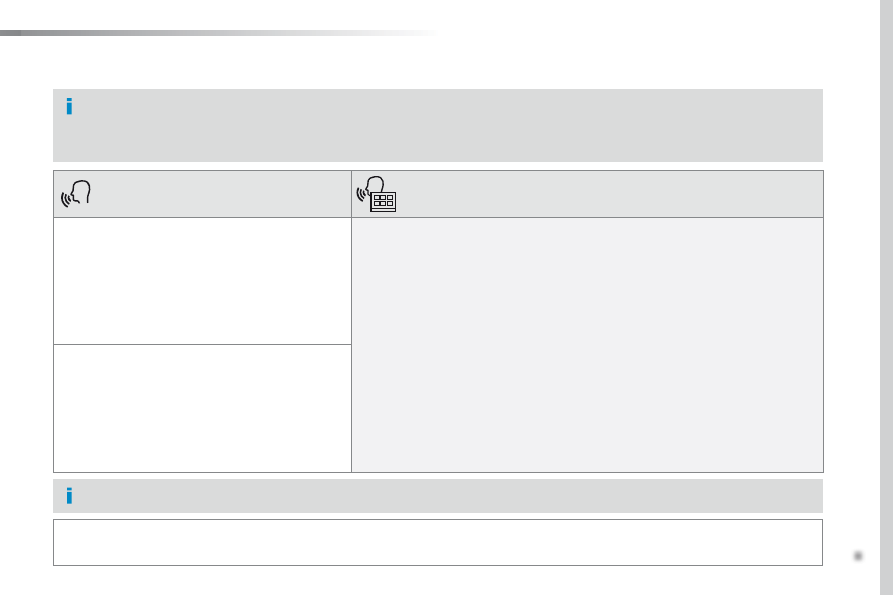
.
351
Audio and Telematics
Expert_en_Chap10b_NAC-1_ed01-2016
"Voice command"
Help message
Send text to <...>
to hear your messages, you can say "listen to most recent message".
When you want to send a text, there's a set of quick messages ready for you to use. Just
use the quick message name and say something like "send quick message to Bill Carter,
I'll be late".
Check the phone menu for the names of the supported messages.
Please say "call" or "send quick message to", and then select a line from the list.
to move around a list shown on the display, you can say "go to start", "go to end",
"next page" or "previous page".
to undo your selection, say "undo".
to cancel the current action and start again, say "cancel".
Listen to most recent message*
"Test message" voice commands
If a telephone is connected to the system these voice commands can be issued from any main screen page after pressing the telephone button
on the steering wheel, as long as there is no telephone call in progress.
If no telephone has been connected by Bluetooth, a voice message announces: "Please first connect a telephone" and the voice session will be
closed.
* this function is only available if the telephone connected to the system supports downloading of contacts and recent calls and if the download has
been done.
the system only sends predefined "Quick messages".