Peugeot 508 (2016 year). Instruction - part 22
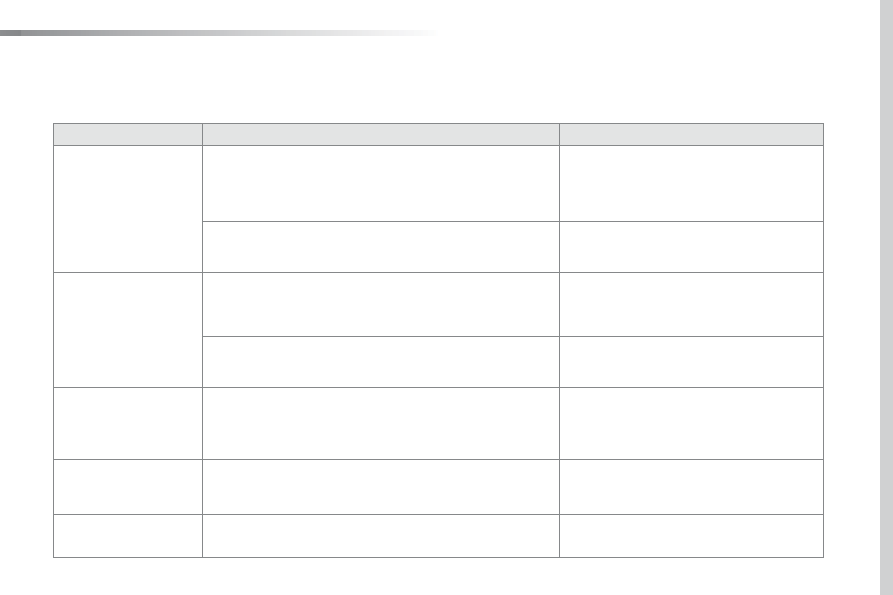
.
Audio and Telematics
335
508_en_Chap10c_SMegplus_ed01-2016
Telephone
QUESTION
ANSWER
SOLUTION
I cannot connect my
Bluetooth telephone.
the telephone's Bluetooth function may be switched off or the
telephone may not be visible.
Check that your telephone's Bluetooth function is
switched on.
Check in the telephone settings that it is "visible
to all".
the Bluetooth telephone is not compatible with the system.
You can check the compatibility of your telephone
at www.peugeot.co.uk (services).
the volume of the
telephone connected
in Bluetooth mode is
inaudible.
the volume depends both on the system and on the telephone.
Increase the volume of the audio system, to
maximum if required, and increase the volume of
the telephone if necessary.
the ambient noise level has an influence on the quality of telephone
communication.
Reduce the ambient noise level (close the
windows, reduce the booster fan speed, slow
down...).
Some contacts are
duplicated in the list.
the options for synchronizing contacts are synchronizing the
contacts on the SIM card, the contacts on the telephone, or both.
When both synchronizations are selected, some contacts may be
duplicated.
Select "Display SIM card contacts" or "Display
telephone contacts".
Contacts are not shown in
alphabetical order.
Some telephones offer display options. Depending on the settings
chosen, contacts can be transferred in a specific order.
Modify the display setting in the telephone
directory.
the system does not receive
SMS text messages.
the Bluetooth mode does not permit sending SMS text messages to
the system.