Peugeot 206 CC (2006 year). Instruction - part 3
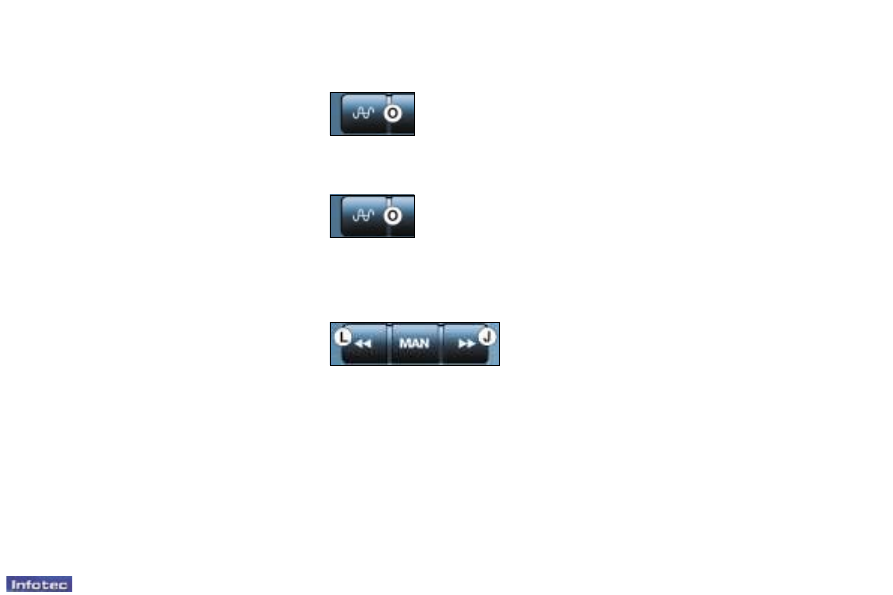
33
-
Audio equipment and telematics
01-01-2006
RADIO
Notes on radio reception
Your car radio is subject to
phenomena which do not affect
domestic radio sets. Both AM (MW/
LW) and FM reception are subject to
various forms of interference. This
is no reflection on the quality of the
equipment, but is due to the nature of
the signals and the way in which they
are transmitted.
On MW/LW, interference may be
noticed when passing under high
voltage power lines or bridges, or in
tunnels.
On FM, interference may be the
result of increasing distance from
the transmitter, deflection of the
signals by obstacles (mountains,
hills, buildings, etc.), or of being in
an area which is not covered by a
transmitter.
Selecting radio mode
Automatic station search
Automatic volume correction
This function enables the volume to
be automatically adjusted depending
on the level of noise produced by the
speed of the vehicle.
Press buttons
H or I to switch the
function on or off.
Press button
O.
Press button
O briefly
to select wavebands
FM1, FM2, FMast and
AM.
Briefly press button
J or L to search
for the station immediately above or
below. By continuing to press the
button in the direction selected, you
will obtain continuous scrolling of the
frequency.
The scrolling stops at the first station
found as soon as the button is
released.
If the
TA traffic programme is
selected, only stations broadcasting
this type of programme are selected.
Selecting a waveband
Manual station search
Press the
"MAN" button.
Briefly press button
J or L to
increase or decrease the frequency
displayed.
By continuing to press the button
in the direction selected, you will
obtain continuous scrolling of the
frequency.
The scrolling stops at the first station
found as soon as the button is
released.
Pressing the
"MAN" button again
returns you to automatic station
search.
Manual storing of stations in the
memory
Select the station required.
Press one of the buttons
"1" to "6"
for more than two seconds.
The sound stops then becomes
audible again, confirming that the
station has been stored in the
memory.
Searching for a station occurs first
in
"LO" sensitivity (selection of
the most powerful transmitters)
during scanning of the waveband,
then in
"DX" sensitivity (selection
of the weakest and most distant
transmitters).
To make a direct search in
"DX"
sensitivity, press button
J or L twice.