Nissan Altima (2022 year). Manual in english - page 16
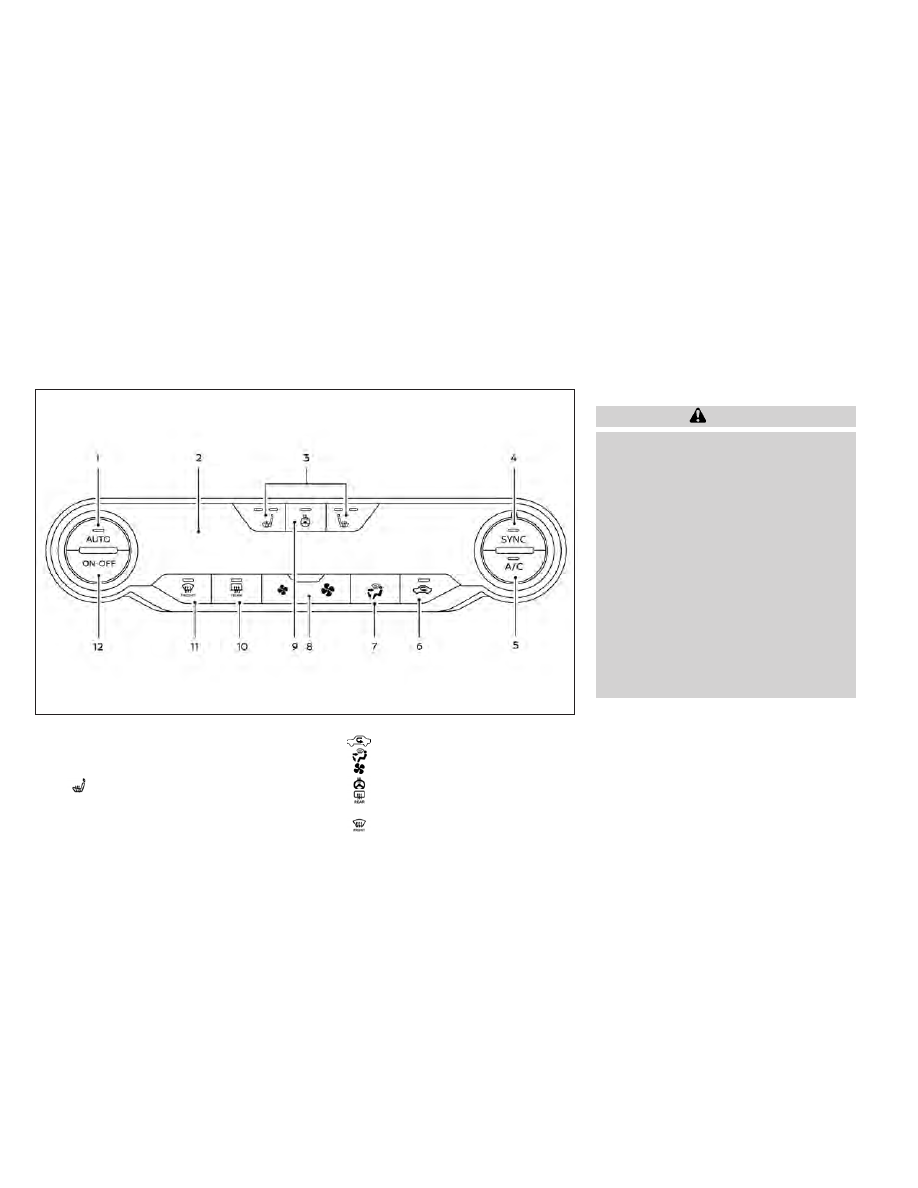
1.
AUTO (automatic) climate control but-
ton / temperature control dial (drivers
side)
2.
Display screen
3.
Heated seat switches
4.
SYNC button / temperature control dial
(passenger’s side)
5.
A/C (air conditioner) button
6.
Air recirculation button
7.
Air flow control button
8.
Fan speed control buttons
9.
Heated steering wheel switch
10.
Rear window and outside mirror
defroster switch
11.
Front defroster button
12.
ON-OFF button
WARNING
•
The air conditioner cooling function
operates only when the engine is
running.
•
Do not leave children or adults who
would normally require the assis-
tance of others alone in your vehicle.
Pets should also not be left alone.
They could accidentally injure them-
selves or others through inadvertent
operation of the vehicle. Also, on hot,
sunny days, temperatures in a closed
vehicle could quickly become high
enough to cause severe or possibly
fatal injuries to people or animals.
•
Do not use the recirculation mode for
long periods as it may cause the inte-
rior air to become stale and the win-
dows to fog up.
Start the engine and operate the controls
to activate the air conditioner.
NOTE:
• Odors from inside and outside the ve-
hicle can build up in the air conditioner
unit. Odor can enter the passenger
compartment through the vents.
LHA4784
HEATER AND AIR CONDITIONER
(automatic) (if so equipped)
4-40
Monitor, climate, audio, phone and voice recognition systems