Nissan Sentra (2019 year). Instruction - part 14
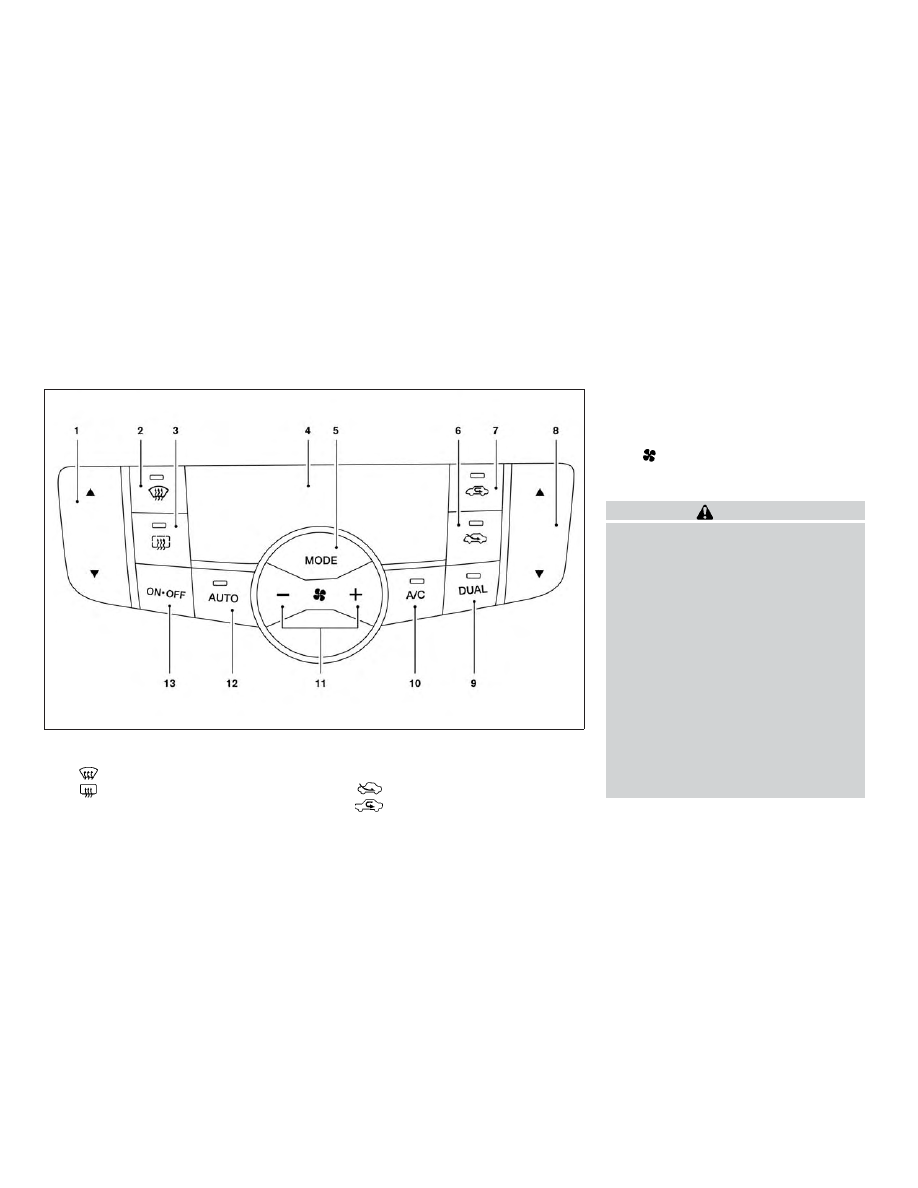
1.
Temperature control buttons
(driver’s side)
2.
Front defroster button
3.
Rear window and outside
mirror (if so equipped) defroster
switch
4.
Display screen
5.
MODE (manual air flow control)
button
6.
Fresh air intake button
7.
Air recirculation button
8.
Temperature control buttons (pas-
senger’s side)
9.
DUAL button
10.
A/C (air conditioner) button
11.
Fan speed control buttons
12.
AUTO (automatic) button
13.
ON-OFF button
WARNING
∙ The air conditioner cooling function
operates only when the engine is
running.
∙ Do not leave children or adults who
would normally require the assis-
tance of others alone in your vehicle.
Pets should also not be left alone.
They could accidentally injure them-
selves or others through inadvertent
operation of the vehicle. Also, on hot,
sunny days, temperatures in a closed
vehicle could quickly become high
enough to cause severe or possibly
fatal injuries to people or animals.
∙ Do not use the recirculation mode for
long periods as it may cause the inte-
rior air to become stale and the win-
dows to fog up.
Start the engine and operate the controls
to activate the air conditioner.
LHA2518
HEATER AND AIR CONDITIONER
(automatic) (if so equipped)
4-30
Monitor, climate, audio, phone and voice recognition systems