Nissan Altima Hybrid (2010 year). Instruction - part 18
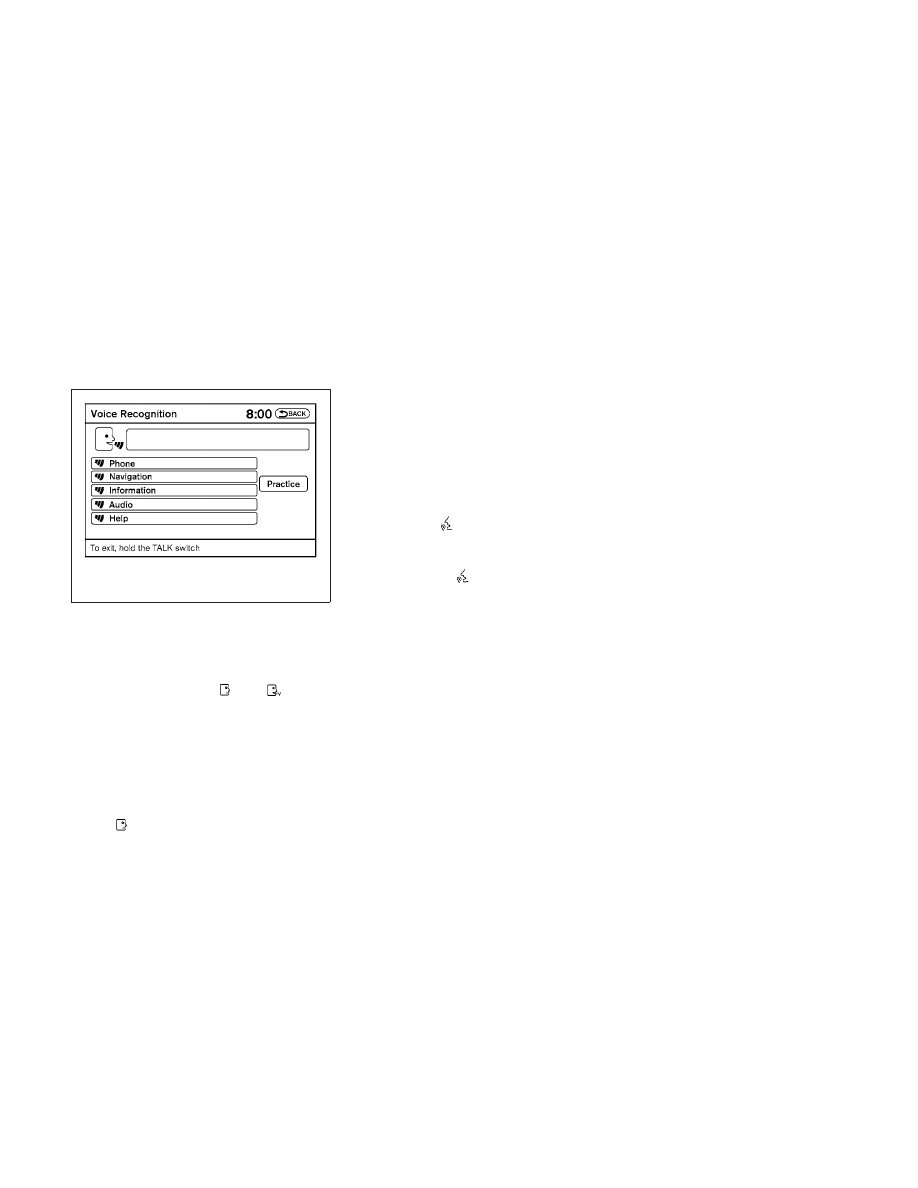
2. A list of commands appears on the screen,
and the system announces, “Would you like
to access Phone, Navigation, Information,
Audio or Help?”
3. After the tone sounds and the icon on the
screen changes from
to
, speak
a command.
4. Continue to follow the voice menu prompts
and speak after the tone sounds until your
desired operation is completed.
Operating tips
● Say a command after the tone. Voice com-
mands cannot be accepted when the icon
is
.
● Commands that are available are always
shown on the display and spoken through
voice menu prompts. Commands other than
those that are displayed are not accepted.
Please follow the prompts given by the system.
● If the command is not recognized, the sys-
tem repeats the announcement. Repeat the
command in a clear voice.
● Press the
switch on the steering
wheel to return to the previous screen.
● If you want to cancel the command, press
and hold the
switch. The message,
“Voice cancelled” will be announced.
● If you want to adjust the volume of the sys-
tem feedback, push the volume control
switch on the steering wheel or use the
audio system volume knob while the system
is making an announcement.
How to speak numbers
Voice Recognition requires a certain way to
speak numbers when giving voice commands.
Refer to the following examples.
General rule:
● Only single digits 0 (zero) to 9 can be used.
● When saying the phone number 800-662-
6200, the system will accept “eight-hundred”
in addition to “eight zero zero” or “eight oh oh”.
500, 700, and 900 are also supported.
Examples:
● 1-800-662-6200
– “One eight zero zero six six two six two
zero zero”
– “One eight hundred six six two six two
zero zero”
Improving Recognition of Phone numbers:
You can improve the recognition of phone numbers
by saying the phone number in three groups of
numbers. For example, when you try to call 800-
662-6200, say “eight zero zero” first, and the sys-
tem will then ask you for the next three digits. Then,
say “six six two”. After recognition, the system will
then ask for the last four digits. Say, “six two zero
zero”. Using this method of phone digit entry can
improve recognition performance.
NOTE:
When speaking a house number, speak the
number “0” as “zero” or “oh”. If the letter
“O” is included in the house number, it will
not be recognized as “0” even if you speak
“oh” instead of “zero”.
LHA1333
Monitor, climate, audio, phone and voice recognition systems
4-117