Nissan Quest E52. Manual - part 130
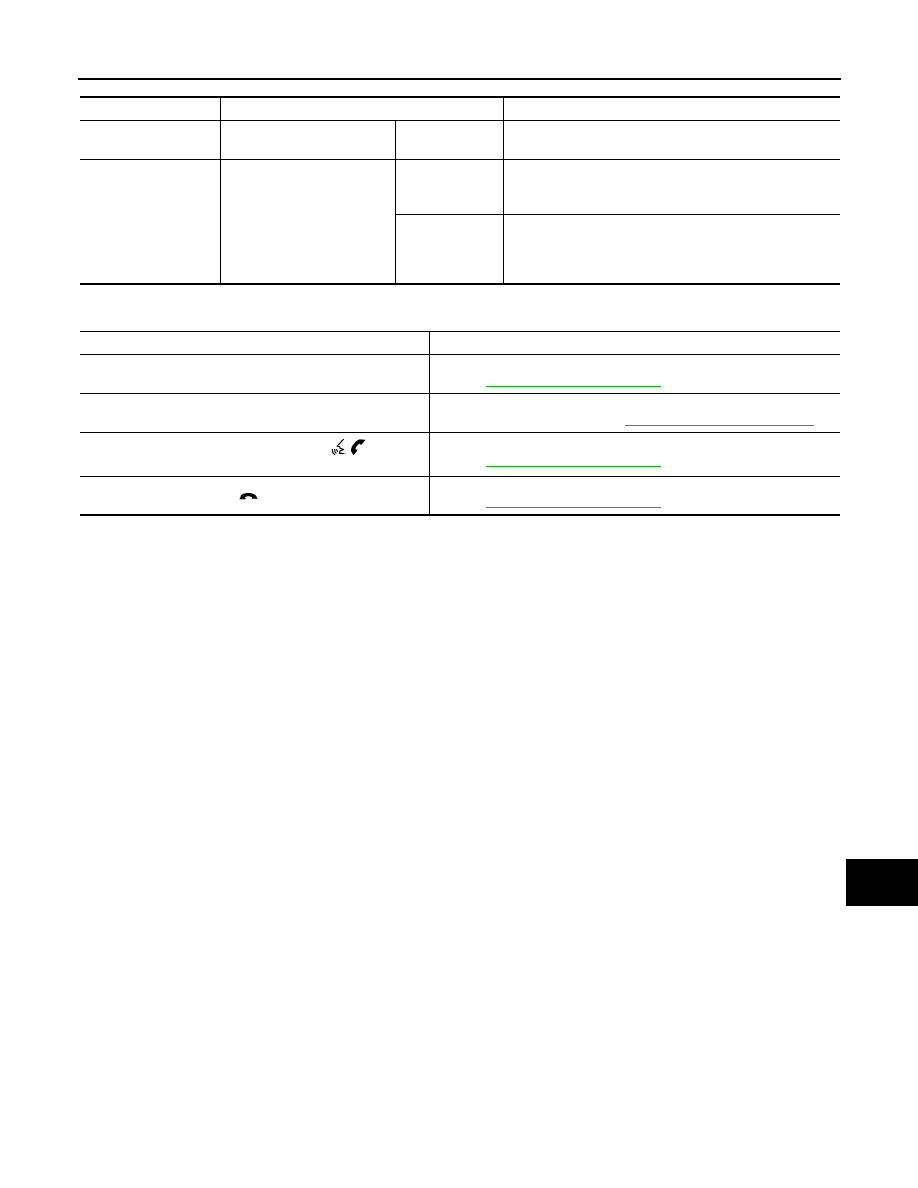
AV
MULTI AV SYSTEM SYMPTOMS
AV-399
< SYMPTOM DIAGNOSIS >
[BOSE AUDIO WITHOUT NAVIGATION]
C
D
E
F
G
H
I
J
K
L
M
B
A
O
P
RELATED TO STEERING SWITCH
Symptom
Check Item
Possible malfunction location / Action to take
Audio cannot be heard
from headphone.
Turn ON the rear display.
Audio cannot be
heard.
Check power supply of headphone.
Headphone cannot be
turned ON.
• Battery polarity.
• Battery poor contact
• Battery replacement
Power is ON.
(Power indicator
lamp: ON)
This is not a malfunction.
Power cannot be
turned ON.
(Power indicator
lamp: OFF)
Replace headphone.
Symptoms
Probable malfunction location
None of the steering switch operations work.
Steering switch ground circuit malfunction.
Refer to
.
Only specified switch cannot be operated.
Steering switch malfunction.
Replace steering wheel. Refer to
ST-12, "Removal and Installation"
.
“SOURCE”, “MENU UP”, “MENU DOWN”, “
” switches
are not operated.
Steering switch signal A circuit.
Refer to
.
”VOL UP“, “VOL DOWN”, “
” switches are not operated.
Steering switch signal B circuit.
Refer to
.