Nissan Cube. Manual - part 33
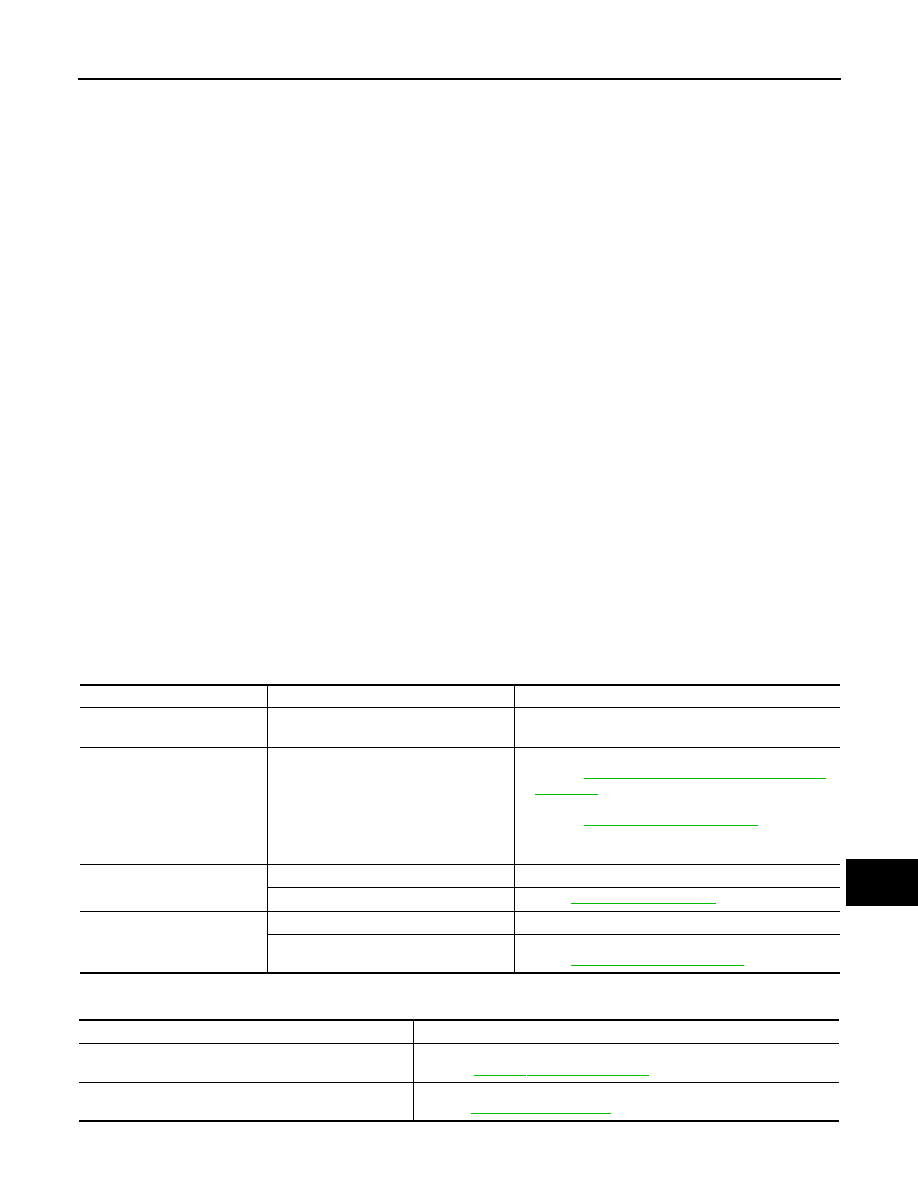
AV
HANDS-FREE PHONE SYMPTOMS
AV-125
< SYMPTOM DIAGNOSIS >
[AUDIO WITH NAVIGATION]
C
D
E
F
G
H
I
J
K
L
M
B
A
O
P
HANDS-FREE PHONE SYMPTOMS
Symptom Table
INFOID:0000000009949634
RELATED TO HANDS-FREE PHONE
• Before performing diagnosis, confirm that the cellular phone being used by the customer is compatible with
the vehicle.
• It is possible that a malfunction is occurring due to a version change of the phone even though the phone is
a compatible type. This can be confirmed by changing the cellular phone to another compatible type, and
checking that it operates normally. It is important to determine whether the cause of the malfunction is the
vehicle or the cellular phone.
Check Compatibility
1.
Make sure the customer's Bluetooth
®
related concern is understood.
2.
Verify the customer's concern.
NOTE:
The customer's phone may be required, depending upon their concern.
3.
Write down the customer's phone brand, model, and service provider.
NOTE:
It is necessary to know the service provider. On occasion, a given phone may be on the approved list with
one provider, but may not be on the approved list with other providers.
4.
Go to “www.nissanusa.com/bluetooth/”.
a.
Using the website's search engine, find out if the customer's phone is on the approved list.
b.
If the customer's phone is NOT on the approved list:
Stop diagnosis here. The customer needs to obtain a Bluetooth
®
phone that is on the approved list before
any further action.
c.
If the feature related to the customer's concern shows as “N” (not compatible):
Stop diagnosis here. If the customer still wants the feature to function, they will need to get an approved
phone showing the feature as “Y” (compatible) in the “Basic Features” list.
d.
If the feature related to the customer's concern shows as “Y” (compatible):
Perform diagnosis as per the following table.
RELATED TO STEERING SWITCH
Symptoms
Check items
Possible malfunction location/Action to take
Does not recognize cellular
phone connection.
Repeat the registration of cellular phone.
TEL adapter unit
Hands-free phone cannot be
established.
—
• TEL adapter unit power supply and ground circuit.
AV-108, "TEL ADAPTER UNIT : Diagnosis
.
• Control signal circuit
• AV communication circuit between NAVI control unit
and TEL adapter unit.
The other party's voice cannot
be heard by hands-free phone.
Audio system sound is normal.
Sound signal (TEL voice, TEL guidance) circuit
Audio system sound does not sound.
Originating sound is not heard
by the other party with hands-
free phone communication.
Voice recognition function is normal.
TEL adapter unit
Voice recognition function does not work.
Microphone signal circuit.
Refer to
.
Symptoms
Possible malfunction location / Action to take
All steering switches are not operated.
Steering switch signal ground circuit.
Refer to
Only specified switch cannot be operated.
Replace steering switch.
Refer to
.